Measure Height Differences Points to Baseline
This Step is used to calculate the height difference from points to the baseline.
Sample Application
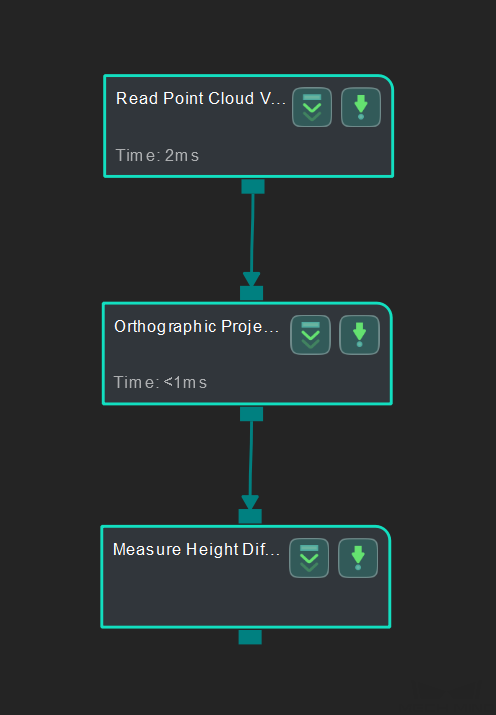
Connect Read Point Cloud V2, Orthographic Projection, and Measure Height Differences Points to Baseline to calculate the height difference from points to the baseline.
Connect Steps
-
Click Orthographic Projection, go to the Step Input Source Selection panel, and then select Read Point Cloud V2_1_Point Cloud With Normals as Input 1 (Point Cloud With Normals).
-
Click Measure Height Differences Points to Baseline, go to the Step Input Source Selection panel, and then select Orthographic Projection_1_Depth Image as Input 1 (Visualization Background).
Configure parameters
-
Configure in Read Point Cloud V2 Click the Step and configure the Point Cloud Source and other parameters in the Step Parameters panel. Click Run to run the project after the settings.
-
Configure in Measure Height Differences Points to Baseline The baseline is located in the upper left corner in the sketchpad area by default, drag it onto the point cloud and adjust the length.
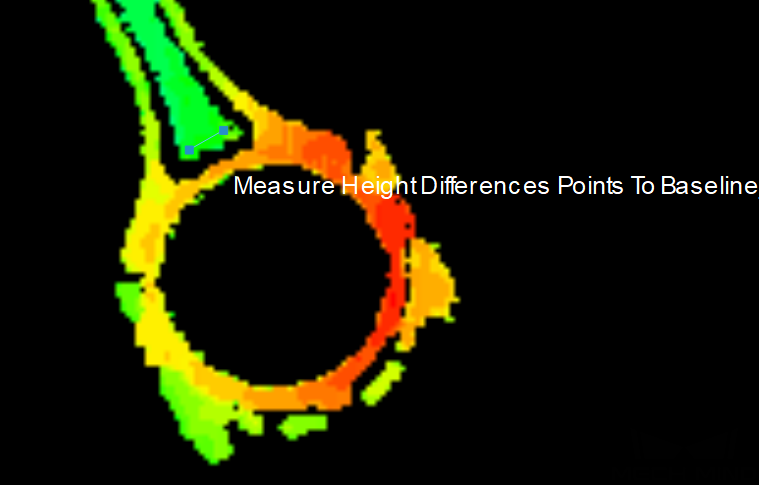
You can also adjust the position of the baseline in the Step Parameters panel, as shown below.
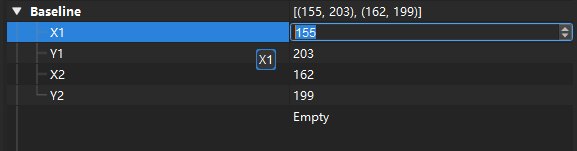
Click the + button to add one or more detect points:
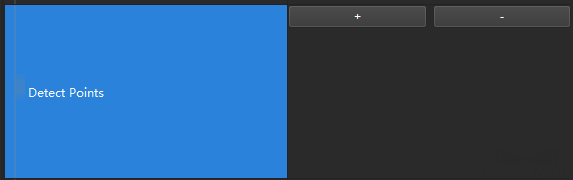
Drag the newly added points from the upper left corner in the sketchpad area onto the point cloud:
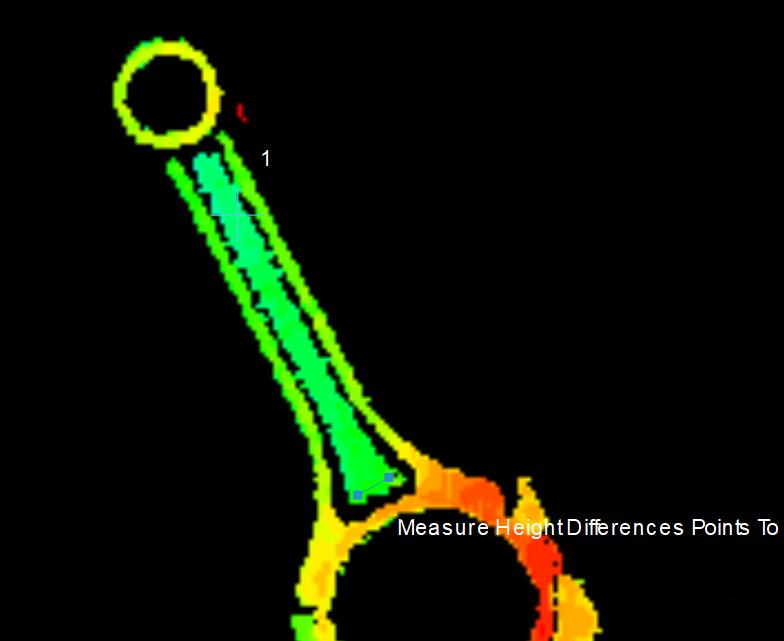
You can also adjust the position of the detect points in the Step Parameters panel, as shown below.
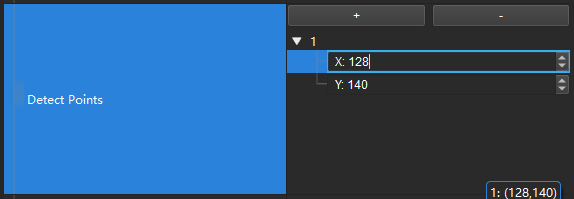
Read the result
Click the Step Measure Height Differences Points to Baseline and check the measurement result in the Measurement Output panel.

|
If multiple detect points have been added, there will be multiple measurement results. |
The measurement result will be displayed in Measurement Output and Result View panels as well. You can also set the LSL (lower specification limit) and USL (upper specification limit) to check whether the measurement conforms to the specification.