Display Target Object Information
The target object models can be displayed in the “Target object and recipe info” area.
After entering the production interface, if the production recipe contains target object models, the target object info will be displayed. If the production recipe does not contain target object models, but you want to display the target object information, you need to modify the production recipe.
-
Open the window for editing production recipes.
Click the
 button in the operation area.
button in the operation area.
The Task window is shown below.
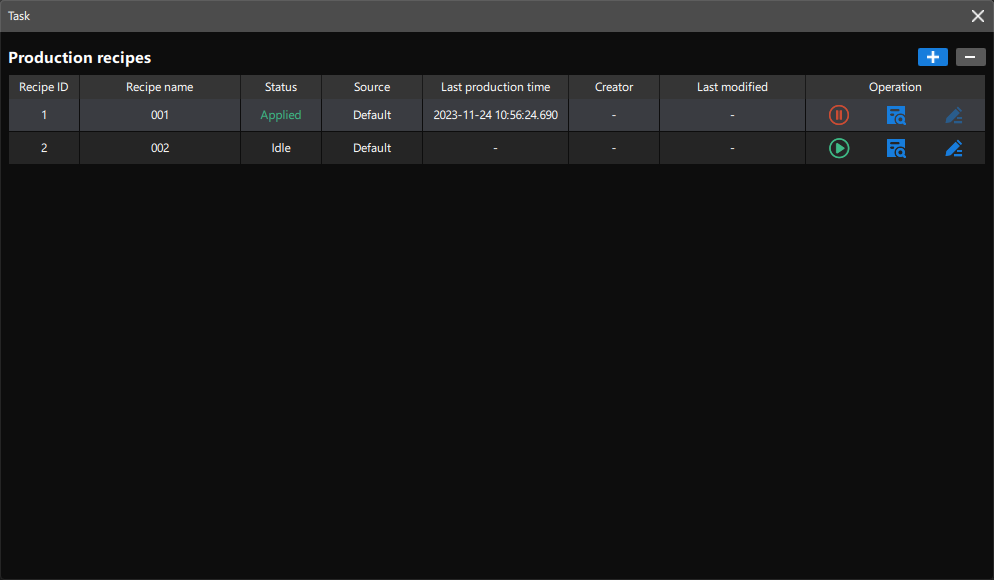
-
Modify the production recipe.
Click the
 button on the right side of production recipes to modify the production recipes. Input the recipe name first, and then consider whether to make the point cloud model.
button on the right side of production recipes to modify the production recipes. Input the recipe name first, and then consider whether to make the point cloud model.-
If there is a point cloud model in the project, you can directly click Next.
-
If there is not any point cloud model in the project, you need to make a model for the target object. You can refer to Add New Target Object.
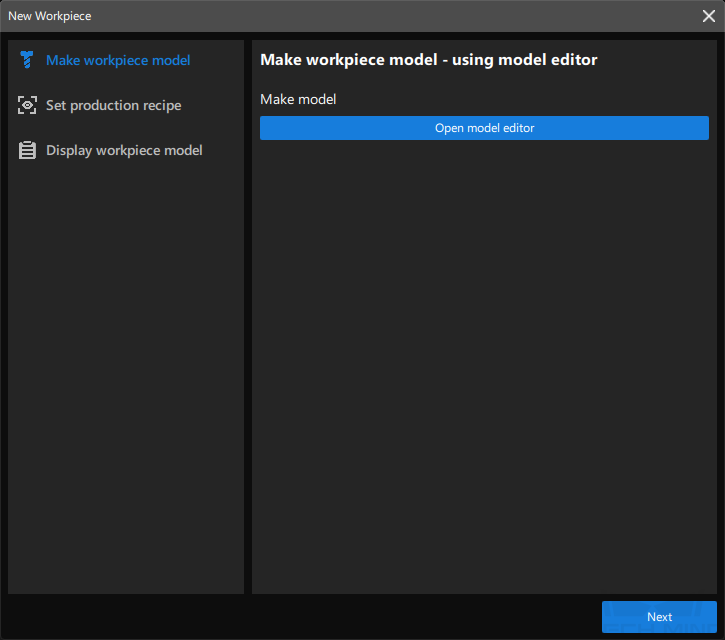
The production recipe can only be modified when it is in “Idle” status.
-
-
Display target object model.
After model creation, click the + button on the upper-right corner of the “Display target object model” tab.
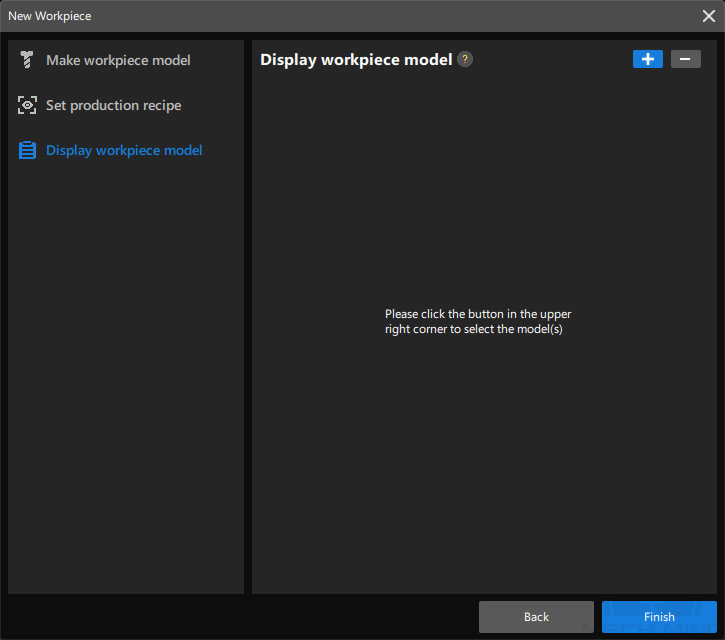
Up to two target object models can be added for display.
Select the target object model in the pop-up window, and click OK. Then click Next.
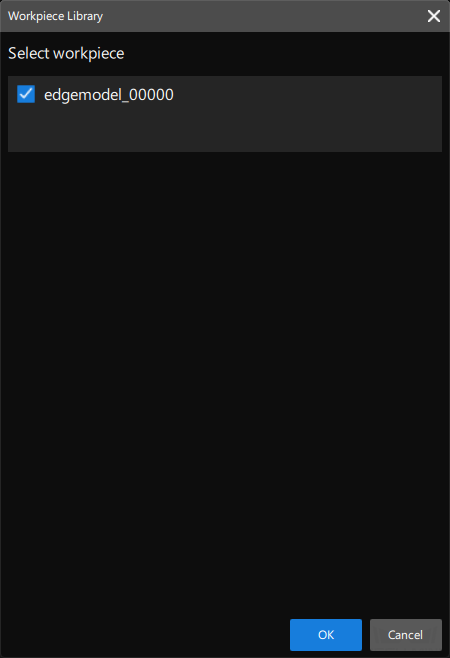
-
Set production recipe.
After reviewing and setting the production recipes based on actual conditions, click Finish.
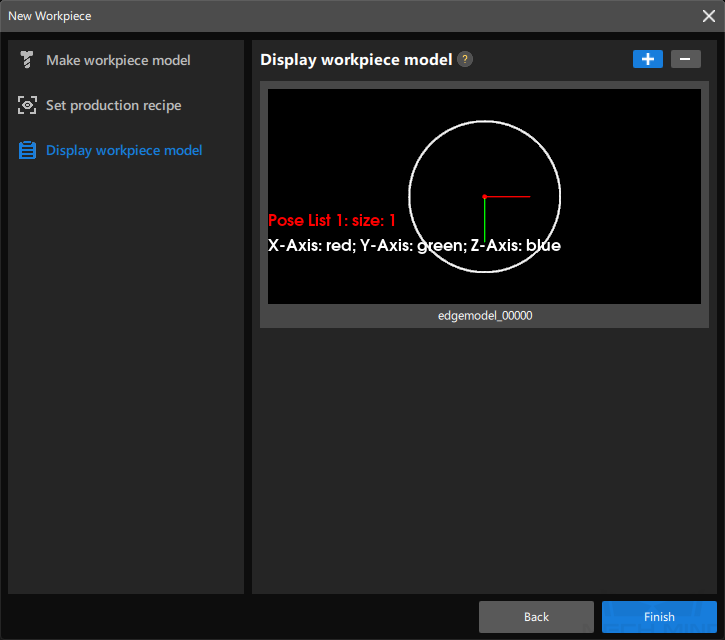
Now, the point cloud model for the target object you made will be displayed in the “Target object and recipe info” area in the production interface.
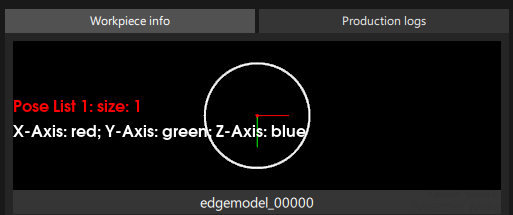
-
After 30 minutes of inactivity, the “Target object and recipe info” area will automatically switch to “Production logs.”
-
If the point cloud model you made is not stored in the 3d_matching folder under
project folder\resource, the point cloud model cannot be displayed in the “Target object and recipe info” area.
If you need to edit the production recipe, switch to the Production recipe tab and then click the Edit button on the right side.
-