Edit Point Cloud
Once the point cloud model is generated, you can remove any interference points during the editing process. The following section explains how to remove interference points from the point cloud.
Select and Delete Interference Points
When there are only a few interference points, you can directly select and delete them.
-
Click
 to select irrelevant points.
to select irrelevant points. -
Click
 to delete irrelevant points.
to delete irrelevant points.
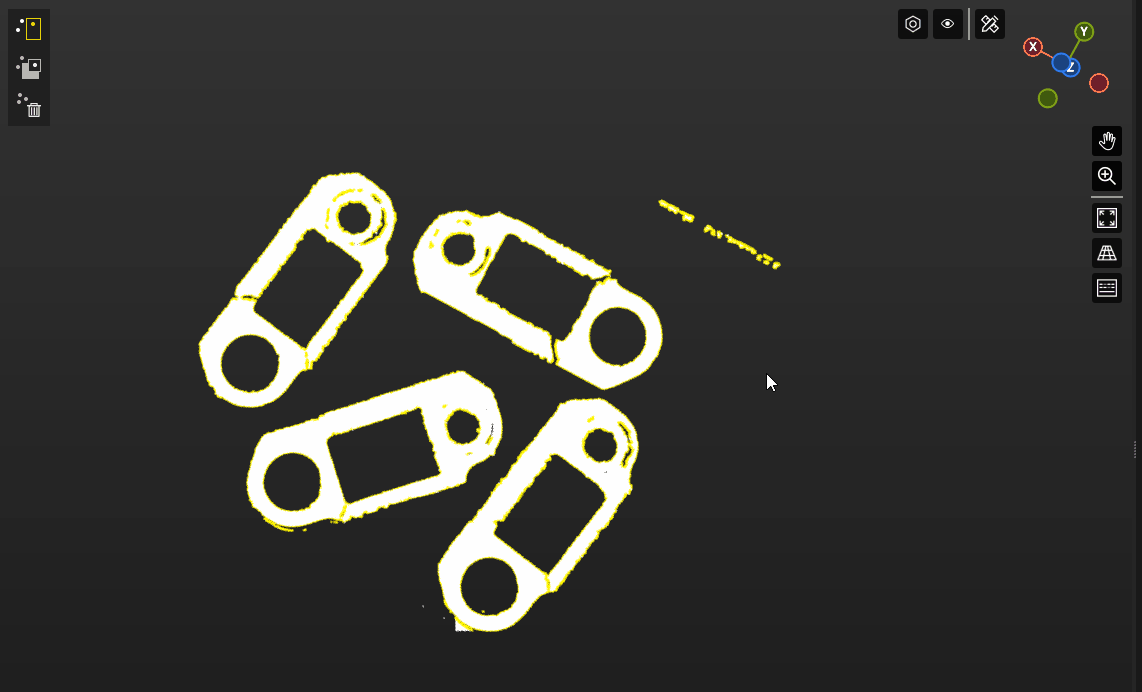
Delete Points by Inverse Selection
When there are many interference points that are difficult to select directly, you can first select the target object’s point cloud, then use inverse selection to select and delete the interference points.
-
Click
 to select irrelevant points.
to select irrelevant points. -
Click
 to delete irrelevant points.
to delete irrelevant points.
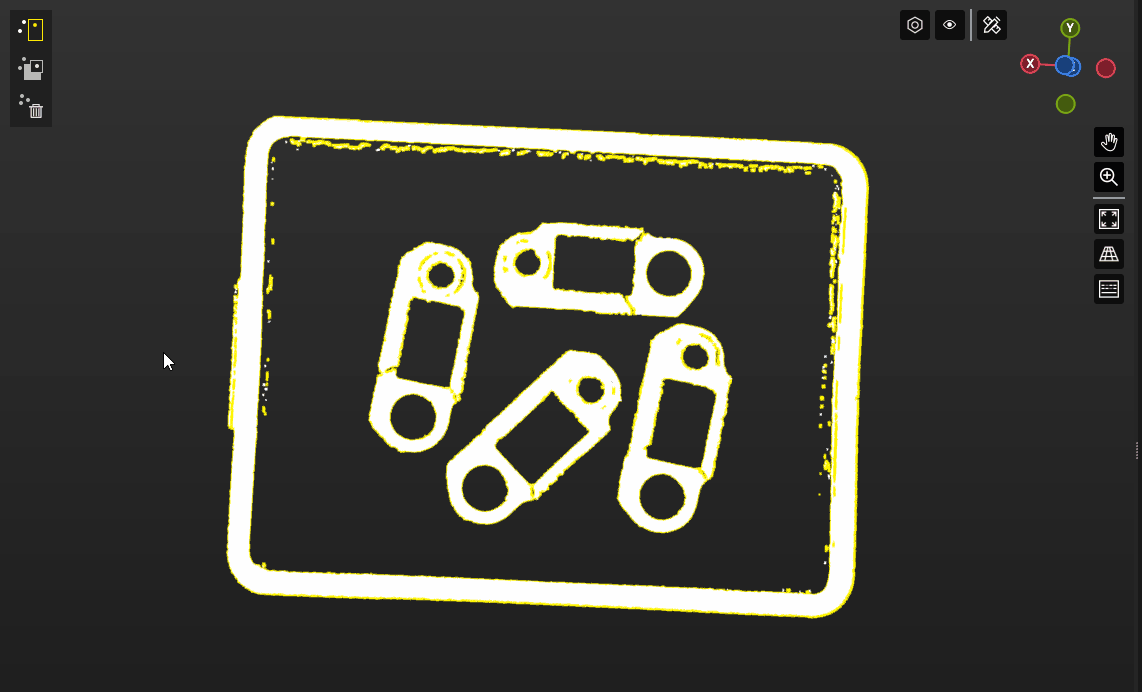
Delete Irrelevant Points from Surface/Edge Point Clouds Only
If you want to remove irrelevant points from surface or edge point cloud only, refer to the following steps.
-
In the “Point cloud display settings” panel on the right, select the point cloud display mode.
This allows you to view or edit different types of point cloud models for the current object in the target object editor.
-
Delete irrelevant points from surface/edge point clouds.
The irrelevant points in the surface/edge point cloud can be deleted by either directly selecting the points or using the inverse selection method.