Switch Target Object Types
For example, when the infeed target object changes from A to B and a production recipe for the recognition of target object B already exists, you can switch the recipe on the production interface for the recognition of target object B. Please follow the steps below to operate.
-
Open the Production recipes.
Click the
 button in the operation area.
button in the operation area.
The Production recipes window is shown below.
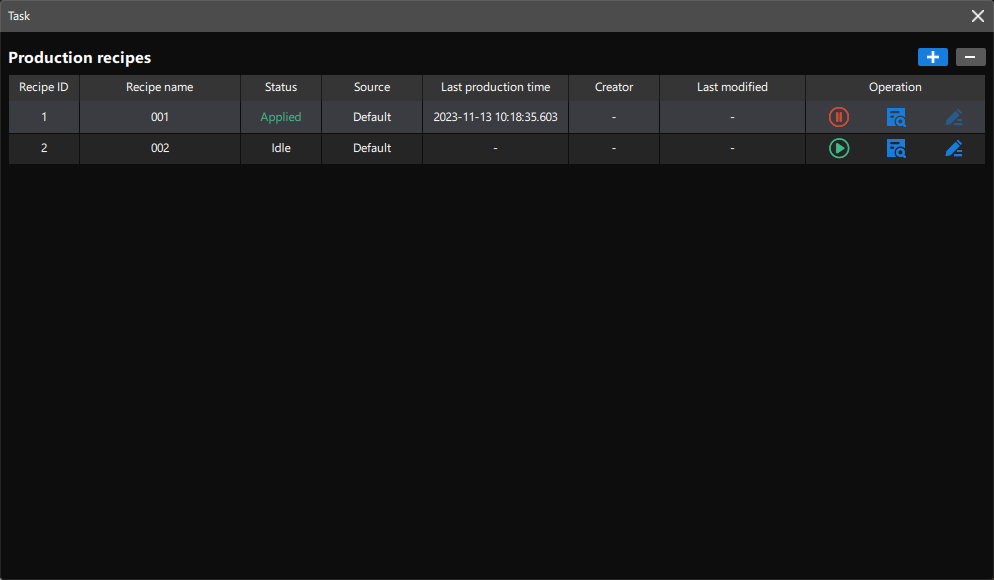
-
Switch the production recipe.
As shown in the figure above, there are two production recipes in the Production recipes. According to the status, Production Recipe 1 is applied in the current production, while Production Recipe 2 is idle.
You can click the
 button on the right side of Production Recipe 2 to switch the current production recipe.
button on the right side of Production Recipe 2 to switch the current production recipe.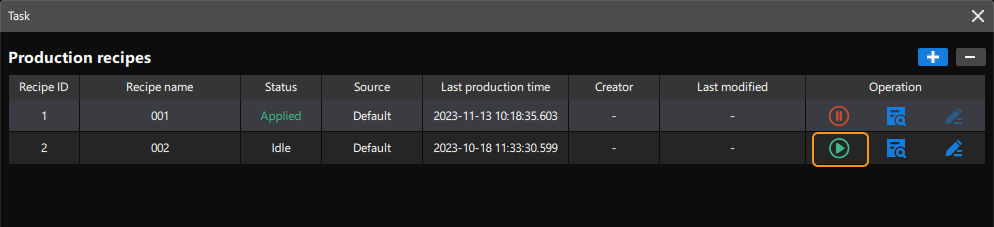
If the status of new production recipe is Applied, the production recipe has been switched successfully. After switching the production recipe, the new one will be displayed in the Production recipe area.

-
If you want to stop applying the current production recipe, click
 on the right of the production recipe.
on the right of the production recipe. -
To check the parameters in the production recipes, you can click the
 button on the right side of the production recipe, and check them in the pop-up window.
button on the right side of the production recipe, and check them in the pop-up window.
-