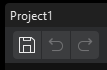Create and Save Project
This section provides information on creating a new Mech-Vision project, saving the project, and the naming convention of project names.
Create New Projects
There are three ways to create a new project:
-
After creating a new solution, create a new blank project in it.
-
Select in the menu bar to create a new blank project.
-
Press Ctrl + N on the keyboard to create a new blank project.
|
You can only create a new project after creating a new solution. |
Save Projects
You can save a single project in a solution or save all projects in the solution.
Naming Convention of Project Names
The recommended naming convention of Mech-Vision projects is as shown below.
| Components in the name | Description |
|---|---|
Vis |
To distinguish Mech-Vision projects from Mech-Viz projects (compulsory) |
Object Name + Application Scenario |
For example: CartonDepalletizing/DiscBrakeMachineTending/ElectricMotorAssembly/SpongeGluing/ParcelPicking |
No. or the position of the Camera |
Camera No.: 1#CrackDetection1#HeatTreating1# |
Specific or special function |
Specific function: Category1WorkpieceRecognition/ReflectiveWorkpieceRecognition/BinDetection/ModelMaking |
The table below provides some example names.
| Scenario | Example Name |
|---|---|
Single Robot Cell + Single Camera |
Vis-CartonDepalletizing |
Vis-DiscBrakeMachineTending |
|
Vis-ElectricMotorAssembly |
|
Vis-SpongeGluing |
|
Vis-ParcelPicking |
|
Single Robot Cell + Multiple Cameras |
Vis-WorkpieceMachineTending-LeftCamera |
Multiple Robot Cells + Multiple Cameras |
Vis-CrankshaftMachineTending-CrackDetection1#LeftCamera |
Multiple Robot Cells + Multiple Cameras + Function |
Vis-CrankshaftMachineTending-CrackDetection1#LeftCamera-PointCloudStitching |
One camera in the robot cell is used to enable multiple functions |
Vis-RzeppaJointMachineTending-5#LeftCamera-Category1WorkpieceRecognition |
Vis-RzeppaJointMachineTending-5#LeftCamera-Category2WorkpieceRecognition |
|
Vis-RzeppaJointMachineTending-5#LeftCamera-BinDetection |
|
Vis-RzeppaJointMachineTending-5#LeftCamera-ModelMaking |
|
Vis-RzeppaJointMachineTending-5#RightCamera-Category1WorkpieceRecognition |
|
Vis-RzeppaJointMachineTending-5#RightCamera-Category2WorkpieceRecognition |
|
When using English for naming, note that:
|