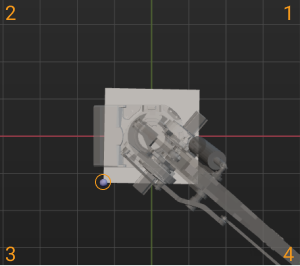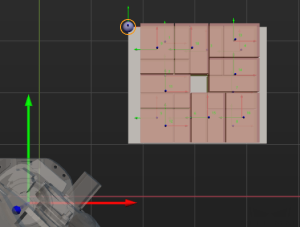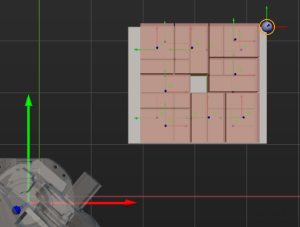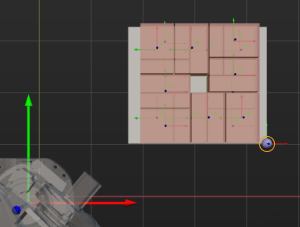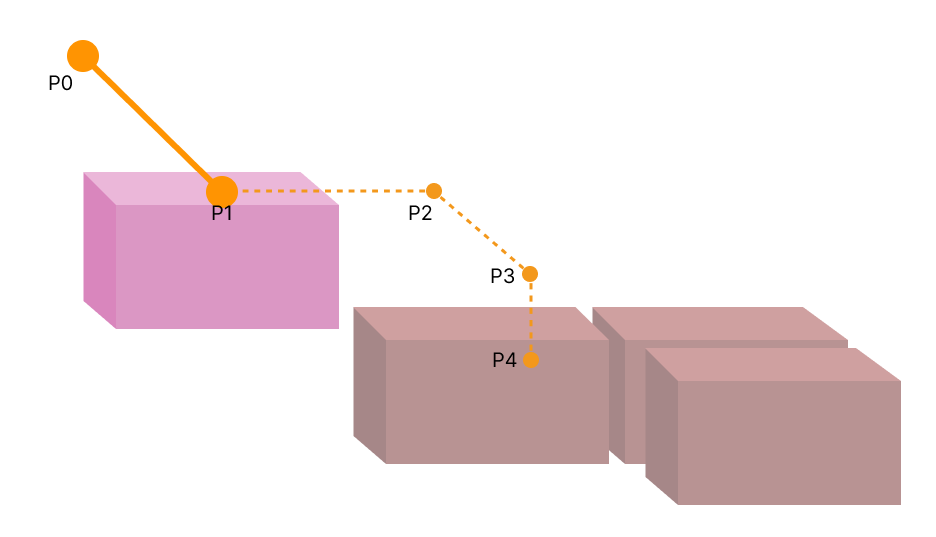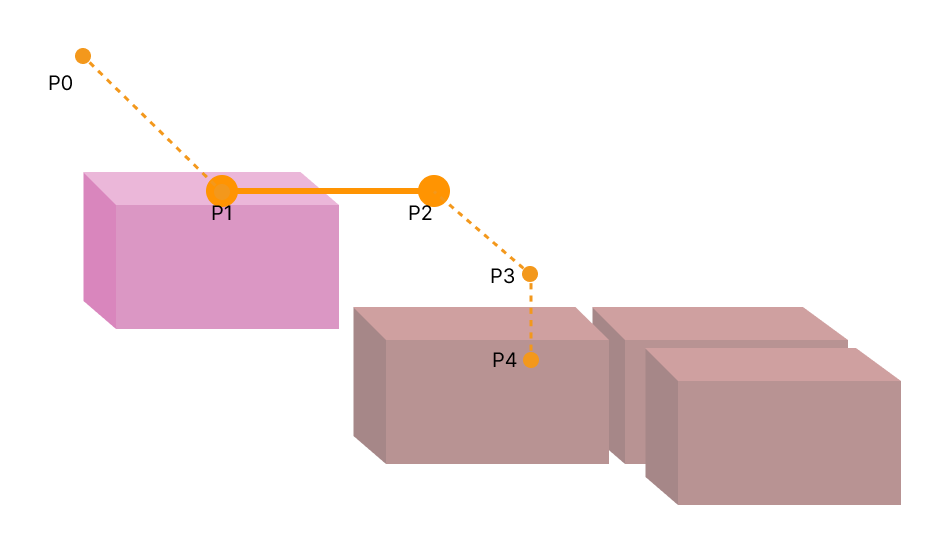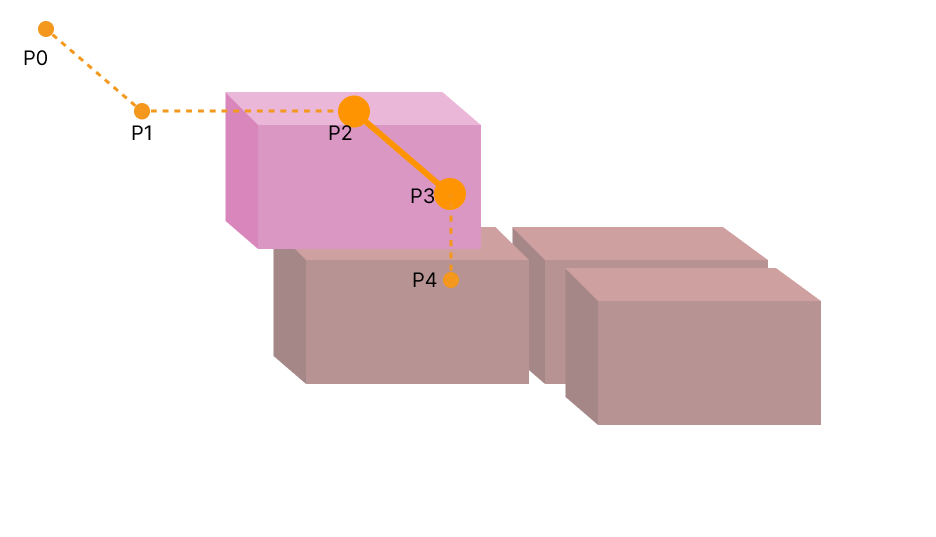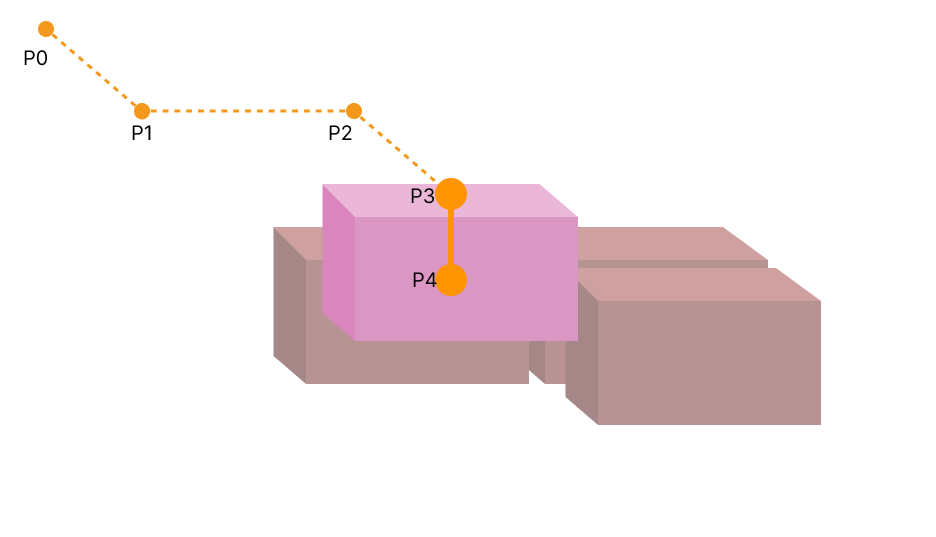Multi Pick Palletizing
Function
This Step can automatically calculate multi-pick strategies based on the target pallet pattern and the arrangement of incoming boxes, aiming to improve palletizing efficiency. It is worth noting that this Step does not generate pallet patterns; instead, it requires selecting other palletizing Steps that can configure pallet patterns in the Step Parameters to obtain actual pallet pattern information. In the process of the whole workflow, this Step is mainly used to generate palletizing path, and calculate multi-pick strategies.
Usage Scenario
This Step applies to palletizing scenarios for most cases.
| The example project is provided to help you learn more about multi-pick palletizing. For the example project, you can go to File > New > Example projects > Box palletizing > Multi-Pick Palletizing in the software. |
Parameter Description
Move-Type Step Common Parameters
Send Waypoint
Selected by default, i.e., send the current waypoint to the receiver, such as the robot. Once deselected, the current waypoint will not be sent. However, the waypoint will remain in the planned path.
Try Continuously Running through Succeeding Non-Moves
Unselected by default. When non-move Steps, such as Visual Recognition, Set DO, Check DI, etc., are connected between move-type Steps, the sending of the waypoints will be interrupted, and the real robot will take a short pause, reducing the smoothness of running.
When this parameter is selected, the project will continue to run without waiting for the current move-type Step to complete execution, and therefore the robot can move in a smooth way without pauses. However, selecting this parameter may cause the execution of the Step to end prematurely.
Why will this feature cause the execution of the Step to end prematurely?
Mech-Viz will send multiple waypoints simultaneously to the robot when the project is running. When the currently returned JPs of the robot correspond to the last waypoint sent by Mech-Viz, Mech-Viz will assume that the robot has moved to the last waypoint.
For example, there are 10 move-type Steps in a path, and the pose of the 5th move-type Step is the same as that of the last move-type Step. When the robot moves at a low speed, the current JPs will be sent to Mech-Viz after the robot moves to the 5th waypoint. Since the poses of the 5th move-type Step and the last move-type Step are the same, Mech-Viz may mistakenly determine that the robot has reached all waypoints and prematurely ends the command.
Do Not Check Collision with Placed Target Object
Once Detect collisions on target objects is enabled in the Collisions panel, selecting this parameter will disable the collision detection between the robot, robot tool, and placed target objects. Typically, this parameter is selected in the move-type Step following the Step whose Pick or place is set to Place to avoid false collision detections.
Application Example:
The TCP of a depalletizing vacuum gripper is usually set inside the model rather than on the surface of the vacuum gripper. As a result, when picking a box, the vacuum gripper model may overlap with the box model. However, the software does not detect collisions between the end tool and the picked target object, so no collision alarm will be triggered during picking. Once the robot places the box down, the picked box model becomes a scene model, and the software will start to detect the collision between the end tool and the box’s scene model, triggering a collision alarm and preventing the completion of the palletizing task.
Once this parameter is selected, no collision between the robot, end tool, and the model of the placed target object will be detected, and the above issue will be resolved.
Point Cloud Collision Detection Mode
Usually, Auto can be selected, i.e., directly apply the Point cloud collision detection settings in the Collisions panel. For the Steps between picking and placing, Check collision can typically be selected.
Auto |
Default setting. Once Detect collisions on target objects is enabled in the Collisions panel, only point cloud collisions of the “Vision Move” Step and the “Relative Move” Steps that depend on the “Vision Move” Step will be detected, while other move-type Steps will not be detected. |
Do not check collision |
Point cloud collisions of all move-type Steps will not be detected. |
Check collision |
Point cloud collisions of all move-type Steps will be detected. |
Ignore Target Object Symmetry
This parameter is only visible when the Waypoint type of the move-type Step is set to Target object pose.
The target object symmetry here refers to the Rotational symmetry of held target object predefined in the target object editor during collision model setup.
None |
Default setting, i.e., do not ignore symmetry on any axis. |
Around target object frame Z axis |
Only ignore symmetry around the Z-axis. |
Around target object frame X&Y axes |
Ignore symmetry around the X-axis and Y-axis. |
Around all axes |
Once the symmetry around all axes is ignored, the robot will place the object strictly according to the target object pose. |
| When the move-type Steps are used to place the target objects, the consistency of the placing poses of the target objects cannot be guaranteed once the rotational symmetry is applied. If you want all target objects to be placed strictly according to a specific rule, ignore the symmetry of the target object around all axes. |
Plan Failure Out Port
Once this parameter is selected, a Plan failure exit port will be added to the Step.
If the path planning of the current Step succeeds, the workflow will continue along the Success exit port. If the path planning of the current Step fails, the workflow will proceed along the Plan failure exit port. If multiple move-type Steps with “Plan failure” exit ports display in the same plan history entry, the workflow will proceed along the “Plan failure” exit port of the first move-type Step.
Held Target Object Collision Detection Settings
Before configuring this parameter group, please go to the Collisions panel and enable Detect collisions on target objects.
| Disabling collision detection will increase the collision risks. Please select the following parameters with caution. |
Do Not Check Collision with Scene Objects
Once this parameter is selected, collisions between the held target object and the scene model will not be detected, reducing the computational load of collision detection in the software, speeding up path planning, and optimizing the overall cycle time.
Do Not Check Collision with Robot
Once this parameter is selected, collisions between the held target object and the robot will not be detected, reducing the computational load of collision detection in the software, speeding up path planning, and optimizing the overall cycle time.
Do Not Check Collision with Point Cloud
Once Point cloud collision detection is enabled in the Collisions panel, selecting this parameter will stop detecting collisions between the held target object and the point cloud, further reducing the software’s computational load, shortening path planning time, and enhancing the overall cycle time.
Prior Corner
This parameter specifies the corner of the pallet on which the materials are palletized first, and the position of this prior corner will be changed with the pallet pose.
| Parameter | Description | Illustration |
|---|---|---|
OO |
The pallet corner closest to the origin of the robot reference frame. |
|
OY |
Based on the reference corner OO, the pallet corner that is in the positive Y direction of the robot reference frame. |
|
XY |
Based on the reference corner OO, the pallet corner that is in the positive Y and X directions of the robot reference frame. |
|
XO |
Based on the reference corner OO, the pallet corner that is in the positive X direction of the robot reference frame. |
|
| The position of this prior corner is determined when the pallet is not rotated. |
No Symmetry
Once this parameter is selected, the rotational symmetry setting of the target object will not take effect in the process of palletizing.
Align to Desired Pallet Pattern
Once this parameter is selected, the software will adjust the collision models of all boxes after the palletizing is completed so that they can correspond to the desired box positions of the target pallet pattern.
Matching Deviation Threshold
When placing the box group, each placed box may deviate from the target position. This parameter specifies the maximum allowable deviation between the actual and expected position on the XY-plane. When the deviation between the box and the target position exceeds this threshold, the software will determine that the match has failed. In short, it is used to determine the maximum error allowed in 2D coordinates.
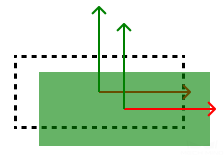
(Dashed lines indicate target positions, and the green ones indicate boxes)
Save and Load Pallet Info
Once this option is enabled, the current palletizing status can be recorded, which is helpful for resuming production and continuing palletizing after a power outage or production stop. Once a JSON file is selected from File Path of Pallet Info, the pallet pattern information will be recorded in the file.
Selected Offline Pallet
The Multi-Pick Palletizing Step cannot generate pallet pattern. Instead, it works depending on the pallet pattern provided by other palletizing Steps (Such as Predefined Pallet Pattern, Custom Pallet Pattern, and Mixed Case Palletizing).
You can drag other palletizing Steps to the workflow and set the pallet pattern. Select the corresponding Steps in the right drop-down menu of this parameter, and the Multi-Pick Palletizing Step will use the pallet pattern information provided by this Step.
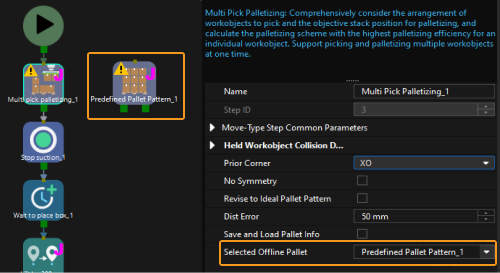
Basic Move Settings
Some of the trajectories during box palletization are shown in the figure below.
|
|
|
|
-
P0: reference point; P1: intermediate point; P2: entry point; P3: adjustment point; P4: placement point.
|
Each palletizing placement typically involves planning four points: P1, P2, P3, and P4. The reference point P0 does not require planning. |
-
P0-P1: intermediate point segment; P1-P2: entry segment; P2-P3: adjustment segment; P3-P4: placement segment.
Motion type
Joint move |
Joint motion, which guides the robot to move in a curved path. It is less likely to reach singularities in the path for joint motion.
|
Linear move |
Linear motion, which guides the robot to move linearly.
|
Singularity Avoidance
When the motion type is Linear move, enabling this function can simulate linear move by joint move with multiple segments, thus reducing singularity problems to a certain extent.
Parameter settings
| Limit to Motion Segments | Specific Number | No Limit |
|---|---|---|
Feature |
Simulate linear move using joint move with a user-specified number of segments. |
The software calculates the number of segments needed to simulate linear move. |
Advantages |
|
|
Disadvantages |
|
|
| Parameter | Description |
|---|---|
Number of Segments |
The number of joint move segments specified by the user when the Limit to Motion Segments is set to Specific Number. |
Max Position Deviation |
The maximum allowable deviation of the new multi-segment joint motion path from the original linear motion path. The greater the max position deviation, the higher the success rate of singularity avoidance, and the lower the similarity between the actual trajectory and the straight line. |
Max Angle Deviation |
The maximum allowable angular deviation of the new multi-segment joint motion path from the original linear motion path. The greater the max angle deviation, the higher the success rate of singularity avoidance, and the lower the similarity between the actual trajectory and the straight line. |
Velocity & Acceleration
Velocity and acceleration determine how fast the robot can move. Usually, the set acceleration should be lower than the velocity. When the set acceleration is higher than the velocity, the robot will move in a choppy way.
| The velocities of Vision Move and its prior and subsequent Steps should be relatively low to ensure that the objects can be picked steadily. |
Blend radius
Usually, the default setting can be used.
-
The blend radius refers to the distance between the target point and the point where the robot starts to turn. The larger the blend radius, the more smoother the robot motion transitions are. If the robot moves in a relatively small space, please set the blend radius to a smaller value.
-
If the robot moves in a relatively large space without obstacles and the distance between two consecutive path segments is long, please set the blend radius to a larger value.