Adjust Project ID
To adjust the project ID, follow these instructions:
-
Drag the project to adjust the display order of the project in the list. Select a project and drag it up and down to adjust its order.
Here, only the display order of the project in the list is adjusted, and the project ID remains unchanged. Resetting the project IDs is still required.
-
Reset project IDs. To reset the project ID, right-click the solution and select Reset Project IDs button. The disordered project IDs will be re-sorted in descending order, and the project corresponding to each ID will be changed.
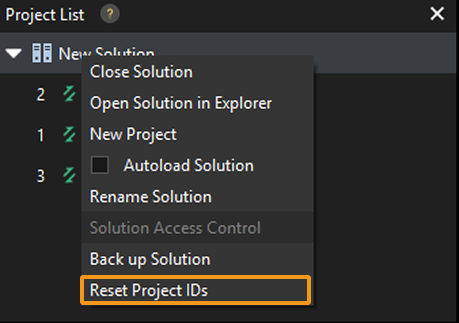
| When Autoload Solution is enabled, the Project ID of each project in the solution can still be adjusted or reset. |