Adjust Project ID
When “Autoload Solution” is selected, the projects belonging to the solution will be autoloaded as well. Each project will be assigned a project ID, as shown below.
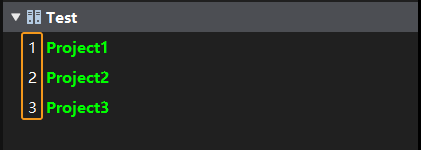
To adjust the project IDs, follow these instructions:
-
Select and drag an project to adjust the display order of the project in the list. The result before and after adjusting is shown below.

Here, only the display order of the project in the list is adjusted, and the project ID remains unchanged. Resetting project IDs is still required.
-
To reset the project ID, right-click the solution or one of the projects, and select Reset Project IDs. The disordered project IDs will be re-sorted in descending order, and the project corresponding to each ID will be changed.
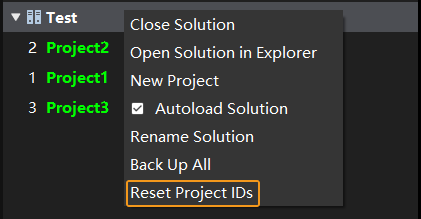
The result before and after resetting the project IDs is shown below.
