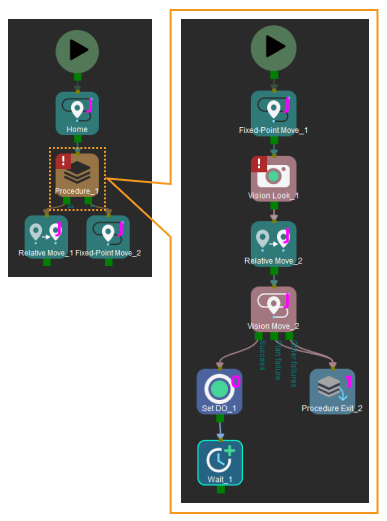Procedure Exit
Usage Scenario
If the workflow inside a Procedure has multiple possible outcome, use Procedure Exit to select the exit port to be taken.
Parameter Description
General Parameters of Non-Move Steps
Skip Execution
| None |
Default setting. Do not skip the current Step. |
| Simulation only |
Skip the current Step during simulation. The exit port is specified by Out Port When Skip. |
| Always |
Skip the current Step when the project is simulating or running. The exit port is specified by Out Port When Skip. |
| Instruction |
When Simulation only or Always is selected, the current Step will be skipped and the subsequent Step will be executed when running the project. If this parameter is set to None in “Check DI” Step in the project, and there is no external input signal during simulation, the project will be stopped when executing to this Step. In this case, setting the parameter to Simulation only or Always enables the simulation to continue. |
Exit Port
| Default value |
0 |
| Instruction |
Select the exit port of the Procedure to be taken. Each exit port is connected to a different succeeding logic. |
Exit Port should be set in sequence, starting from 1. Exit Port 0 corresponds to the branch not connected with Procedure Exit in the Procedure. See the following application examples for details.
Application Examples
The “Vision Move” Step in the Procedure has three possible outcomes: success, plan failure, and other failure. Two exit ports are needed on the Procedure to connect to succeeding logics for success and failure.
Connect the Plan failure and Other failure exit ports of the “Vision Move” Step to a Procedure Exit and set Exit Port of Procedure Exit to 1. An exit port 1 is added to the Procedure, the exit port taken when the “Vision Move” Step failed at planning a path.
The Success port of the “Vision Move” Step is not connected to a Procedure Exit, and when this branch is executed, exit port 0 will be taken to exit the Procedure.