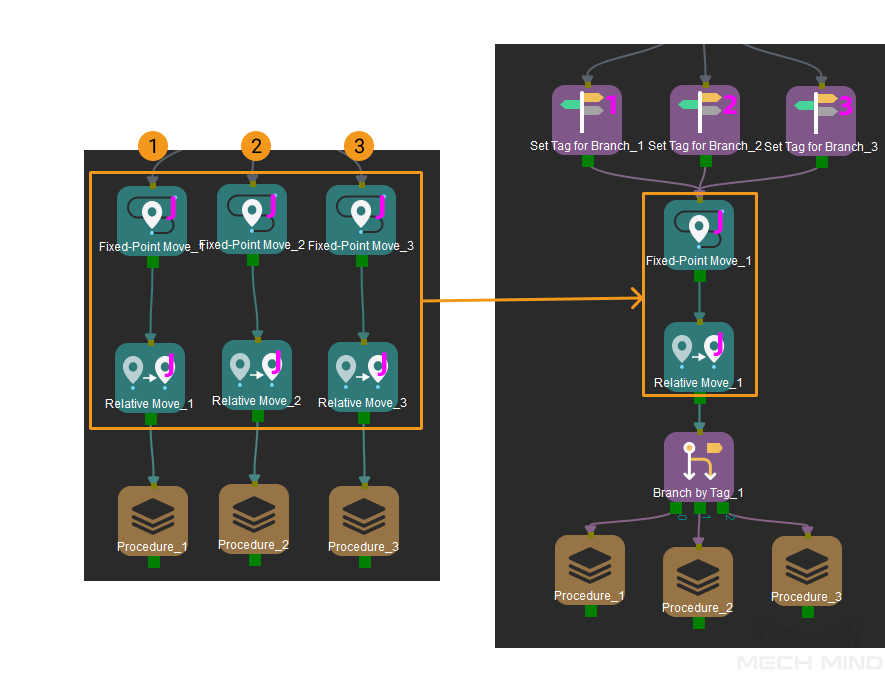Branch by Tag
Function
This Step is usually used in combination with the “Set Tag for Branch” Step. When multiple logical branches contain the same Steps, the “Set Tag for Branch” and “Branch by Tag” Steps allow you to reuse the same Steps without duplication. Use the Set Tag for Branch Step to mark the branches and then connect the branches to the common part, followed by the Branch by Tag Step to connect the common part to different branches.
Parameter Description
General Parameters of Non-Move Steps
Skip Execution
| None |
Default setting. Do not skip the current Step. |
| Simulation only |
Skip the current Step during simulation. The exit port is specified by Out Port When Skip. |
| Always |
Skip the current Step when the project is simulating or running. The exit port is specified by Out Port When Skip. |
| Instruction |
When Simulation only or Always is selected, the current Step will be skipped and the subsequent Step will be executed when running the project. If this parameter is set to None in “Check DI” Step in the project, and there is no external input signal during simulation, the project will be stopped when executing to this Step. In this case, setting the parameter to Simulation only or Always enables the simulation to continue. |
Out Port When Skip
This parameter will take effect when Skip Execution is set to Simulation only or Always. It specifies the exit port when skipping a Step.
| Out Port Count |
Used to set the number of exit ports for the Step. This parameter should be set in reference to the Tag parameters of Set Tag for Branch Steps. The number of exit ports should be the same as the number of tags. If two tags are set, then Out Port Count should be set to 2. Note that the branch tagged 1 corresponds to exit port 0 of the Branch by Tag Step, branch tagged 2 to exit port 1, and so on. |
Application Examples
As shown in the following figure, three logical branches use the same Steps (“Fixed-Point Move” and “Relative Move”), and the parameters of these Steps are set to the same values.
-
Keep only one set of “Fixed-Point Move” and “Relative Move” Steps.
-
Add the Set Tag for Branch Step to each branch and set the tag for each branch (1, 2, and 3).
-
Once Mech-Viz proceeds to the Branch by Tag Step after the common Steps, it will proceed along the branch before the common Steps according to the tag of the branch.