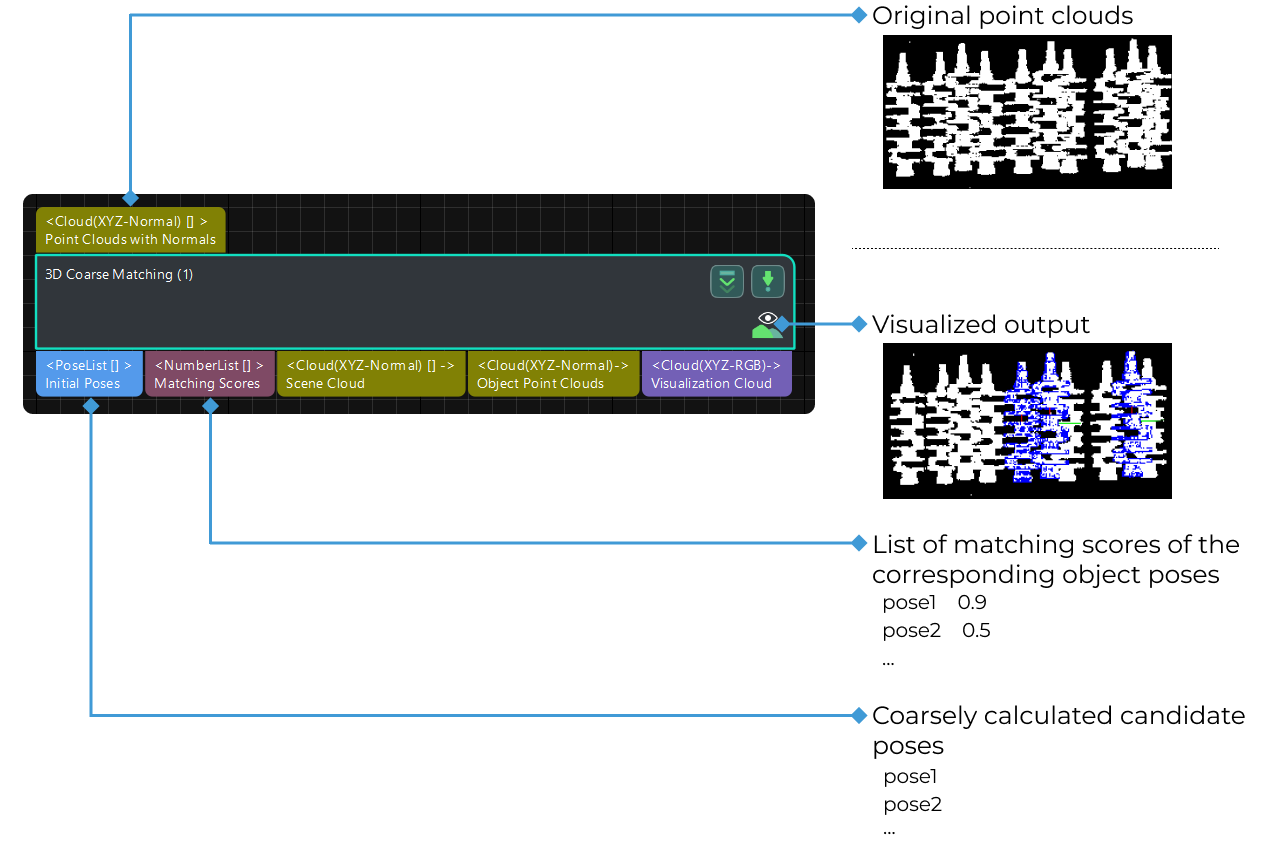3D Coarse Matching
Function
Roughly match the model point cloud with the original point cloud and output approximate candidate poses of the target candidates.
Refer to Generate Point Cloud Model for the creation of a point cloud template. )
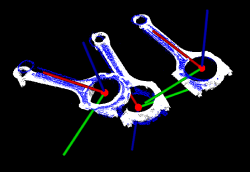
Usage Scenario
This Step is usually used to detect the target object in the scene point cloud and obtain approximate candidate poses. This Step is usually connected to the 3D Fine Matching Step.
Parameters
Model Settings
- Model Selection
-
Instructions: Click the drop-down button to select and apply a point cloud template and its corresponding geometric centers.
- Model file
-
Instructions: Click
 to select a point cloud template file in PLY format. You can use Matching Model and Pick Point Editor to easily generate, edit, and save point cloud templates and the corresponding geometric centers/pick points.
to select a point cloud template file in PLY format. You can use Matching Model and Pick Point Editor to easily generate, edit, and save point cloud templates and the corresponding geometric centers/pick points. - Geo Center Point File
-
Instructions: Click
 to select a geometric center file in JSON format. You can use Matching Model and Pick Point Editor to easily generate, edit and save point cloud templates and the corresponding geometric centers/pick points.
to select a geometric center file in JSON format. You can use Matching Model and Pick Point Editor to easily generate, edit and save point cloud templates and the corresponding geometric centers/pick points.
Cloud Orientation Calculation
- Point Orientation Calc Mode
-
Default setting: Origin
List of options |
Instruction |
Origin |
Use the original normal of the input point cloud directly. |
StandardMode |
Use the CPU to recalculate the normal direction of the input point cloud, which is recommended when the model does not have the normal direction. The k points nearest to the target were searched, and PCA (principal component analysis) is used to obtain the minimum feature vector as the normal direction of the point. |
EdgeTangent |
The tangent direction of the input edge point cloud is calculated as the normal direction. Objects whose outer contours are mirror images of each other can be distinguished. It is recommended to match edge point clouds of flat objects. |
EdgeNormal |
Calculate the normal direction of the input edge point cloud, and use the tangential direction of the point as the normal direction, which is recommended for matching the edge point cloud of a flat object. |
- Number of Searching Points
-
Default value: 10 Instruction: This parameter is used to adjust the number of adjacent points in the direction of the computed point, which is the value of K in StandardMode mode.
Processor Type
Default value: SurfaceMatchingEasyMode
List of Values: SurfaceMatchingEasyMode, SurfaceMatching
Instruction: There are two types of this algorithm. The algorithm type parameters are adjusted using the figure below as an example, starting with the adjustable parameters in the SurfaceMatchingEasyMode algorithm.
SurfaceMatchingEasyMode algorithm: The adjustable parameters module is Speed Controller and Output Settings.
SurfaceMatching algorithm: The adjustable parameters module is Sample Settings, Voting Settings, and Pose Verification Settings.

SurfaceMatchingEasyMode
Speed Control
- Main Speed Controller
-
Default value: 2
Instruction: This parameter is used to adjust the algorithm speed. When the value is increased, the algorithm speed becomes faster, but the matching accuracy decreases. Its effect is more obvious than Secondary Speed Controller. The valid range of this parameter is 1–6.
Example: As shown in the figure below. The left figure shows the result when this value is 2 , and the right figure shows the result when this value is 6. It is obvious that the matching accuracy decreases after adjustment.
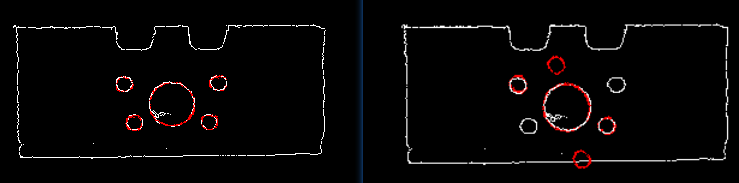
- Secondary Speed Controller
-
Default value: 10
Instruction: This parameter is used to adjust the algorithm speed. When the value is increased, the algorithm speed becomes faster, but the matching accuracy decreases. Its effect is weaker than Main Speed Controller. The valid range of this parameter is 1–20.
Example: As shown in the figure below. The figure on the left shows the result when this value is 10, and the figure on the right shows the result when this value is 18. It can be seen that the matching accuracy decreases after adjustment, but the influence is less than that of the main speed control parameters.
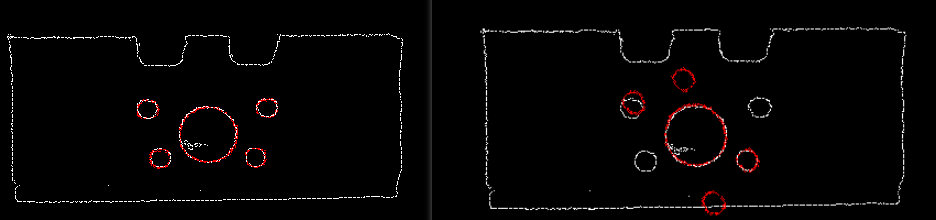
Output Settings
- Maximum Number of Detected Poses in Each Point Cloud
-
Default value: 3
Instruction: This parameter is used to estimate the number of matching outputs per point cloud. The larger the value, the more matches are generated. The valid range of this parameter is from 1 to ∞.
Example of adjustment: As shown in the figure below. The left picture shows the result when the parameter is 1, and the right picture shows the result when the parameter is 3.
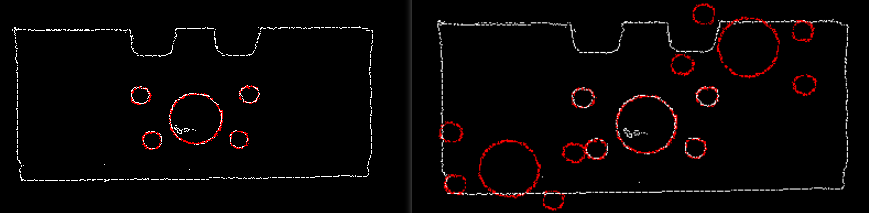
SurfaceMatching
Sample Settings
- Enable Automatic Downsampling
-
Default value: Selected
Instruction: This parameter is used to determine whether to use automatic downsampling. If it is selected, the sampling interval parameter of point cloud template will be automatically adjusted according to the expected points of the model after sampling.
- Expected Point Number of Sampled Model
-
Default value: 1000
Instruction: This parameter is used to adjust the number of points of the sampling point cloud. It is effective when the value of Enable Automatic Downsampling is selected, and the number of points of the point cloud is close to this value. The smaller this value is, the fewer points of sampling point cloud are, resulting in the lower accuracy of pose estimation.
- Max Point Number of Sampled Model
-
Default value: 4000
Instruction: This parameter is used to set the maximum number of points in the point cloud template after downsampling. It sets an upper limit for the number of points in the point cloud template after downsampling. If the matching effect is not ideal, it is recommended to increase the value of this parameter. If the project has a high requirement on the matching speed, it is recommended to decrease the value of this parameter.
- Max Point Number of Sampled Scene
-
Default value: 30000
Instruction: This parameter is used to set the maximum number of points in the point cloud after the scene point cloud downsampling. It sets an upper limit for the number of points in the scene point cloud after the scene point cloud downsampling, thus limiting the time spent on running. The value of this parameter cannot be lower than the actual number of points sampled. If the maximum time spent on running needs to be limited, it is recommended to decrease the value of this parameter.
- Sampling Interval
-
Default value: 10.000 mm
Instruction: This parameter is used to adjust the maximum distance between points in the sampling point cloud. The unit is millimeters. When the sampling interval of point cloud template is smaller than the minimum sampling interval, the minimum sampling interval is used as the actual sampling interval. The larger the value is, the less point clouds are used for calculation after sampling, the lower the matching accuracy and the lower the algorithm execution time.
Example of adjustment: As shown in the figure below. The left picture shows the result when the parameter is 0.01, and the right picture shows the result when the parameter is 0.04.
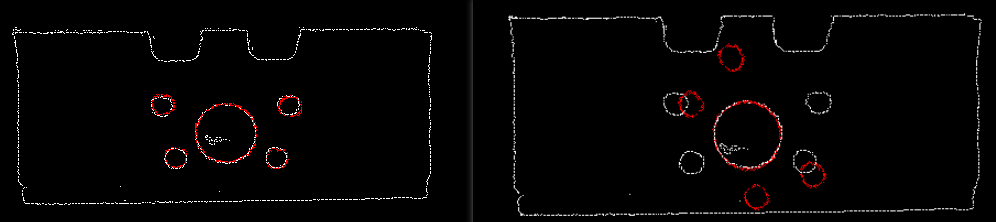
- Min Sampling Interval
-
Default value: 3.000 mm
Instruction: This parameter is used to calculate the sampling interval. The unit is millimeters. It is effective when the value of Enable Automatic Downsampling is selected. If the calculated sampling interval is smaller than this value, this value will be used as the actual sampling interval.
Voting Settings
- Distance Quantification
-
Default value: 1
Instruction: The value for the quantification of the distance between points. As DistanceInterval = DistanceQuantification × SamplingInterval, the bigger the value is, the less precise the result tends to be.
- Angle Quantification
-
Default value: 60
Instruction: The value for the quantification of the angle between point’s normals. As AngleInterval = 2 × 3.14 ÷ AngleQuantification, increasing the parameter’s value will reduce the matching accuracy.
- Max Vote Ratio
-
Default value: 0.8
Instruction: This parameter sets the threshold for the proportion of the number of votes to the maximum number of votes. The number of votes corresponding to each pose will be obtained in the previous steps, and the maximum number of votes multiplied by this parameter will get a threshold. When the number of votes of a pose is greater than this threshold, the corresponding pose will be retained for clustering operation. The smaller the value, the more likely it is to find an accurate match, but the running time increases. The valid range of this parameter is 0–1.
- Reference Point Step
-
Default value: 5
Instruction: This parameter is used to adjust the selection step of the reference point. The step size is taken as an interval sampling point from the point cloud. When the value is larger, the interval sampling points are fewer, and the execution speed is faster, but the matching accuracy is reduced.
- Referred Point Step
-
Default value: 1
Instruction: This parameter is used to adjust the selection step of the referred point. The step size is taken as an interval sampling point from the point cloud. When the value is larger, the interval sampling points are fewer, and the execution speed is faster, but the matching accuracy is reduced.
-
A reference point and a referred point make up a point pair. The larger the sampling step, the fewer referring points and referred points after downsampling, the fewer the point pairs, and the faster the execution.
-
Reference point is the sampling point on the matching model. Referred point is the sampling point not on the matching model.
-
Clustering Settings
- Cluster Ratio
-
Default value: 0.1
Instruction: This parameter is used to adjust the proportion of the number of poses used for clustering to the total computed poses. Any pose will be given a score during the calculation, and all poses will be sorted according to the score. This parameter determines how much of the pose is used for clustering. A value of 0.1 means that the top 10% pose is taken as the pose for clustering. The larger the value, the more likely it is to find an accurate match, but the running time increases accordingly.
- Threshold of Angle Difference
-
Default value: 15
Instruction: This parameter is used to adjust the size of the Angle increment in the clustering process. In the final calculation result, the same object may calculate multiple poses, which determines the increment of the Angle parameter when the poses with very close parameters are fused. The larger the parameter is, the pose with large Angle difference will be fused into the final result, and the matching accuracy will decrease.
- Threshold of Distance Difference
-
Default value: 20.000 mm
Instruction: This parameter is used to adjust the size of the Distance increment in the clustering process. The unit is millimeters. In the final calculation result, the same object may calculate multiple poses, which determines the increment of the Distance parameter when the poses with very close parameters are fused. The larger the parameter is, the pose with large Distance difference will be fused into the final result, and the matching accuracy will decrease.
- Output First N Clusters with High Scores
-
Default value: 5
Instruction: This parameter is used to take the top N results with the highest score from the multiple matching results obtained after clustering adjustment as the final result.
Pose Verification Settings
- Use Pose Verification
-
Default value: Selected
Instruction: This parameter determines whether pose validation is used. If it is selected, all cluster parameters are invalid. Pose validation and clustering are two different methods for verification and screening of final matching results, which cannot be used simultaneously.
- Marked Margin
-
Default value: 1
Instruction: This parameter is used to control the size of the verification area during pose verification. A single voxel is a unit. When the value is increased, the mark area used to verify the pose becomes larger, and more points are included to verify the final result, thus reducing the matching accuracy.
- Voxel Length
-
Default value: 3
Instruction: The space where the point cloud is located is divided into a 3D grid, and the parameter is the size of the smallest unit of the 3D grid. When the value is increased, the box selection range becomes larger and there are more selected points for pose verification. In this case, the algorithm speed becomes faster, but the matching accuracy decreases.
- Maximum Number of Detected Poses in Each Point Cloud
-
Default value: 3
Instruction: For SurfaceMatching algorithm, this parameter has the same effect as for SurfaceMatchingEasyMode algorithm.
Example of adjustment: The left side of the figure below is the result when the parameter value is 1, and the right side is the result when the parameter value is 3.
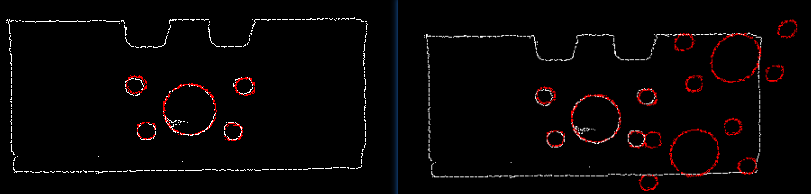
Results Visualization
- Show Sampled Model Cloud
-
Default value: Unselected
Instruction: This parameter is used to display the downsampled point cloud template.
- Show Sampled Scene Cloud
-
Default value: Unselected
Instruction: This parameter is used to display the downsampled field point cloud.
- Show Matching Results
-
Default value: Selected
Instruction: This parameter is used to display the matched model and field point cloud.