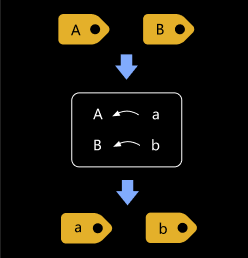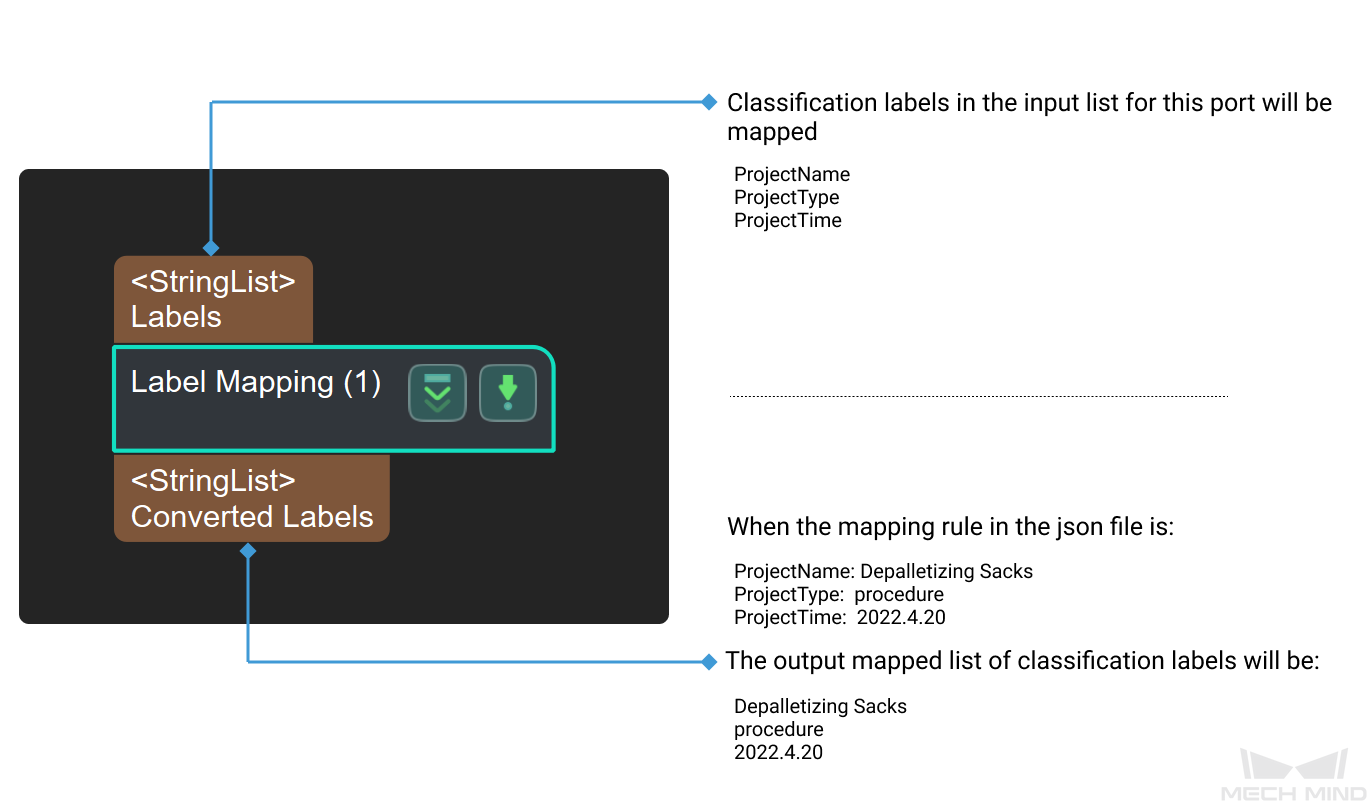Label Mapping
Parameters
Port Settings
- Size of Input Ports (1–8)
-
Parameter description: To set the number of input port in this Step.
Default value: 1
Value range: 1–8
File Settings
|
Set label mapping is available only when the value of Size of Input Ports is 1. |
- Label File
-
Parameter description: To set the label files after label mapping.
Default value: labelmap.json
Instructions:
-
Click Open the editor to open the JSON Editor window.
-
Click
 , type the label to be renamed in Label before conversion, and click OK. Type the renamed label in Label after conversion and click OK to save the setting. The label is successfully renamed, and the mapping panel will display the correspondence between the two names in the bar.
, type the label to be renamed in Label before conversion, and click OK. Type the renamed label in Label after conversion and click OK to save the setting. The label is successfully renamed, and the mapping panel will display the correspondence between the two names in the bar.If a label includes decimals or special characters, this label cannot be added for conversion and there will be a hint below the mapping panel suggesting that the user input is invalid.
-
If you still need to rename the label, please repeat the second step until you have added all the labels to be named.
-
Directory refers to the directory of the current project. Click ... on the right to change the directory of the project according to actual needs.
-
Name the file in JSON File Name and click Save to save the label in the file.
-
Click OK to complete the setup.
If the label file is already renamed beforehand, you can just click the … in JSON File Name and select the file to read the mapping relation.
-