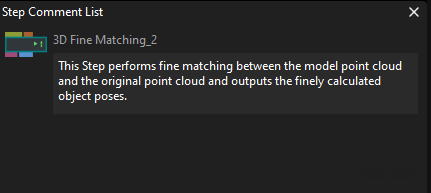Project Configuration Pane
This pane provides panels and tabs including Debug Output, Step Parameters, Project Assistant, Step Quick Info, History, and Step Comment List.
|
If you cannot find the tab you need in the project configuration pane, go to and check whether the checkbox before the option is selected. |
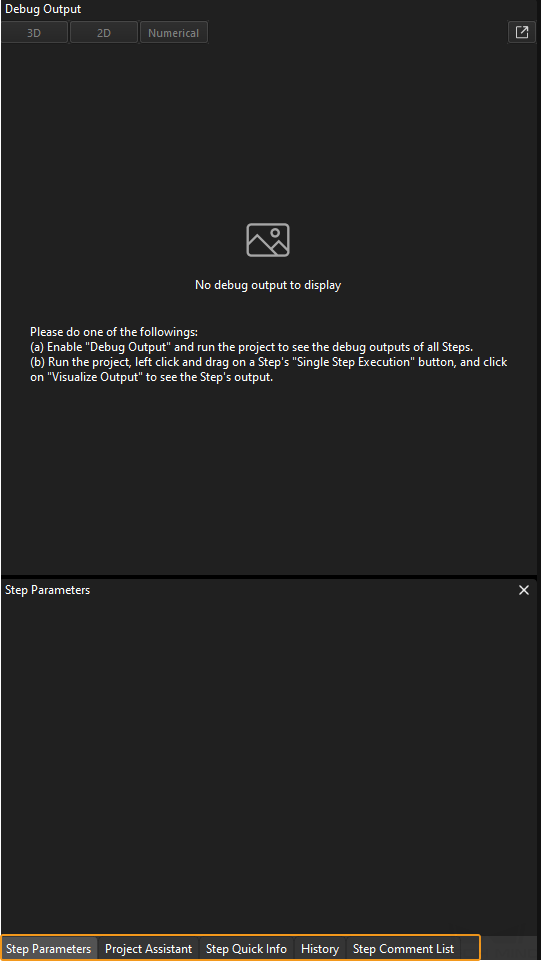
Debug Output
When Debug Output in the Project toolbar is switched on, this panel displays the output of Steps as the project is executed. For details, please refer to Run Steps and View Outputs.
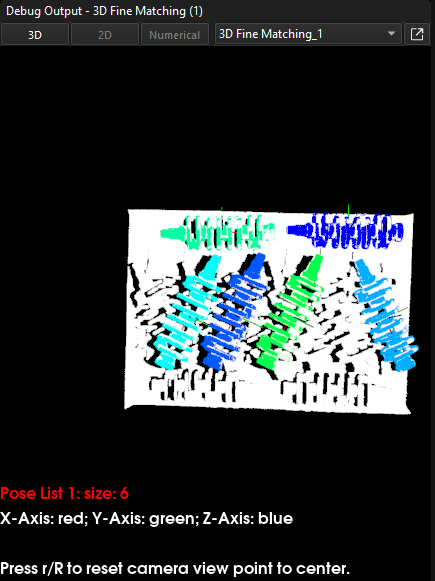
Step Parameters
This panel displays the common parameters of the selected Step.
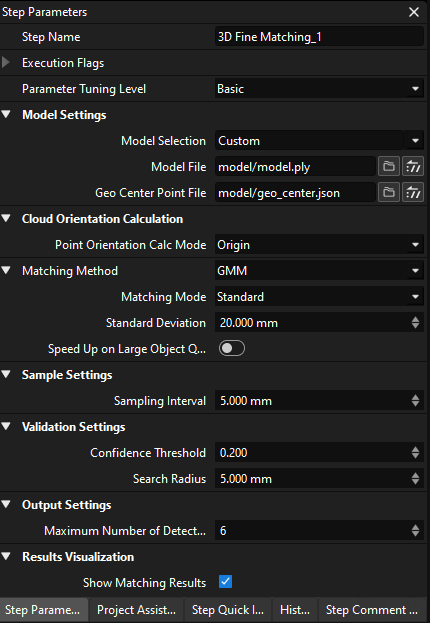
|
By default, only frequently used parameters will be displayed in the Step Parameters panel. If you cannot find the parameter you need, please right-click on the blank area in the Step Parameters panel and select Show all parameters in the context menu. 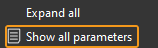
|
Project Assistant
This tab provides tools of Parameter Recipe, Data Storage, and Scene Point Cloud for Reference.
When setting up a vision project, users often need to complete some basic configurations. These can all be quickly accomplished using the Project Assistant. The Project Assistant provides the following functions:
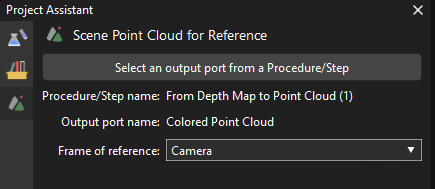
Step Quick Info
This tab displays a description of the function, usage scenario, input and output of the selected Step, as shown below.
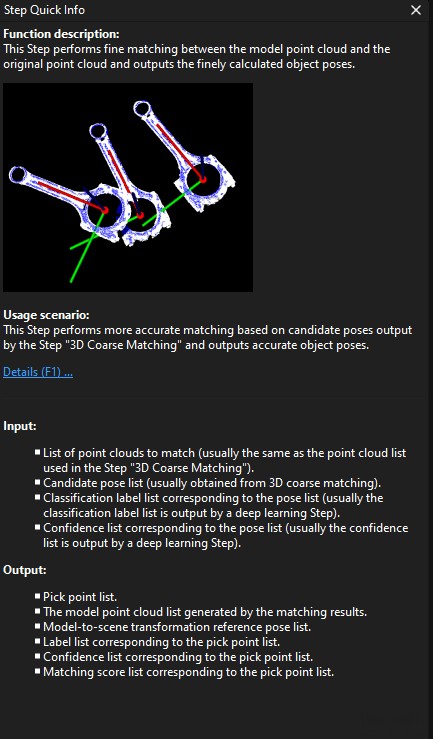
|
Press F1 to navigate to the user manual for the corresponding Step. |
History
This tab provides a list of all the actions you have taken to program the project. Clicking an item to return the project to that point in history.
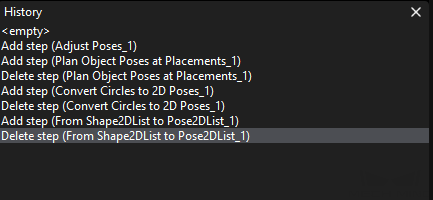
Step Comment List
This tab displays the comment added to the selected Step. For detailed instructions on Step comment, please refer to Introduction to Step Comments.