Graphics Card (GPU)-Related Issues and Solutions for 3D Visualization
This section introduces common symptoms and solutions for abnormal 3D visualization or software crashes due to graphics card configuration or driver issues.
Symptoms
When using Mech-Vision and Mech-Viz, issues with the graphics card configuration, drivers, or interfaces may lead to abnormal 3D visualization or software crashes. This issue is a common graphics card problem where OpenGL and related windows fail to open properly, and the following symptoms may occur.
| Software | Symptoms | Affected Versions |
|---|---|---|
Mech-Vision |
|
All software versions |
Mech-Viz |
|
Possible Causes
-
The HDMI or DP cable is not correctly connected.
-
Settings for the graphics card driver were incorrect.
-
The graphics card is not configured properly.
Solutions
Before troubleshooting, please confirm the graphics card configuration used by the IPC and check if the graphics card driver is correctly installed. If the IPC is equipped with dual graphics cards, please enable "OpenGL rendering GPU" and select " Prefer maximum performance" mode to ensure the normal operation of 3D visualization. The detailed instructions are as follows.
Confirm Graphics Card Configuration
-
Open Device Manager
Right-click This PC or My Computer on the IPC, select Manage, and then select Device Manager on the left navigation pane.
-
View graphics card information
Expand the Display adapters in Device Manager to view the installed graphics card type.
-
If two devices (such as Intel(R) UHD Graphics and NVIDIA GeForce GTX 1650) are displayed, the IPC is equipped with both an integrated graphics card and a discrete graphics card.
-
If only one integrated graphics card (such as Intel(R) UHD Graphics) is displayed, the IPC is equipped with only one integrated graphics card and no discrete graphics card.
-
If only one discrete graphics card is displayed (such as NVIDIA GeForce GTX 1650), the IPC is equipped with only a discrete graphics card, or the integrated graphics card is disabled.
-
For Systems with a Discrete Graphics Card
Check HDMI or DP Cable Connection
If the IPC is equipped with a discrete graphics card, the HDMI or DP cable should be connected to the interface of the discrete graphics card (as shown in the image below).

Check Graphics Card Driver
Method I:
-
Open Device Manager and expand Display adapters.
-
Determine the graphics card driver status based on the displayed status:
-
If only "NVIDIA GeForce xxxx" is displayed under the Display adapters, the graphics card driver is installed successfully.
-
If "Microsoft Basic Display Adapter" is displayed, or if there is a yellow exclamation mark next to the graphics card name, the driver is not correctly installed or has issues. In this case, update or reinstall the driver.
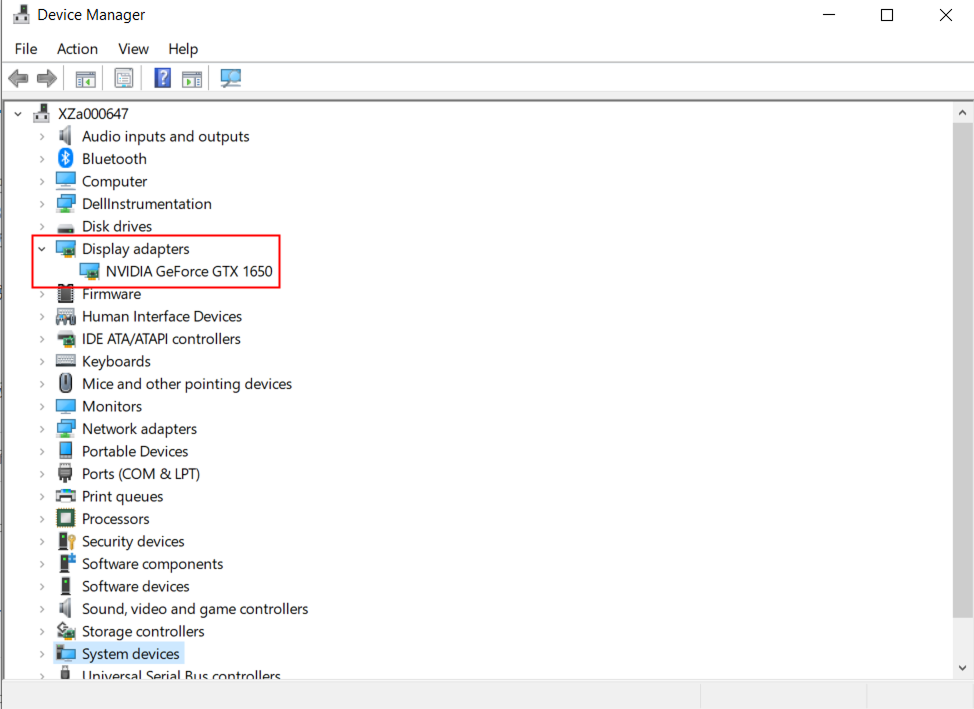
-
Method II:
-
Press the Win+R keys on the keyboard, type DxDiag in the Open search bar, and then press Enter to open the DirectX Diagnostic Tool.
-
In the DirectX Diagnostic Tool window, switch to the Display tab and check the graphics card information:
-
The Chip Type in the "Device" tab is the graphics card model.
-
If the driver version is outdated or displays abnormally, update or reinstall the driver.
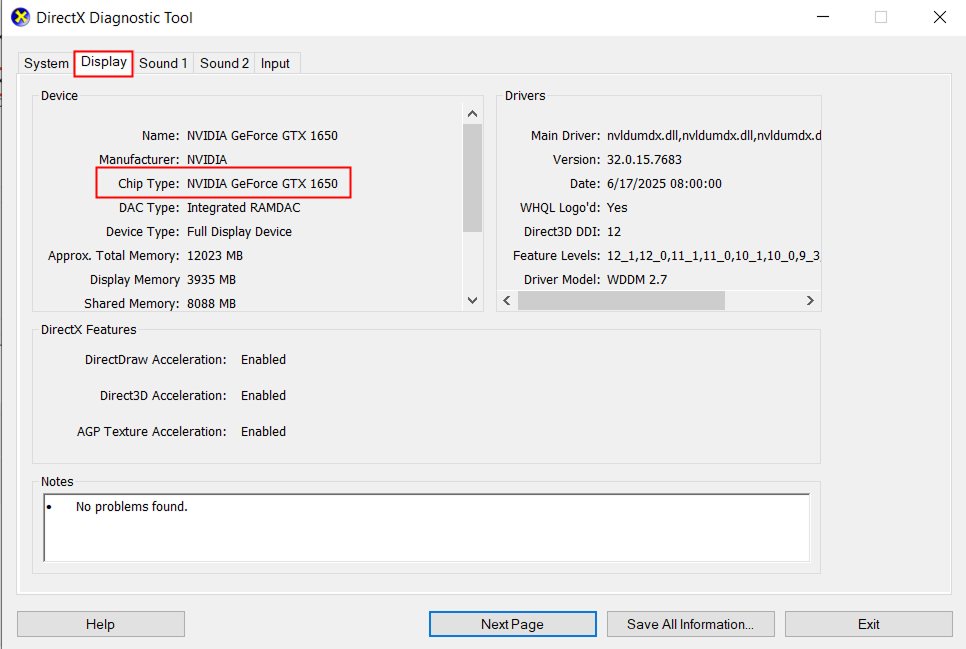
-
Update Graphics Card Driver
Method I:
-
In Device Manager, right-click your graphics card device under "Display adapters", and select Update driver.
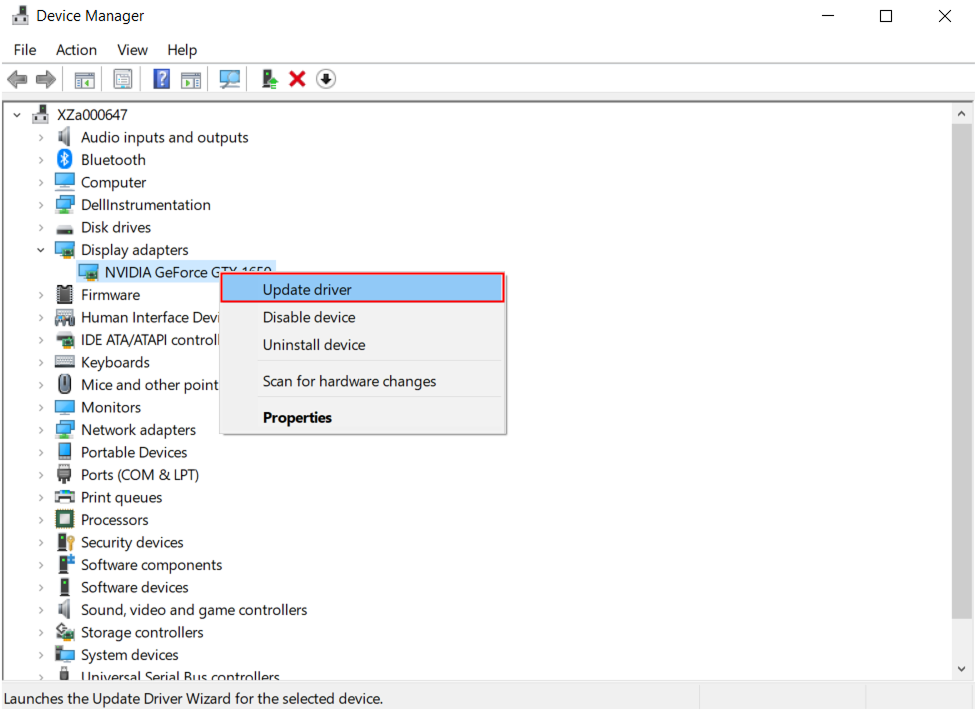
-
In the opened Update Driver window, select “Search automatically for drivers”, and the system will attempt to locate and install the latest driver online. If the system fails to find the latest driver, refer to Method II to manually download and update the graphics card driver.
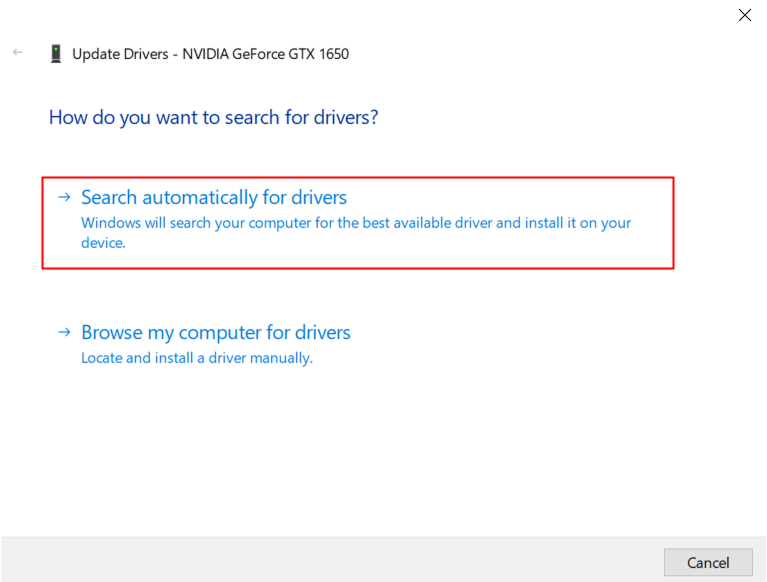
Method II:
Visit theNVIDIA official website to download and install the latest driver based on your graphics card model and operating system. For detailed instructions, please refer to Update Graphics Card Driver.
Configure Graphics Card Display Settings
After confirming that the graphics card driver is installed normally, enable 'OpenGL rendering GPU' and 'Prefer maximum performance' mode. The setup steps are as follows:
-
Right-click anywhere on the desktop of the IPC and select NVIDIA Control Panel.
-
Select Manage 3D settingsunder the 3D Settings on the left navigation pane.
-
Switch to the Program Settings tab on the right.
-
In the drop-down 1. Select a program to customize menu, find and select Mech-Vision or Mech-Viz. Follow these steps:
-
Click Add to open the Add page.
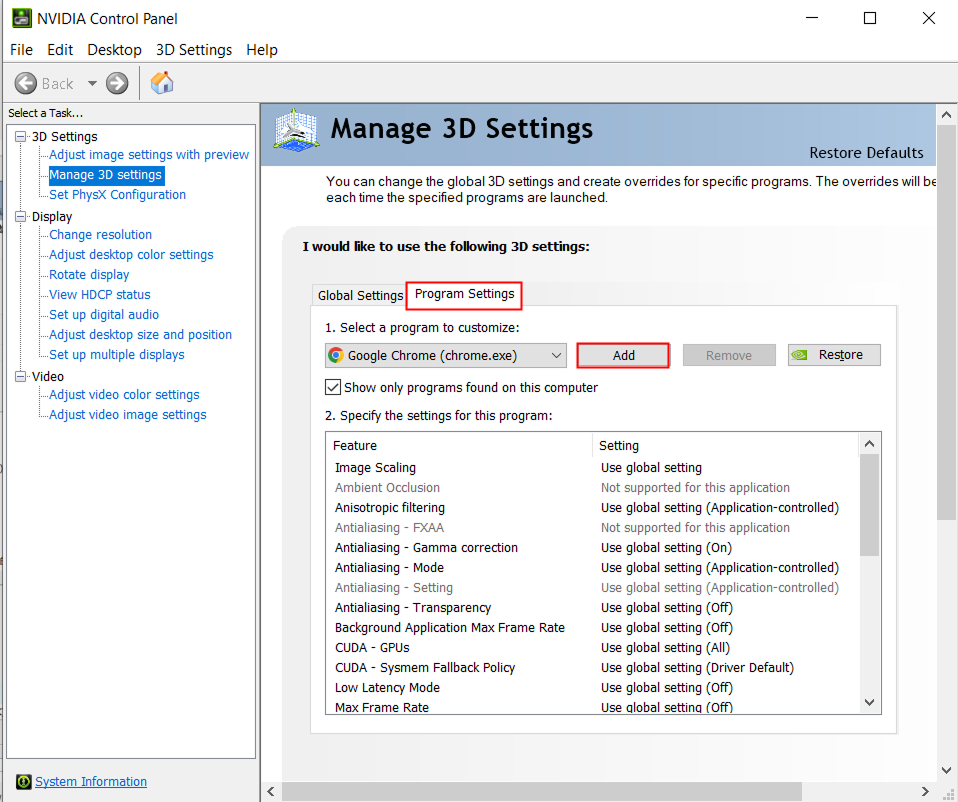
-
In the pop-up window, find and select the corresponding program (mmind_vision.exe or mmind_viz.exe), and then click Add Selected Program.
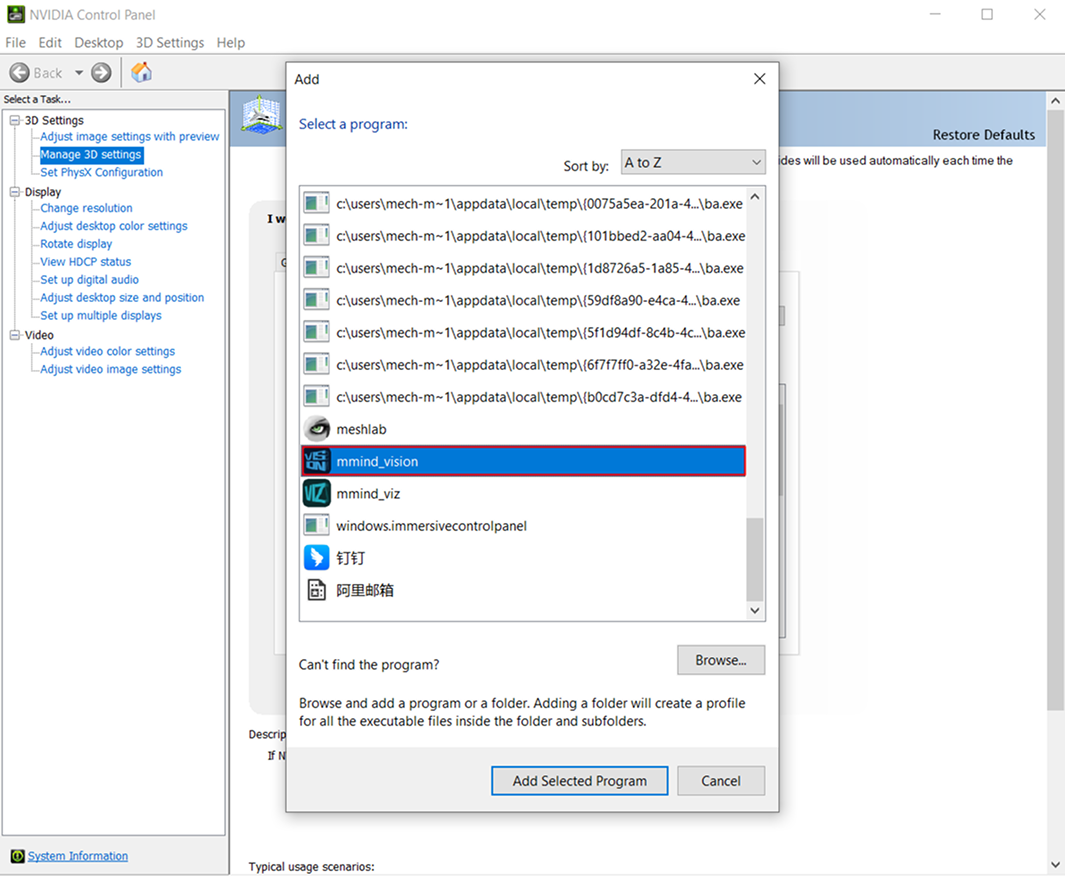
-
-
Set related parameters in 2. Specify the settings for this program.
-
Set OpenGL rendering GPU to Use global setting (Auto-select).
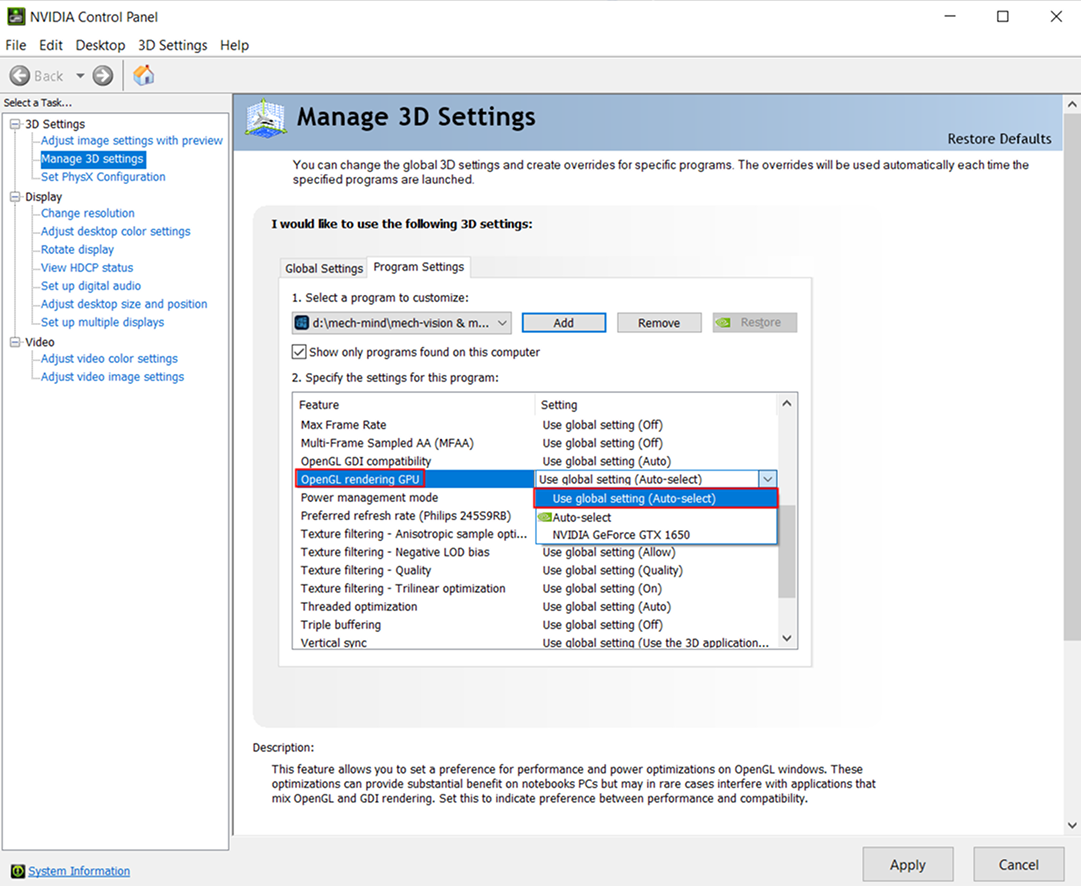
-
Set Power management mode to Prefer maximum performance.
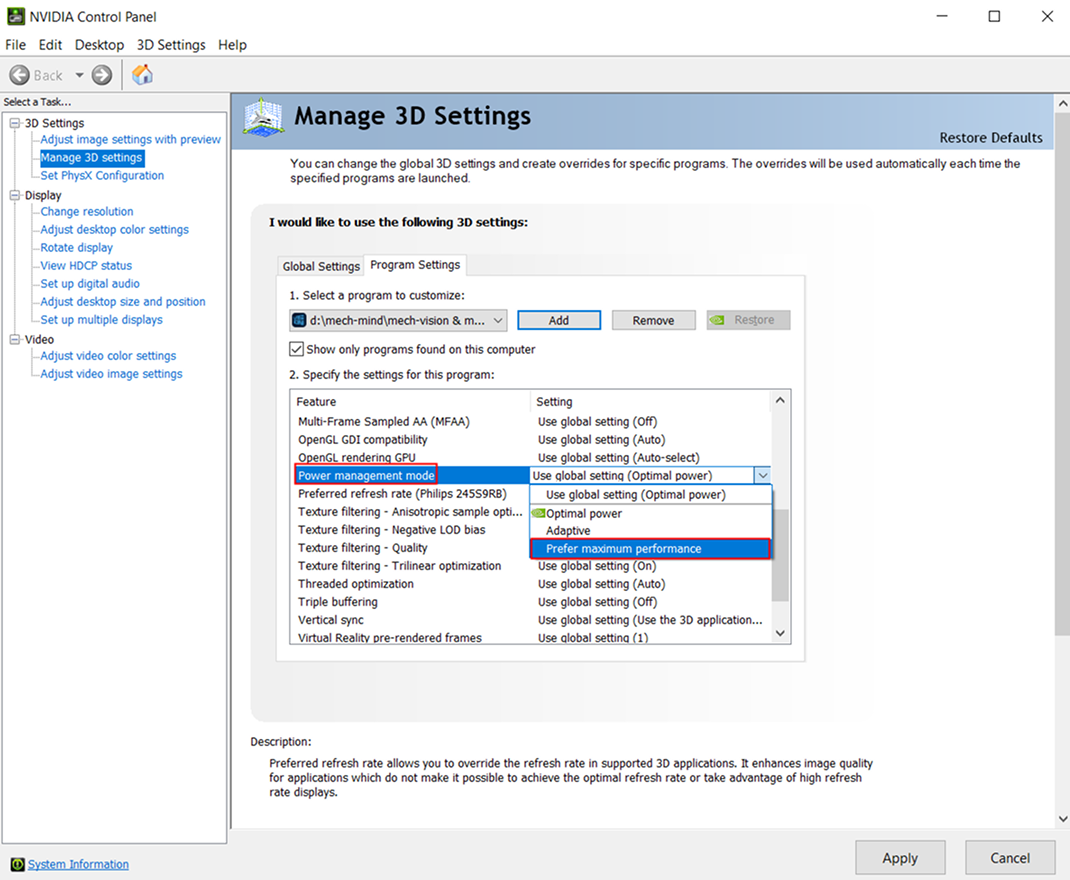
-
-
When the parameter setup is completed, click Apply to save the changes.
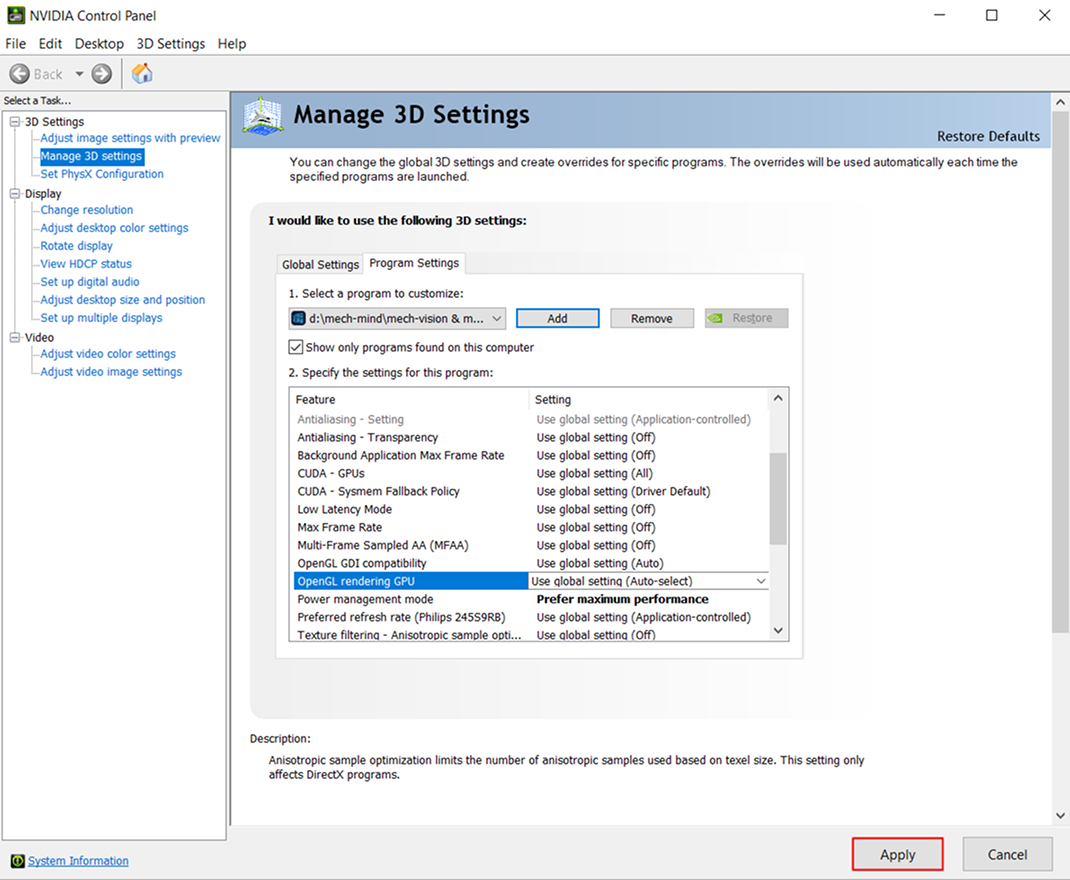
|
After the driver is successfully installed, please restart Mech-Mind software to ensure normal operation. |
For Systems Without a Discrete Graphics Card (Integrated Graphics Only)
Check HDMI or DP Cable Connection
If the IPC is not equipped with a discrete graphics card, the HDMI or DP cable should be connected to the interface of the motherboard (as shown in the figure below).

Check Graphics Card Driver
Method I:
-
Open Device Manager and expand Display adapters.
-
Determine the graphics card driver status based on the displayed status:
-
If only Intel(R) UHD Graphics xxx is displayed under Display adapters, the driver is installed successfully.
-
If "Microsoft Basic Display Adapter" is displayed, or if there is a yellow exclamation mark next to the graphics card name, the driver is not correctly installed or has issues. In this case, update or reinstall the driver.
-
Method II:
-
Press the Win+R keys on the keyboard, type DxDiag in the Open search bar, and then press Enter to open the DirectX Diagnostic Tool.
-
In the DirectX Diagnostic Tool window, switch to the Display tab and check the graphics card information:
-
The Chip Type in the "Device" tab is the graphics card model.
-
If the driver version is outdated or displays abnormally, update or reinstall the driver.
-
Update Graphics Card Driver
Method I:
-
In Device Manager, right-click your graphics card device under "Display adapters", and select Update driver.
-
In the opened Update Driver window, select “Search automatically for drivers”, and the system will attempt to locate and install the latest driver online. If the system fails to find the latest driver, refer to Method II to manually download and update the graphics card driver.
Method II:
Go to the Intel official website, download and install the latest driver according to the graphics card model and operating system version.
|
After the driver is successfully installed, please restart Mech-Mind software to ensure normal operation. |