Execute Tool Action
Usage Scenario
It is usually used with the Change Tool Step whose Operation Mode is set to Auto-switch to appropriate tool to execute the corresponding tool action.

Parameter Description
Communication Setting
Select the data transmission object. If the solution uses the Master-Control communication mode, select Send to Robot. If the solution uses the Adapter communication mode, select Send to Adapter.
Configure Tool Action
Click the Configure tool action button in the lower parameter panel to open the Tool Action Configurator.
-
Select the tool you want to configure in the Regular tools list on the left, and then click the Add button in the upper right corner.
-
Enter the Tool action name in the pop-up window and click OK to add a new tool action.
-
Click the + button in the corresponding tool action block to configure a DO for the tool action. To delete a DO, select the corresponding row and click the - button in the tool action block.
-
To delete a specific action, click the
 button in the corresponding tool action block.
button in the corresponding tool action block. -
To rename a tool action, click the
 button in the corresponding tool action block, and enter the new tool action name in the pop-up window.
button in the corresponding tool action block, and enter the new tool action name in the pop-up window.
|
When executing a tool action, the DOs will be sent in the order of the port list. 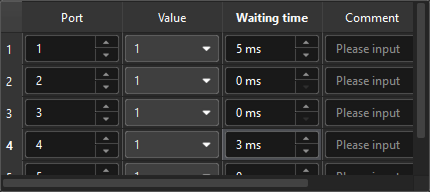
When using Master-Control communication, if the waiting time for a certain port is not zero, the software will wait for the specified time after sending the DO of the current port before sending the DO for the next port. For example, in the image above, after the DO value of port 1 is sent, the software waits for 5 ms, then sequentially sends the DO values for ports 2 and 3. After the DO value of port 4 is sent, the software waits for 3 ms and then sends the DO value of port 5. When using Standard Interface communication, if the waiting time is zero, the DO for that port will be put in the queue first, and it will be sent together with the subsequent DOs when the waiting time of the next port is not zero. For example, in the image above, after the DO value of port 1 is sent, the software waits for 5 ms. Then, the DO values for ports 2, 3, and 4 will be sent together. After all the accumulated DO values are sent, the software waits for 3 ms. |
Application Example
Once the configuration is complete, you can select the actions to be executed for each tool in the lower parameter panel.
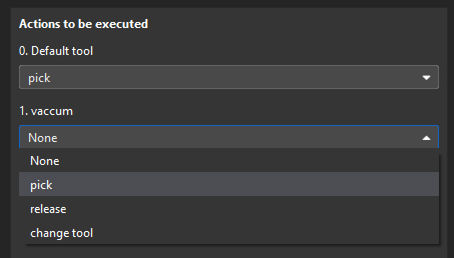
You can refer to the example project Auto-Switch Tool for more information.