Custom Alert
This section introduces the function and usage of custom alerts.
Function
Custom Alert in Mech-Vision allows users to set trigger conditions, alert codes, and alert messages. When an anomaly is detected in the data during the project’s execution, the system automatically triggers alerts to help users quickly identify and resolve issues, ensuring stable production.
You can go to to enter the interface, as shown below.
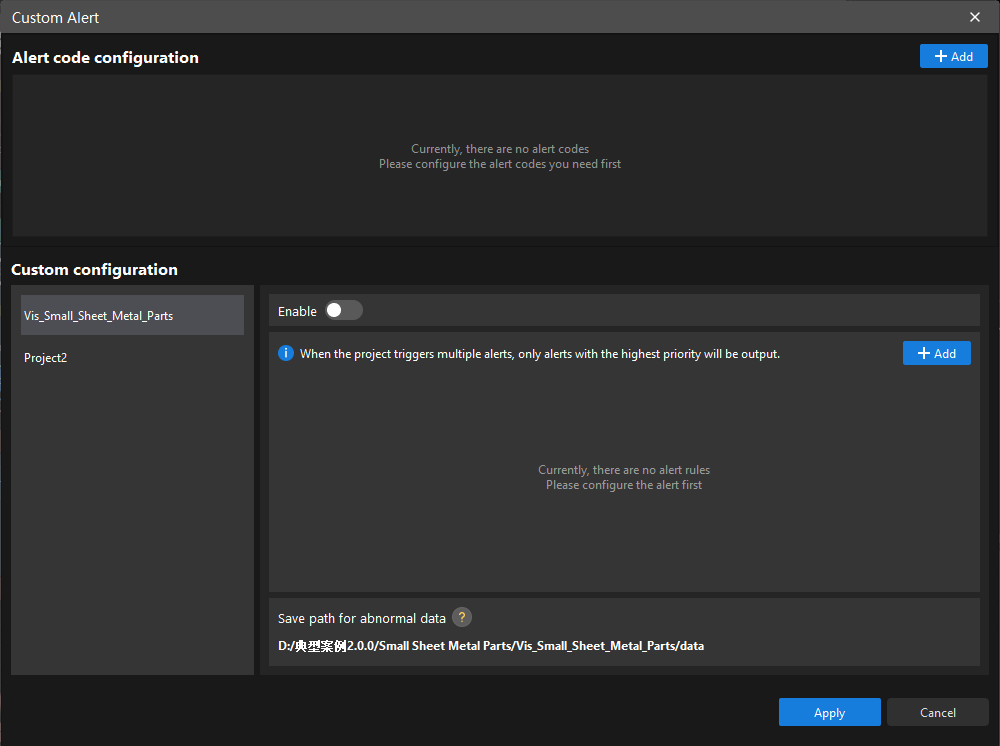
Set Custom Alerts
This section introduces how to set custom alerts for the project. The main workflow is shown in the figure below.

-
Configure alert codes: Pre-configure alert codes and their corresponding alert messages, and they can be applied in different projects once set up.
-
Select the project: Select the project where the custom alert will be applied.
-
Configure alerts for the project: Configure custom alerts for the selected project, including Step, Trigger condition, Alert code, and Priority.
-
Apply alert configuration: Save and apply the above alert configuration.
Configure Alert Codes
Based on actual requirements, click Add to pre-configure alert codes and their corresponding alert messages, and they can be applied in different projects once set up.
Fields 01-99 will be used when configuring the alert codes, i.e., up to 99 alert codes can be set. As shown in the figure below, three alert codes have been configured, each with its corresponding alert message.
|
Alert codes must be unique and cannot be set to 0. |
|
In the status code returned via the Standard Interface command, 60 (failure) or 61 (success) will be automatically added before the custom alert code. For example, if the custom alert code in Mech-Vision is 02, then the status code returned by the Standard Interface command is 6002. |

Select the Project
You can choose the project where you want to apply the custom alert after configuring alert codes.
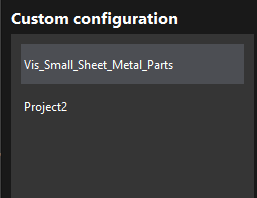
Configure Alerts for the Project
After selecting the project, you can click the Add button on the right side to set Priority, Step, Trigger condition, etc., for the project. After configuration, you can choose whether to apply the above alert configuration in the project by switching on or off the Enable button.
The following figure shows the configuration for the “vis_Track link picking” project.
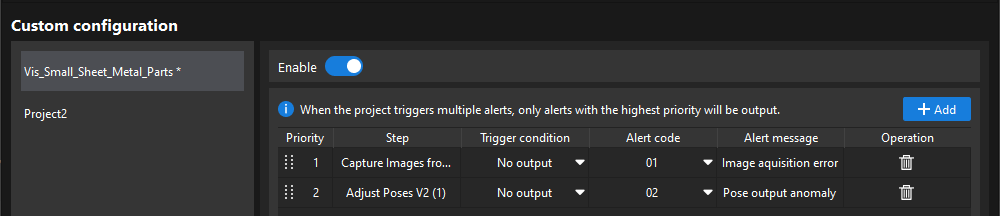
|
When the project triggers multiple alerts, only alerts with the highest priority will be output. |
Apply Alert Configuration
After the above alert configuration is completed, you can click the Apply button to apply the configuration into the project.
|
Configured custom alerts can be triggered when the “Check Vision Result” Step in Mech-Viz runs. Refer to Check Vision Result for more information. |
Check Alerts
|
Custom alerts are output at level E by default in the log and cannot be modified. |
After configuration, if the project runs abnormally, you can check alert messages in the Log panel. As shown in the figure below, the project triggered an alert with the code 01.
After enabling the Data Storage feature, alerts introduced by abnormal data (2D images and depth maps acquired by the camera, error logs, and parameter recipe files) will be saved in the set path.
|
If there is a system alert, custom alerts will not be triggered. |
