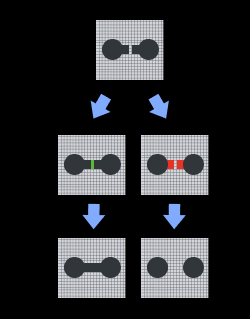Morphological Transformations
Usage Scenario
This Step is usually used for image pre-processing. When the quality of images is not ideal and further adjustment is needed, you need to apply operations such as dilation, erosion, and opening and closing to denoise, fill, etc. based on actual requirements.
Input and Output
When ClosingOperator is selected, the input and output are as shown in the figure below.
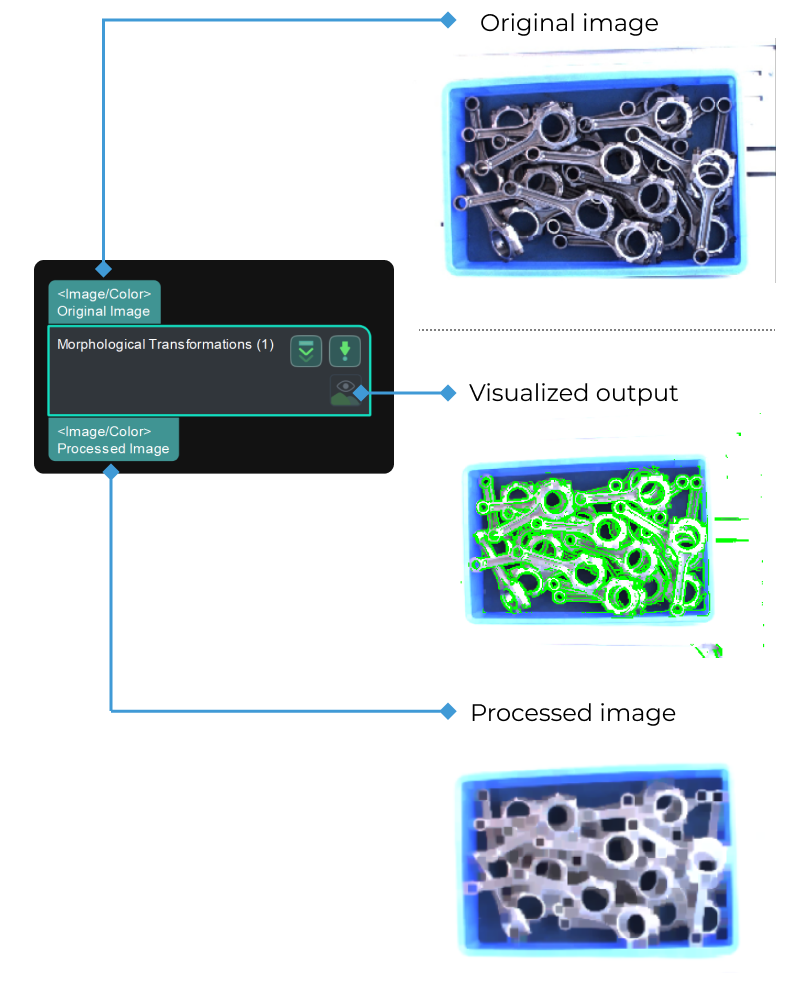
Parameter Description
Morphological Transformations
Description: This parameter is used to choose the type of morphological transformation.
Default setting: DilateOperator
List of options: ClosingOperator, DilateOperator, ErodeOperator, OpeningOperator, and Skeleton.
Instruction:
-
ClosingOperator: Closing is reverse of Opening, Dilation followed by Erosion. It is useful in closing small holes inside the foreground objects, or small black points on the object.
- Kernel Size
-
Default value: 21 px
Instruction: The size of the kernel should be set according to the measurement requirements. A larger size is accompanied by better erosion performance after dilation. Please refer to the configuration example for the corresponding result.
- Kernel Shape
-
Default setting: Rectangle (MORPH_RECT)
Options: Rectangle (MORPH_RECT), Cross shape (MORPH_CROSS), and Ellipse (MORPH_ELLIPSE).
Instruction: It is recommended to keep the default setting. However, you may configure the setting according to specific requirements.
Performance on image detail restoration: MORPH_RECT < MORPH_CROSS < MORPH_ELLIPSE
-
Time required for operation: MORPH_RECT < MORPH_CROSS < MORPH_ELLIPSE
-
-
DilateOperator: Dilation. It is mainly used to increase the object area and join broken parts of an object.
- Kernel Size
-
Default value: 3 px
Instruction: The size of the kernel should be set according to the measurement requirements. The larger the kernel size, the more dilated the object area. Please refer to the configuration example for the corresponding result.
- Kernel Shape
-
Default setting: Rectangle (MORPH_RECT)
Options: Rectangle (MORPH_RECT), Cross shape (MORPH_CROSS), and Ellipse (MORPH_ELLIPSE).
Instruction: It is recommended to keep the default setting. However, you may configure the setting according to specific requirements.
Performance on image detail restoration: MORPH_RECT < MORPH_CROSS < MORPH_ELLIPSE
-
Time required for operation: MORPH_RECT < MORPH_CROSS < MORPH_ELLIPSE
-
-
ErodeOperator: Erosion. It is mainly used to remove small noises and detach two connected objects.
- Kernel Size
-
Default value: 3 px
Instruction: The size of the kernel should be set according to the measurement requirements. The larger the kernel size, the greater the erosion of the object area. Please refer to the configuration example for the corresponding result.
- Kernel Shape
-
Default setting: Rectangle (MORPH_RECT)
Options: Rectangle (MORPH_RECT), Cross shape (MORPH_CROSS), and Ellipse (MORPH_ELLIPSE).
Instruction: It is recommended to keep the default setting. However, you may configure the setting according to specific requirements.
Performance on image detail restoration: MORPH_RECT < MORPH_CROSS < MORPH_ELLIPSE
-
Time required for operation: MORPH_RECT < MORPH_CROSS < MORPH_ELLIPSE
-
-
OpeningOperator: Opening is another name of erosion followed by dilation. It is useful in removing noise.
- Kernel Size
-
Default value: 21 px
Instruction: The size of the kernel should be set according to the measurement requirements. Please refer to the configuration example for the corresponding result.
- Kernel Shape
-
Default setting: Rectangle (MORPH_RECT)
Options: Rectangle (MORPH_RECT), Cross shape (MORPH_CROSS), and Ellipse (MORPH_ELLIPSE).
Instruction: It is recommended to keep the default setting. However, you may configure the setting according to specific requirements.
Performance on image detail restoration: MORPH_RECT < MORPH_CROSS < MORPH_ELLIPSE
-
Time required for operation: MORPH_RECT < MORPH_CROSS < MORPH_ELLIPSE
-
-
Skeleton: Extract the contour of the object. Please refer to the configuration example for the corresponding result.
Configuration Examples
ClosingOperator
When ClosingOperator is selected, the size increase of the kernel is shown in the images below (the kernel size grows by degrees and from image 1 to 3):

DilateOperator
When DilateOperator is selected, the size increase of the kernel is shown in the images below (The kernel size grows by degrees and from image 1 to 3):

ErodeOperator
When ErodeOperator is selected, the size increase of the kernel is shown in the images below (The kernel size grows by degrees and from image 1 to 3):