線分間の角度を測定
このステップは線分間の角度を測定するために使用されます。
このステップを実行する前に、 測定モードを使ってみる をお読みください。
例
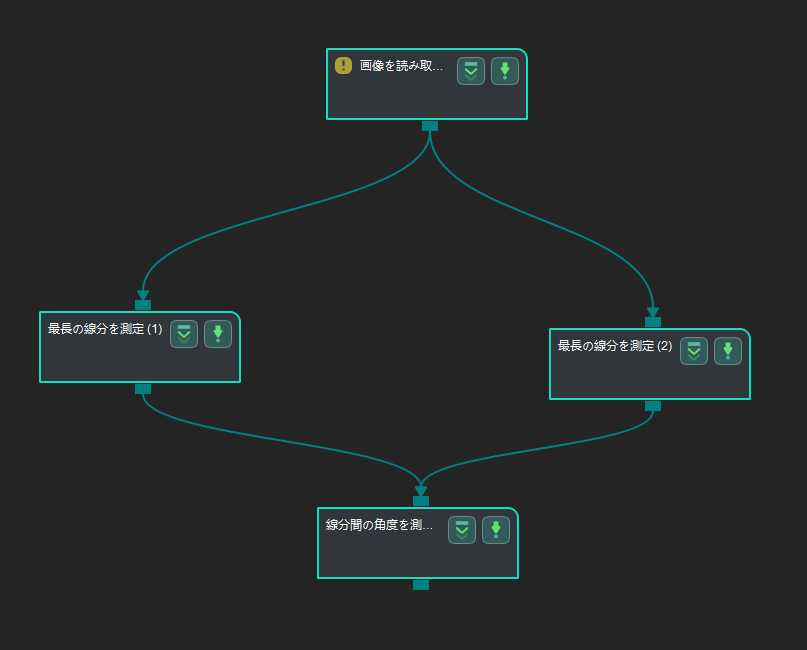
画像を読み取る(V2) 、 最長の線分を測定 、 線分間の角度を測定 ステップと併用して線分間の角度を測定します。
パラメータの調整と結果の表示
-
画像を読み取る(V2) 設定:
このステップをクリックして ステップパラメータ 画面で、検出する対象物の画像のパスなどを設定します(ユーザーは対象物を含むカラー画像を用意する必要があります)。実行 をクリックしてプロジェクトを実行します 。
-
最長の線分を測定 (1) 設定:
下図に示すように、このステップをクリックしてROIを選択します。
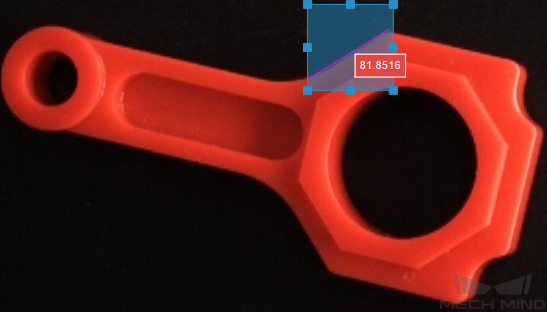
-
最長の線分を測定 (2) 設定:
下図に示すように、このステップをクリックしてROIを選択します。
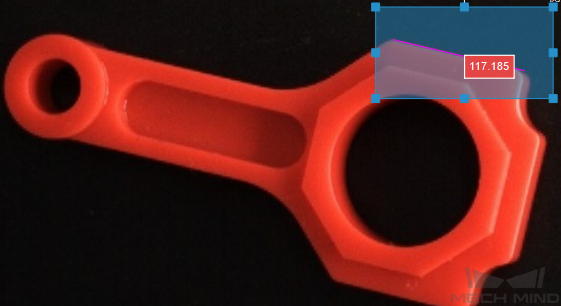
-
測定結果の出力 または 結果ビュー 画面で、線分間の角度(単位は°)を確認できます。また、上限・下限を設定することで測定の値が合格したかどうかを確認できます。
