Depalletizing Vacuum Gripper
This section introduces how to configure depalletizing vacuum grippers.
Introduction
You can configure both single-block suction cups and multi-block suction cups. However, for multi-block suction cups, the rectangular blocks should be of the same size and arranged in a single row.
Configuration Process
-
Configure the suction cups structure.
-
Set the Number of Blocks according to the number of blocks of the actual suction cup. If multiple blocks share the same DO signal, the blocks can be viewed as a whole, and you can set the number of blocks to 1.
-
Set the Spacing according to the actual interval between the blocks.
-
Set the Block length and Block width according to the actual suction cup size.
-
Set Buffer Thickness, which is attached to the plane where the TCP is located.
-
-
Set the Angle parameter according to the TCP settings in the tool configuration window.
-
Set the DO/DI active value parameter according to the actual situation.
-
Configure DI Check Point
-
Click + to add a new DI check point. By default, the DI is 0, and the check point is at the center of the suction cup.
-
Modify the value of X and Y or drag the check point to adjust the position of the pick point.
-
Modify the DI parameter to change the ID of the check point.
-
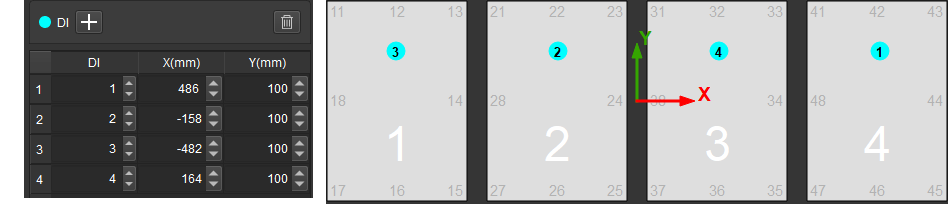
If you want to delete a check point, select it and click ![]() .
.
-
Configure the corresponding DO Value according to the control port number of each suction cup block.
-
Select to save the vacuum gripper configuration to the corresponding tool.