Measure Height Differences Points to Plane
This Step is used to calculate the height difference from points to the plane in a point cloud.
Before using this Step, please refer to Getting Started with Measurement Mode to learn about basics of Measurement Mode.
Application Examples
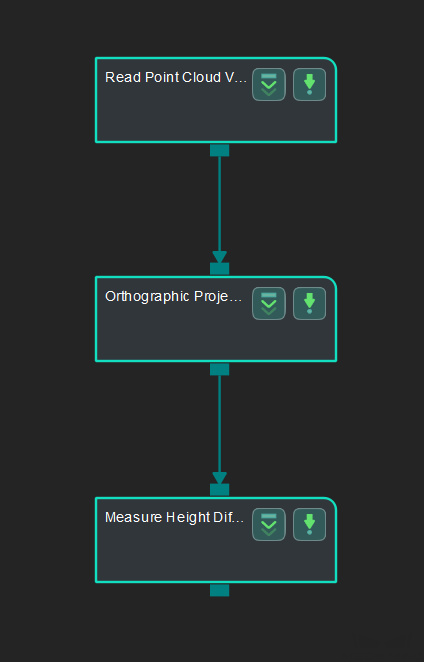
Connect Read Point Cloud V2, Orthographic Projection, and Measure Height Differences Points to Plane to calculate the height difference from points to the plane in the point cloud.
Connect Steps
-
Click Orthographic Projection, go to the Step Input Source Selection panel, and then select Read Point Cloud V2_1_Point Cloud With Normals as Input 1 (Point Cloud With Normals).
-
Click Measure Height Differences Points to Plane, go to the Step Input Source Selection panel, and then select Orthographic Projection_1\_Depth Image as Input 1 (Visualization Background) and Orthographic Projection_1_Orthographic Scale Ratio as Input 2 (Orthographic Scale Ratio).
Configure parameters
-
Configure in Read Point Cloud V2
Click the Step and configure the Point Cloud Source and other parameters in the Step Parameters panel. Click Run to run the project after the settings.
-
Configure in Measure Height Differences Points to Plane
-
Keep the default height computation settings.
-
Add three Base Points to define a plane in the point cloud.
-
Add one Detect Point.
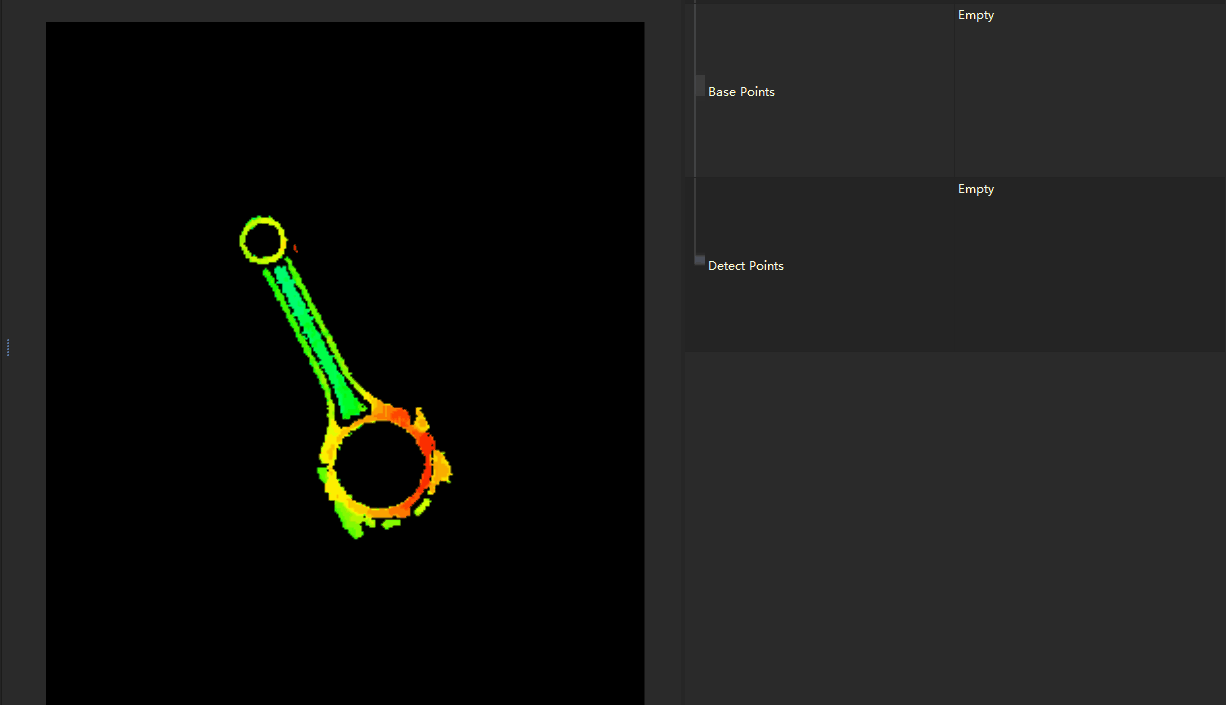
-
-
The measured height difference from points to the plane will be displayed in Measurement Output and Result View panel. You can also set the LSL (lower specification limit) and USL (upper specification limit) to check whether the measurement conforms to the specification.