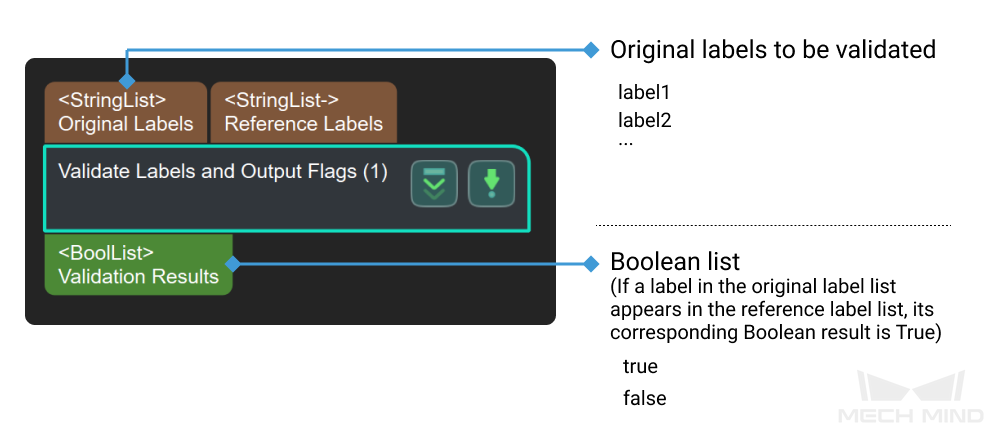Validate Labels and Output Flags
Function
Determine whether each label of the input label list appears in the standard list, and output the corresponding Boolean value list.
-
If a label in the original label list appears in the reference label list, its corresponding Boolean result is “True.”
-
Otherwise, the result is “False.”
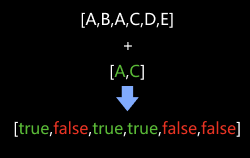
Usage Scenario
This Step is usually followed by the Step Filter, and the Boolean list it outputs will be used as the criterion to filter the data array.
Parameter Description
Label File Name
Description: This parameter is used to set the reference label file.
Default setting: labelFilter.json
Data type: strings (without special characters)
|
Data that does not meet requirements is invalid and cannot be input. |
Instructions:
-
Click Set reference labels to open the JSON editor, as shown below.
-
Click
 , input a reference label name in the pop-up Add Item window, and then click OK. A reference label is added.
, input a reference label name in the pop-up Add Item window, and then click OK. A reference label is added.
|
If a label includes decimals or special characters, this label cannot be added for conversion, and there will be a hint below the mapping panel suggesting that the user input is invalid. |
-
If multiple reference labels are to be set, please repeat Step 2.
-
Directory refers to the directory of the current project. Click ... on the right to change the directory of the project according to actual needs.
-
Name the file in JSON File Name and click Save to save the label in the file.
-
Click OK to finish the settings.
If the label file is already renamed beforehand, you can just click the ... in JSON File Name and select the file to read the mapping relation.