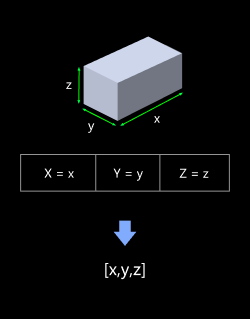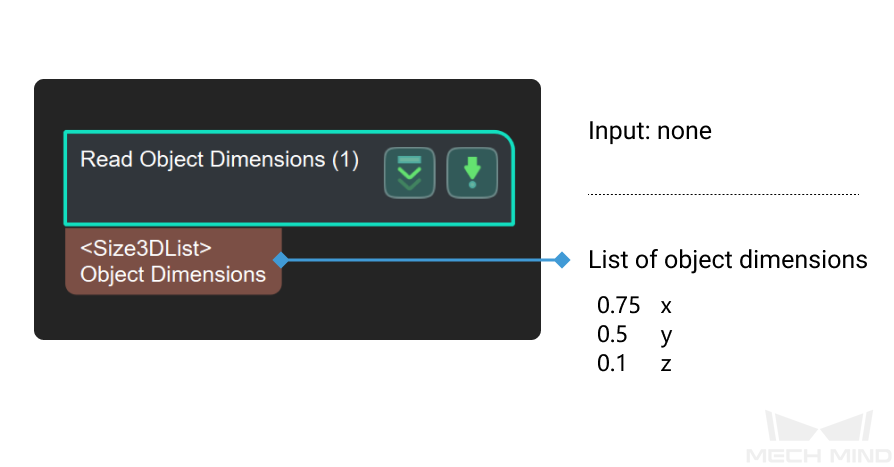Read Object Dimensions
Usage Scenario
There are two ways to input the object dimensions in this Step:
-
A JSON file containing dimensions of object(s)
-
Parameters
This Step is usually used for dynamically setting box dimensions in depalletizing projects, or for the subsequent point cloud classification operations that require object dimensions.
Parameter Description
Read Settings
- Read Size from Properties
-
Default setting: selected.
Instruction: When the parameter is selected, the actual length of the box on the X, Y, and Z axes can be filled in the Box Size Settings. The filled-in size value will be read from the properties when running this Step. When it is not selected, the size information of the object will be read through the parameters in the specified file “boxSizesList.json”, as shown below. The content of the file is [0.4, 0.3, 0.2], and the length, width, and height of the corresponding box are 0.4 m, 0.3 m, and 0.2 m, respectively.
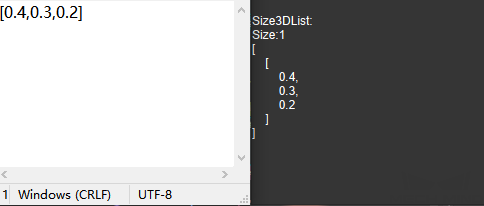
Box Size Settings
- Auto Generate Box Sizes
-
Default Value: unselected.
Instruction: This parameter is used for multiple template matching and is not commonly used. By default, one set of size values are output, as shown in the figure on the left. When this parameter is selected, three sets of size values are output. The original x/y/z value in the parameter is xyz/yzx /zxy output, as shown in the figure on the right.
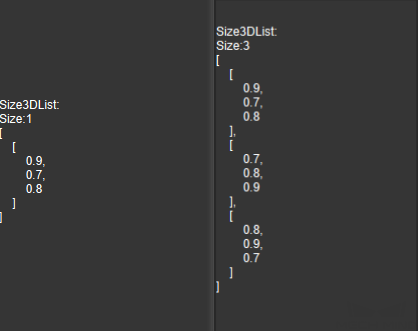
- Length on X-axis
-
Default value: 100.000 mm
Instruction: Fill in the actual length of the object on the X axis (the unit is millimeters). The valid range is (0, +∞).
- Length on Y-axis
-
Default value: 100.000 mm
Instruction: Fill in the actual length of the object on the Y axis (the unit is millimeters). The valid range is (0, +∞).
- Length on Z-axis
-
Default value: 100.000 mm
Instruction: Fill in the actual length of the object on the Z axis (the unit is millimeters). The valid range is (0, +∞).