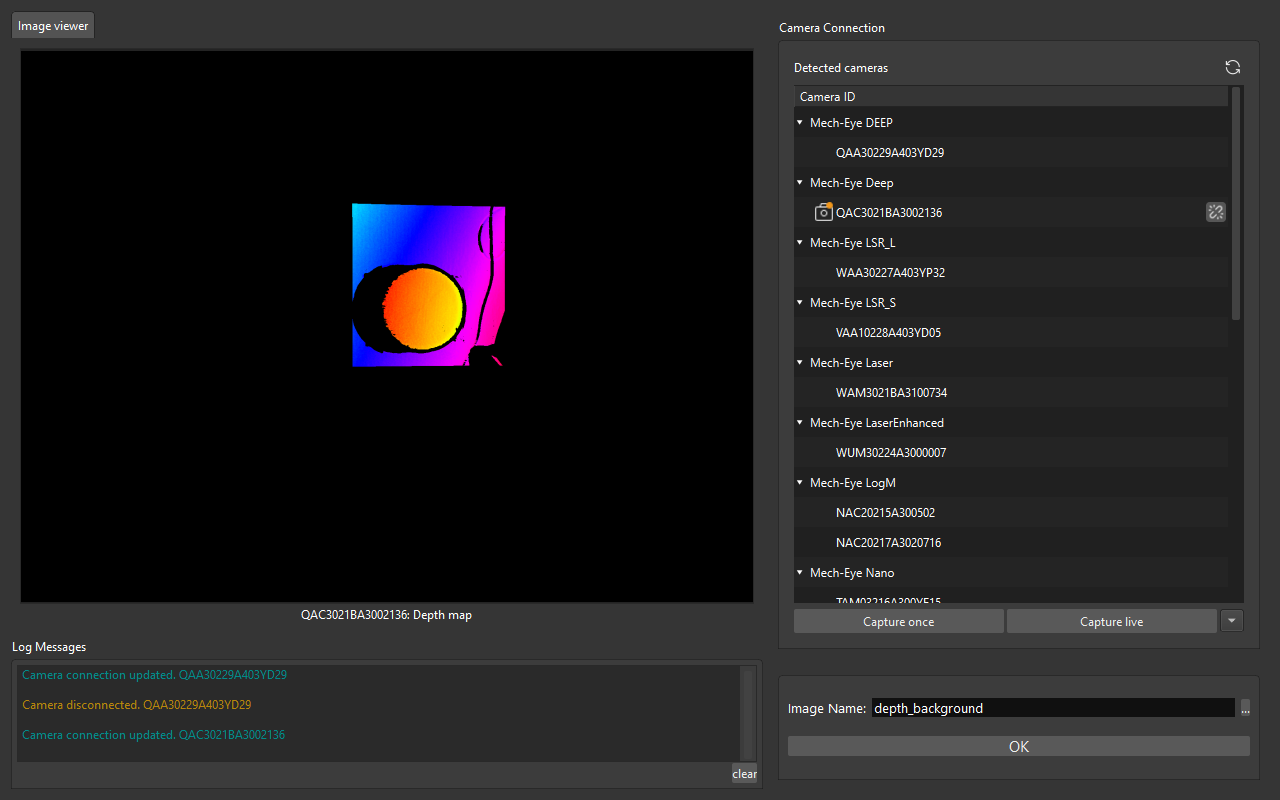Set Static Background for Project
Setting a static background and obtaining a depth map of it can avoid the interference of the background in subsequent Steps and facilitate the calculation of the object height.
Instructions for Setting Static Background
-
Open Mech-Vision project and select the Step Capture Images from Camera. Then right-click on the empty space in the Step Parameters section and select Show all parameters, as shown below.
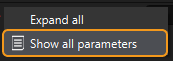
-
Select Remove Background by Depth in Background Removal Settings.
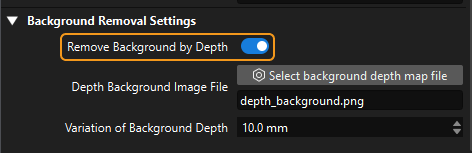
-
Click Select background depth map file to open the background setting tool.
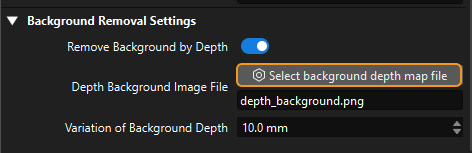
-
The Set Background tool includes four sections: Camera Connection, Image Viewer, Log Messages, and Image Saving, as shown below.
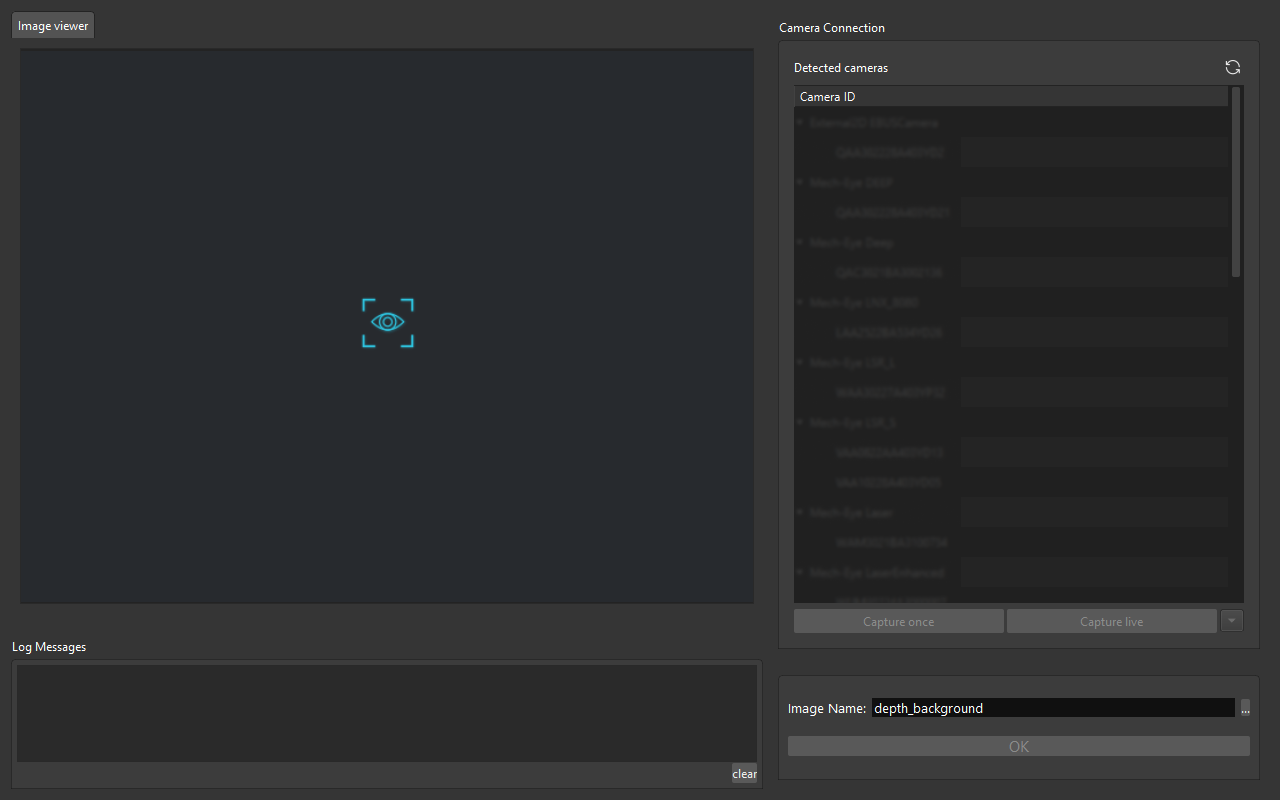
-
You will need to connect a camera before setting the background. Double-click the camera number or click
 to connect the camera. After the camera is connected successfully, click Capture once or Capture live to capture an image. Click OK to save the image you need.
to connect the camera. After the camera is connected successfully, click Capture once or Capture live to capture an image. Click OK to save the image you need.