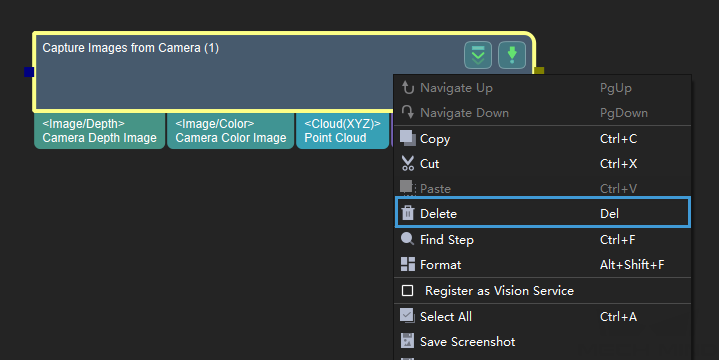Search/Add/Delete Steps
The “Capture images from camera” Step is used as an example.
Search for a Step
-
Enter the name of the step directly in the search box of the step library (or enter a keyword in the name).
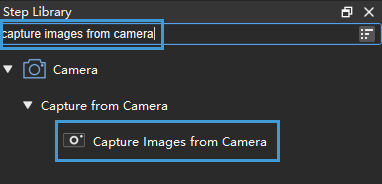
-
Click the corresponding Step category to expand the hierarchical list.
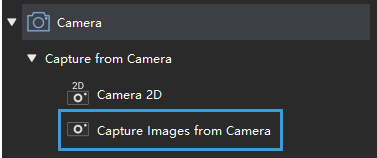
Add a Step
Press and hold the left mouse button to select a Step, drag it to any position in the graphical programming workspace and release it.
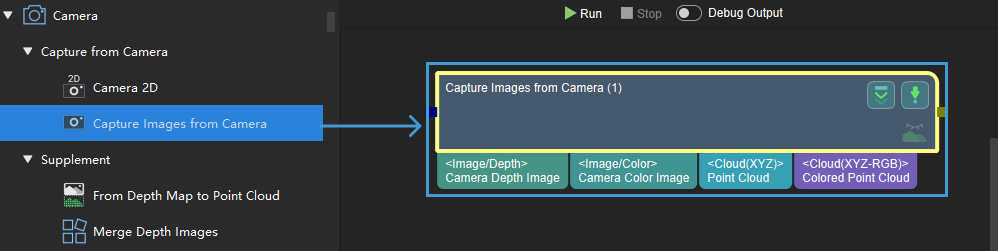
|
You can add Steps only after you have created a new project or opened an existing project. |
Delete a Step
-
Left-click a Step and press Delete on the keyboard.
-
Right-click a Step and click Delete in the context menu.