Calc Parallelism Error
This Step is used to calculate the parallelism error from the target planar point cloud to the reference planar point cloud.
|
Before using this Step, please refer to Getting Started with Measurement Mode to learn about basics of Measurement Mode.
Application Examples
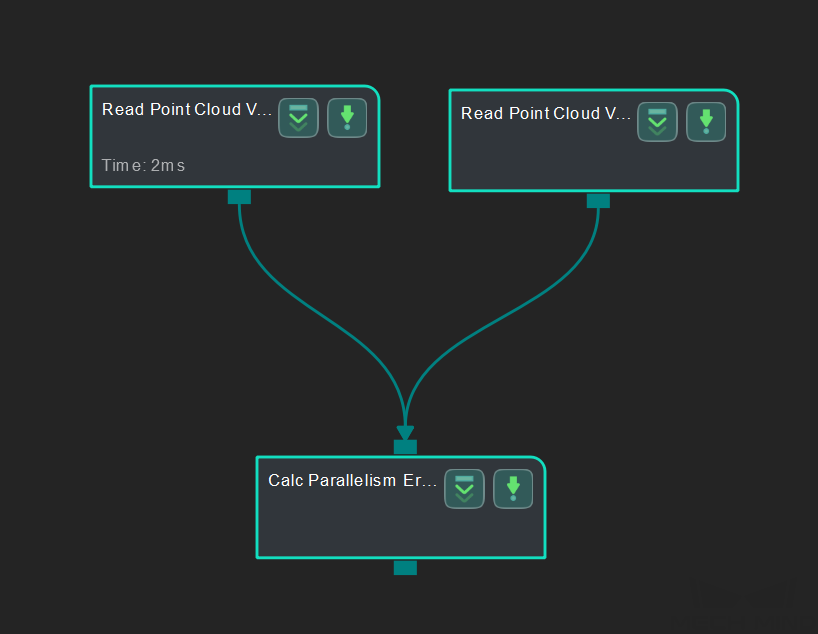
Connect Steps
Click Calc Parallelism Error, go to the Step Input Source Selection panel, and then
-
select Read Point Cloud V2_1_Point Cloud With Normals as Input 1 (Target Planar Point Cloud) and
-
select Read Point Cloud V2_2_Point Cloud With Normals as Input 2 (Reference Planar Point Cloud).
Configure parameters
-
Configure in Read Point Cloud V2 (1):
Click the Step and configure the Point Cloud Source (target cloud) and other parameters in the Step Parameters panel.
-
Configure in Read Point Cloud V2 (2):
Click the Step and configure the Point Cloud Source (reference point cloud) and other parameters in the Step Parameters panel.
The point clouds used in this sample application are shown below (target cloud on the left and reference point cloud on the right).
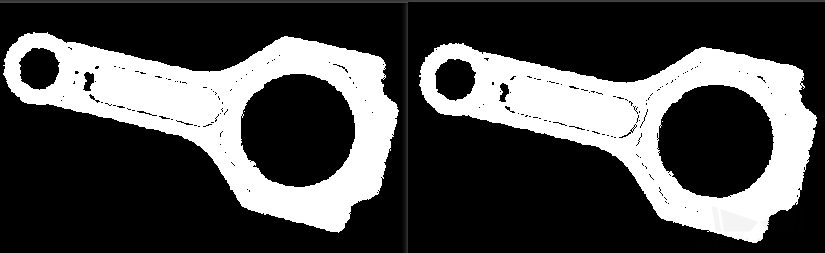
Click Run to run the project after the settings.
Read the result
After running the project, click Calc Flatness Error and check the parallelism error in the Measurement Output panel.
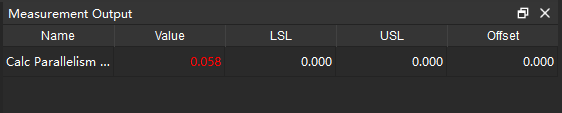
You can set the LSL (lower specification limit) and USL (upper specification limit) in the Measurement Output and Result View panels to check whether the measurement conforms to the specification.