Measure Longest Line Segment
This Step is used to locate and measure the longest line segment in the ROI.
Before using this Step, please refer to Getting Started with Measurement Mode to learn about basics of Measurement Mode.
Sample Application
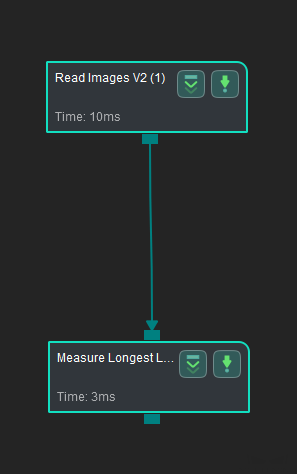
Connect Read Images V2 with Measure Longest Line Segment to locate the longest line segment in the ROI and measure its length (in pixels in this sample application).
Connect Steps
Click Measure Longest Line Segment, go to the Step Input Source Selection panel, and then select Read Images V2_1_Color Image as Input 1 (Color Image).
Configure parameters and read the result
-
Configure in Read Images V2: Click the Step and configure the Image Source, Image File/Folder Path, and other parameters in the Step Parameters panel. Click Run to run the project after the settings.
-
Configure in Measure Longest Line Segment: Click the Step and select an ROI in the sketchpad area.
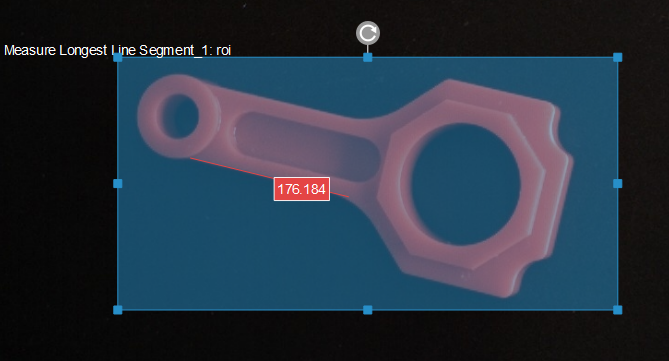
-
The measurement result will be displayed in Measurement Output and Result View panel. You can also set the LSL (lower specification limit) and USL (upper specification limit) to check whether the measurement conforms to the specification.