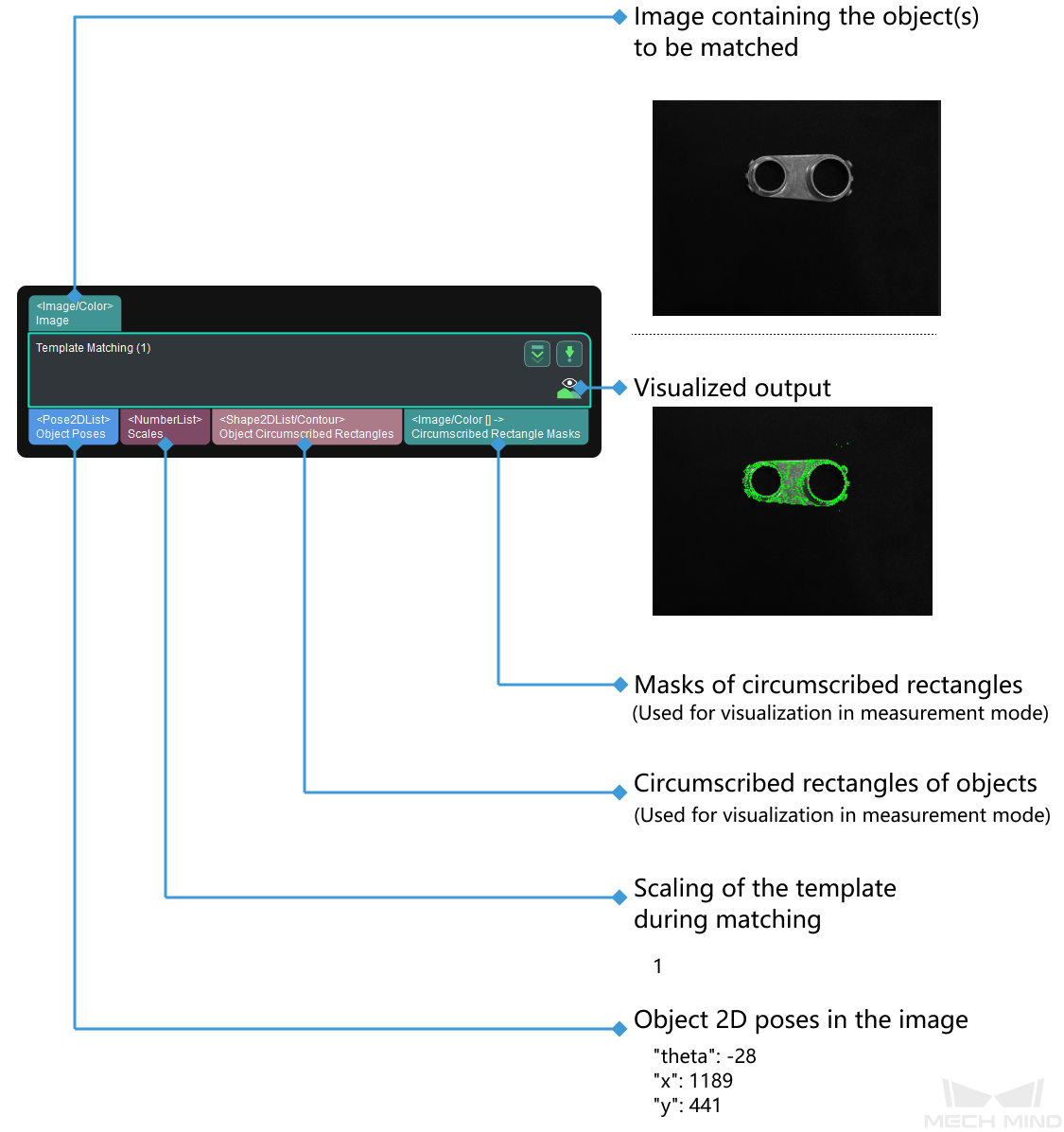Template Matching
Function
This Step matches the objects in the input image with the 2D template to calculate the 2D poses of the objects.
Usage Scenario
This Step is used to locate the target objects in the image, in order to calculate the poses or the 2D transformation for image position and orientation correction in subsequent Steps.
Parameter Description
The workflow of adjusting the parameters of this Step is as follows:
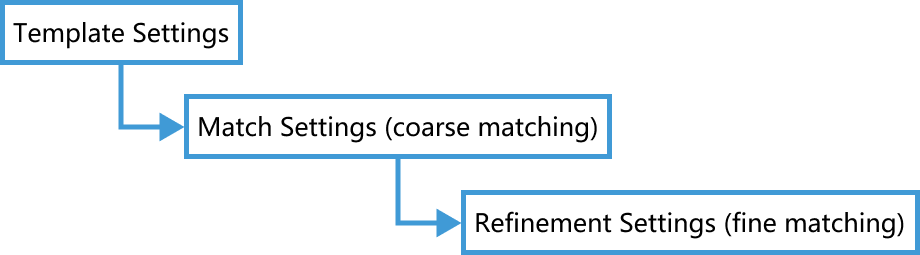
- Gradient Magnitude Lower Threshold
-
Default value: 60
Instructions: Object features must be extracted before matching. Pixels with gradient magnitudes greater than this threshold are regarded as feature pixels for matching. The following figure shows the extracted feature pixels of the same object when Gradient Magnitude Lower Threshold is set to 10 (left) and 60 (right).
When it is set to 10, the feature pixel extraction is not quite accurate, and some feature pixels fall on the background. When it is set to 60, the feature pixel extraction is more accurate. Therefore, an appropriate increase in the threshold is conducive to raising the accuracy of feature pixel extraction.
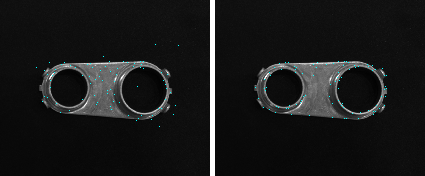
- Template Features Already Extracted
-
Default value: Unchecked.
Instructions: When this Step is run for the first time, this option is unchecked by default. Therefore, the feature pixels of the imported template image (from Template Image File Path) are extracted and saved to Template Feature File Path. Then, the feature pixels of the input image are extracted, and matching is performed. When this Step is run again, this option is automatically checked, and matching is performed using the saved feature pixels of the template image. If you need to extract the feature pixels of the template image, such as when you changed the template image, please uncheck this option and run this Step.
Template Settings (displayed when Template Features Already Extracted is unchecked)
- Template Feature File Path
-
Instructions: Select the directory for saving the template feature files.
- Template Image File Path
-
Instructions: Select the template image output by Make Template.
- Template Mask File Path
-
Instructions: Select the template mask output by Make Template.
- Starting Angle
-
Default value: –180.0
Instructions: Starting Angle and End Angle specify the rotation range of the template in the input image during matching.
- End Angle
-
Default value: 180.0
Instructions: Starting Angle and End Angle specify the rotation range of the template in the input image during matching.
- Angle Step
-
Default value: 1.0
Instructions: Angle Step determines the rotation increment of matching attempts.
- Starting Scale
-
Default value: 0.80
Instructions: Starting Scale and End Scale specify the scaling range of the template in the input image during matching.
- End Scale
-
Default value: 1.20
Instructions: Starting Scale and End Scale specify the scaling range of the template in the input image during matching.
- Scale Step
-
Default value: 0.20
Instructions: Scale Step determines the scaling increment of matching attempts.
Match Settings (displayed when Template Features Already Extracted is checked)
- Matching Score Lower Threshold
-
Default value: 50.0
Instructions: Matching results with scores lower than this threshold are discarded, and the remaining results will be output after being filtered in the refinement process of this Step.
|
- Upper Limit for Number of Matches
-
Default value: 3
Instructions: If the actual number of matching results is greater than this value, the results at the end of the list are discarded.
-
When Matching Score Lower Threshold is kept constant, the higher the value of Upper Limit for Number of Matches, the more matching results may be output.
-
In the following figure, Matching Score Lower Threshold is set to 25, and Upper Limit for Number of Matches is set to 1 (left) or 4 (right). The number of matching results output is 1 and 4, respectively.
-
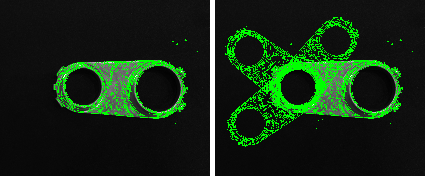
-
When Upper Limit for Number of Matches is kept constant, the higher the value of Matching Score Lower Threshold, the fewer matching results may be output. In the following figure, Upper Limit for Number of Matches is set to 4, and Matching Score Lower Threshold is set to 25 (left) or 50 (right). The number of matching results output is 4 and 3, respectively.

|
In the figure above, because only 3 matching results have scores higher than the set value of Matching Score Lower Threshold, so only 3 results at most can be output. |
- Overlap Ratio Upper Threshold
-
Default value: 0.40
Instructions: If two matching results overlap and the overlap ratio exceeds this value, the result with the higher matching score is kept, and the other one is discarded.
Refinement Settings (displayed when Template Features Already Extracted is checked)
- Search Radius
-
Default value: 10.0
Instructions: The search radius is used to find the correspondences in pose refinement. When the matching results are not very good, please increase this value accordingly.