Calc Flatness Error
This Step is used to calculate the flatness error of the planar point cloud.
|
Before using this Step, please refer to Getting Started with Measurement Mode to learn about basics of Measurement Mode.
Sample Application
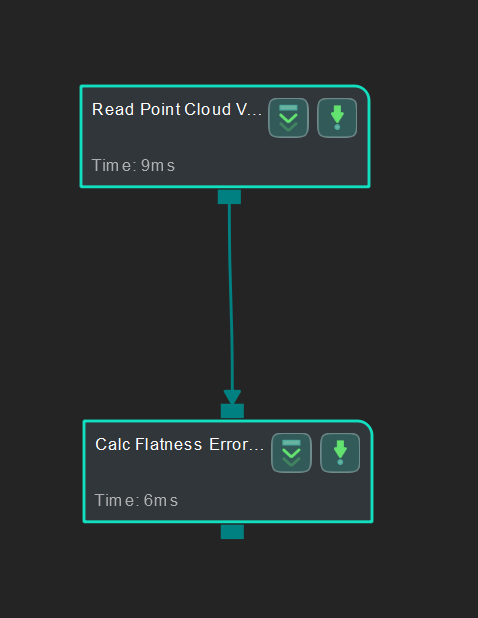
Connect Steps
Click Calc Flatness Error, go to the Step Input Source Selection panel, and then select Read Point Cloud V2_1_Point Cloud With Normals as Input 1 (Planar Point Cloud).
Configure parameters
Configure in Read Point Cloud V2
Click the Step and configure the Point Cloud Source and other parameters in the Step Parameters panel. After configuration, click Run to run the project.
The point cloud used in this sample application is shown below.

Read the result
After running the project, click Calc Flatness Error and check the flatness error in the Measurement Output panel.
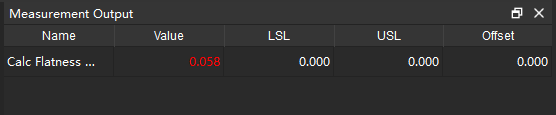
You can set the LSL (lower specification limit) and USL (upper specification limit) in Measurement Output and Result View panels to check whether the measurement conforms to the specification.