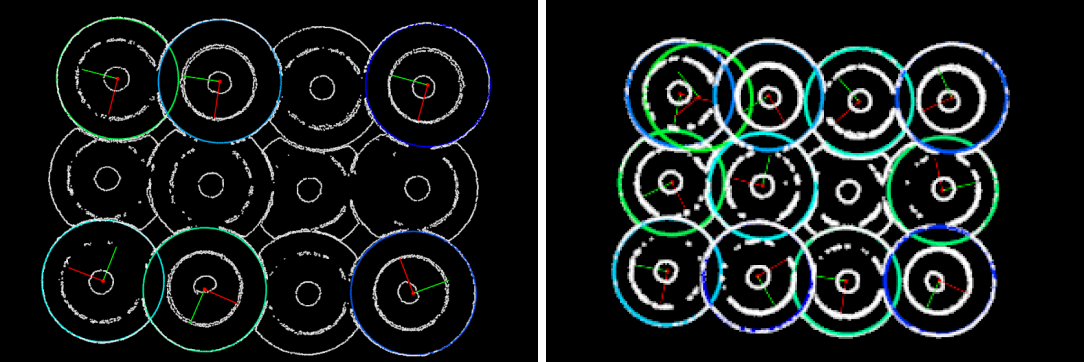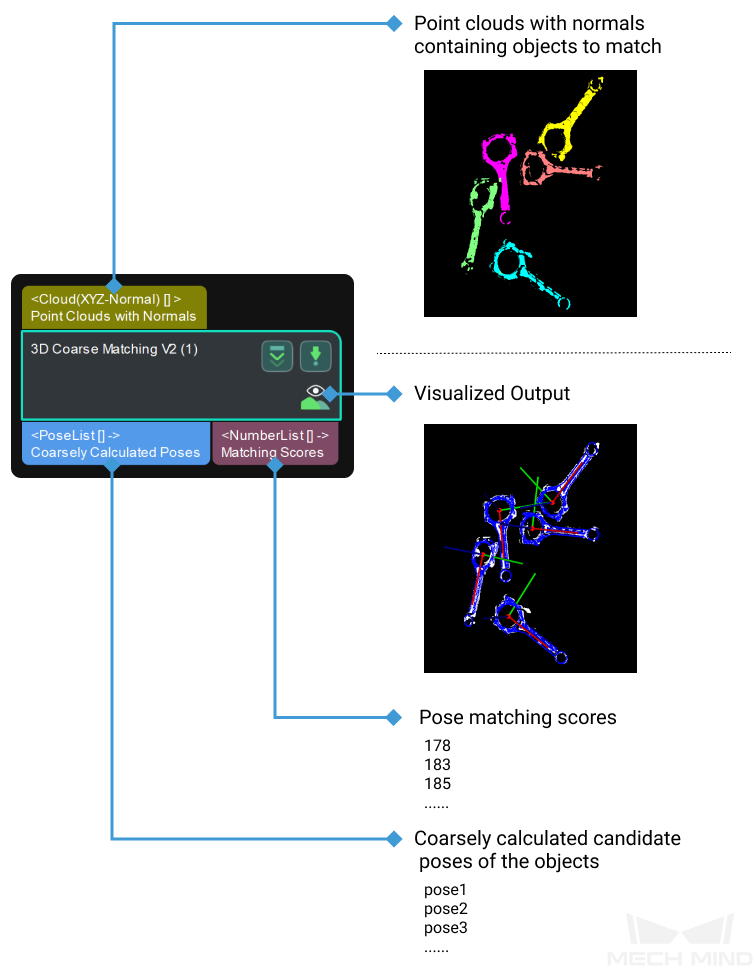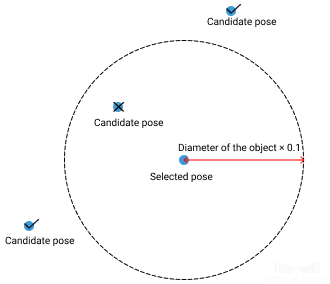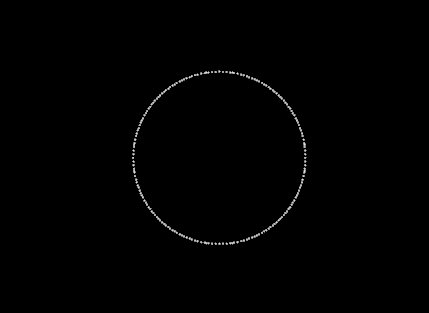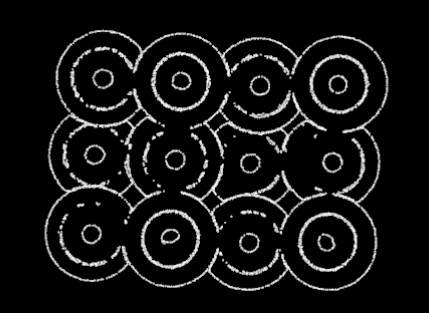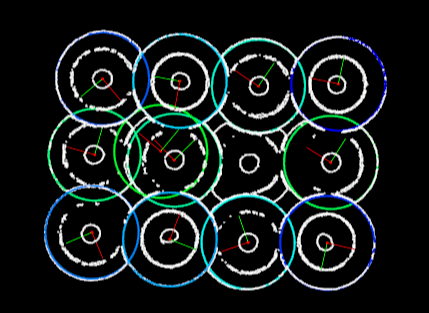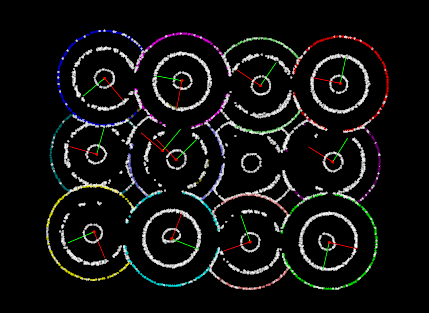3D Coarse Matching V2
Function
This Step coarsely matches the point cloud model with the original point clouds and outputs the coarsely calculated candidate poses of the target objects.
Usage Scenario
This Step is usually used to detect the target object in the scene point cloud and obtain approximate candidate pose. This Step is usually followed by the 3D Fine Matching Step.
Parameters
Parameter Tuning Level
Parameter description: This parameter is used to select the Parameter Tuning Level for the Step.
Default value: Basic.
Basic Parameter Tuning Level
Model Settings
- Model Selection
-
Parameter description: This parameter is used to select the point cloud model file in the model library (project folder/resource/3d_matching).
Tuning instruction: After making a point cloud model with the Matching Model and Pick Point Editor, click the button to the right of the parameter to expand the drop-down list to select or switch the point cloud model file.
- Matching Method
-
Parameter description: This parameter is used to select the matching mode for 3D coarse matching.
Value list: Edge matching and Surface matching.
Default value: Edge matching.
Tuning instruction: Please select the mode according to the point cloud model in use. If the point cloud model represents the edge of the workpiece, select Edge matching; if the point cloud model represents the surface of the workpiece, select Surface matching.
Preprocessing Settings
- Expected Point Count of Sampled Model
-
Parameter description: This parameter is used to set the expected number of points in the point cloud model after downsampling. The lower this value is, the fewer points there are in the downsampled point cloud, and the lower the matching accuracy is.
Default value: 200
Tuning recommendation: Set the value according to the actual requirement. Please refer to the tuning example for the application result.
- Point Count Upper Threshold of Sampled Input Point Cloud
-
Parameter description: This parameter is used to set the maximum number of points in the scene point cloud after downsampling. If the number of points in the scene point cloud after downsampling exceeds this value, the scene point cloud will be ignored, and empty data will be output.
Default value: 100000
Tuning recommendation: Set the value according to the actual requirement. Please refer to the tuning example for the application result.
Pose Verification Settings
- Expected Number of Detected Poses per Input Point Cloud
-
Parameter description: This parameter is used to set the expected number of matched poses for each input point cloud.
Default value: 3
Tuning recommendation: Set the value according to the actual requirement. Please refer to the tuning example for the application result.
Advanced Parameter Tuning Level
Model Settings
- Model Selection
-
Parameter description: This parameter is used to select the point cloud model file in the model library (project folder/resource/3d_matching).
Tuning instruction: After making a point cloud model with the Matching Model and Pick Point Editor, click the button to the right of the parameter to expand the drop-down list to select or switch the point cloud model file.
- Model File
-
Parameter description: This parameter is used to select the point cloud model file.
Tuning instruction: Click
 to select a point cloud model file in PLY format.
to select a point cloud model file in PLY format. - Geo Center Point File
-
Parameter description: This parameter is used to select the geometric center file.
Instructions: Click
 to select a geometric center file in JSON format.
to select a geometric center file in JSON format.
Matching Method
Parameter description: This parameter is used to select the matching mode for 3D coarse matching.
Value list: Edge matching and Surface matching.
Default value: Edge matching.
Tuning instruction: Please select the mode according to the point cloud model in use. If the point cloud model represents the edge of the workpiece, select Edge matching; if the point cloud model represents the surface of the workpiece, select Surface matching.
Preprocessing Settings
- Expected Point Count of Sampled Model
-
Parameter description: This parameter is used to set the expected number of points in the point cloud model after downsampling. The lower this value is, the fewer points there are in the downsampled point cloud, and the lower the matching accuracy is.
Value range: 20–3000
Default value: 200
Tuning recommendation: Set the value according to the actual requirement. Please refer to the tuning example for the application result.
- Point Count Upper Threshold of Sampled Input Point Cloud
-
Parameter description: This parameter is used to set the maximum number of points in the scene point cloud after downsampling. If the number of points in the scene point cloud after downsampling exceeds this value, the scene point cloud will be ignored, and empty data will be output.
Value range: 100–100000
Default value: 100000
Tuning recommendation: Set the value according to the actual requirement. Please refer to the tuning example for the application result.
- Number of Neighboring Points
-
Parameter description: This parameter is used to set the number of neighboring points for calculating the orientation of each point. This parameter is only available in the Edge matching mode.
Value range: 1–100
Default value: 30
Voting Settings
- Upper Limit of Point Pair Count per Feature
-
Parameter description: This parameter specifies the upper limit of the number of point pairs contained in each feature during the model analysis. The lower this value is, the faster the execution will be, but the accuracy is also lower.
Default value: 50
- Distance Quantification
-
Parameter description: This parameter is used to quantify the distance between points in the object point cloud. DistanceInterval = DistanceQuantification × SamplingInterval. The greater this value is, the less accurate the matching result tends to be.
Default value: 1.0000
- Angle Quantification
-
Parameter description: This parameter is used to quantify the angle between the normals of the points in the object point cloud. AngleInterval = 360°/AngleQuantification. The greater this value is, the smaller the angle interval will be, and therefore the higher the accuracy of the matching result is, but a point cloud of higher quality is required.
Default value: 60
- Vote Ratio Lower Threshold
-
Parameter description: Poses with scores higher than the HighestScoretheVote × VoteRatioLowerThreshold will go through pose verification. The lower this value is, the more poses are used for pose verification, and therefore the more likely an exact match will be found, but the Step will also take longer to execute.
Default value: 0.80
- Referring Point Sampling Step
-
Parameter description: This parameter is used to adjust the step size to downsample the referring point. The step size is taken as an interval sampling point from the point cloud. When the value is larger, the interval sampling points are fewer, and the execution speed is faster, but the matching accuracy is reduced.
Default value: 5
- Referred Point Sampling Step
-
Instruction: This parameter is used to adjust the step size to downsample the referred point. The step size is taken as an interval sampling point from the point cloud. When the value is larger, the interval sampling points are fewer, and the execution speed is faster, but the matching accuracy is reduced.
Default value: 1
A referring point and a referred point make up a point pair. The larger the sampling step is, the fewer referring points and referred points there are after downsampling, the fewer the number of point pairs is, and the faster the execution is. |
Pose Filtering Settings
- Use Distance NMS
-
Parameter description: After this feature is enabled, candidate poses whose distances to the selected poses are less than 0.1 times the diameter of the object will be filtered out.
Default value: Enabled.
Tuning instruction: Please refer to the tuning example for the application result.
- Filter Poses by Model Rotation Angle
-
Parameter description: In the edge matching mode, the point cloud model may need to be rotated by a certain angle to match with the scene point cloud, and the poses will be filtered by the point cloud model’s rotation angle. When the model’s rotation angle exceeds the Angle Difference Upper Threshold, the pose will be filtered out.
Default value: Enabled.
- Angle Difference Upper Threshold
-
Parameter description: Please refer to the parameter Filter Poses by Model Rotation Angle for details.
Default value: 135.000°
Pose Verification Settings
- Expected Number of Detected Poses per Input Point Cloud
-
Parameter description: This parameter is used to set the expected number of matched poses for each input point cloud.
Default value: 3
Tuning recommendation: Set the value according to the actual requirement. Please refer to the tuning example for the application result.
- Voxel Length Generation Strategy
-
Parameter description: This parameter is used to select the strategy to generate the voxel length.
Value list: Auto and Manual.
Default value: Auto
Tuning recommendation: Auto is recommended for new users. If Manual is selected, you will need to set the Voxel Length.
- Voxel Length Lower Limit
-
Parameter description: This parameter is used to set the minimum voxel length in millimeters. Default value: 1.000 mm
- Voxel Length Upper Limit
-
Parameter description: This parameter is used to set the maximum voxel length in millimeters. Default value: 15.000 mm
|
If you divide the space occupied by the point cloud into a 3D grid, each minimum cube in this grid is a voxel. Voxel length is the length of the cube edge. |
Result Visualization
- Visualization Options
-
Parameter description: This parameter is used to select the item that you want to visualize.
Value list: Sampled Model, Sampled Scene, Registration Result, and Points Used in Pose Verification.
Default value: Registration Result.
Tuning instruction: Set the value according to the actual requirement. Please refer to the tuning example for the application result.
Tuning Examples
Examples in the Basic Parameter Tuning Level
Expected Point Count of Sampled Model
In the case of a connecting rod picking project, when the Expected Point Count of Sampled Model is set to 300 and 600, the corresponding point cloud models after downsampling are shown in the left and right figures below, respectively.
As you can see in the figures, the points in the left point cloud are sparse while the points in the right point cloud are dense.
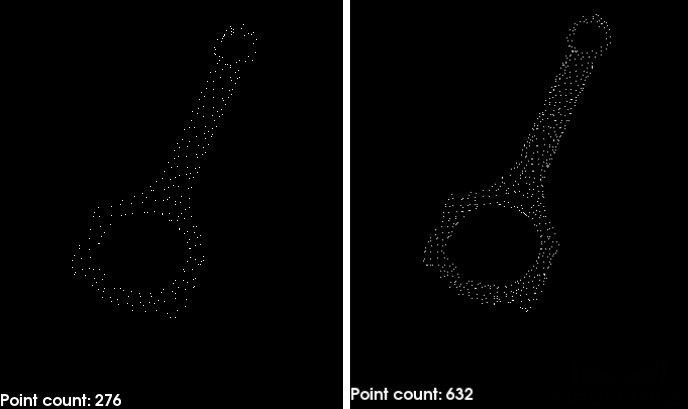
Point Count Upper Threshold of Sampled Input Point Cloud
When the number of points in the input point cloud exceeds the set value, a message as shown below will appear.
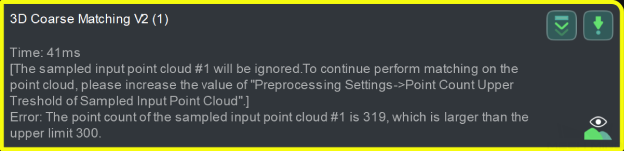
Expected Number of Detected Poses per Input Point Cloud
When the Expected Number of Detected Poses per Input Point Cloud is set to 6 and 12, the numbers of pose results output by this Step are shown in the left and right figures below, respectively.
There are 6 pose results in the left figure while there are 12 pose results in the right figure.