Check Look
Function
This Step is used to check the vision result and provide exit ports for different vision results.
There are 5 exit ports for this Step.
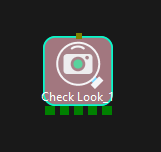
-
Has results: Take this exit port if the vision service provides a result.
-
No result: Take this exit port if the vision service does not provide a result due to an error.
-
Not called: Applicable to projects with multiple Vision Look Steps. The project will take this exit port if there is not a Vision Look Step that provides vision service for the current Check Look Step in the previous workflow. You can keep this exit port unconnected if Check Look directly follows Vision Look.
-
Timeout: If the vision result processing does not end after the set Wait Time Out, the project will take this exit port. The exit port can be connected with Check Look’s own entry port and therefore the Step will be run again. A Wait Step can also be connected between the exit port and entry port.
-
No CloudInRoi: Take this exit port if there is no point cloud in the ROI, i.e., there is not any object in the ROI.
-
If there is no point cloud, the robot can move back to the home position and re-capture an image. Then the Step will re-determine whether there is an object. If there is not any object, you will need to stop the robot and check whether all the objects have been picked.
-
Usage Scenario
It makes the project proceed along a specified branch according to the vision result from Vision Look.
Parameter Description
General Parameters of Non-Move Steps
Skip Execution
| None |
Default setting. Do not skip the current Step. |
| Simulation only |
Skip the current Step during simulation. The exit port is specified by Out Port When Skip. |
| Always |
Skip the current Step when the project is simulating or running. The exit port is specified by Out Port When Skip. |
| Instruction |
When Simulation only or Always is selected, the current Step will be skipped and the subsequent Step will be executed when running the project. If this parameter is set to None in “Check DI” Step in the project, and there is no external input signal during simulation, the project will be stopped when executing to this Step. In this case, setting the parameter to Simulation only or Always enables the simulation to continue. |
Check Custom Key
Unselected by default, and the custom key will not be checked. Select to check the custom key, and then you can customize the Key to Check to communicate with the Adapter.
Pre Plan Out Port
To make the path planning process in the actual application continuous, the software will execute a pre-planning beforehand on the backend. Specifying a pre-plan exit port along which the project is most likely to proceed can reduce the probability of re-planning and the wait time of the robot.
| -1 |
Do not specify an exit port for pre-planning. |
| 0 |
The project will take the Has results exit port during pre-planning. |