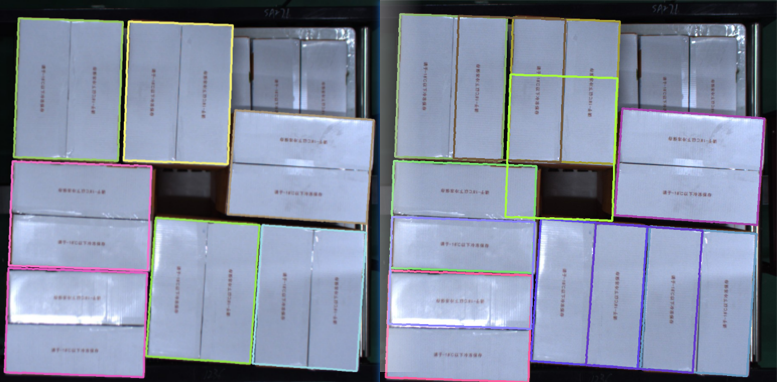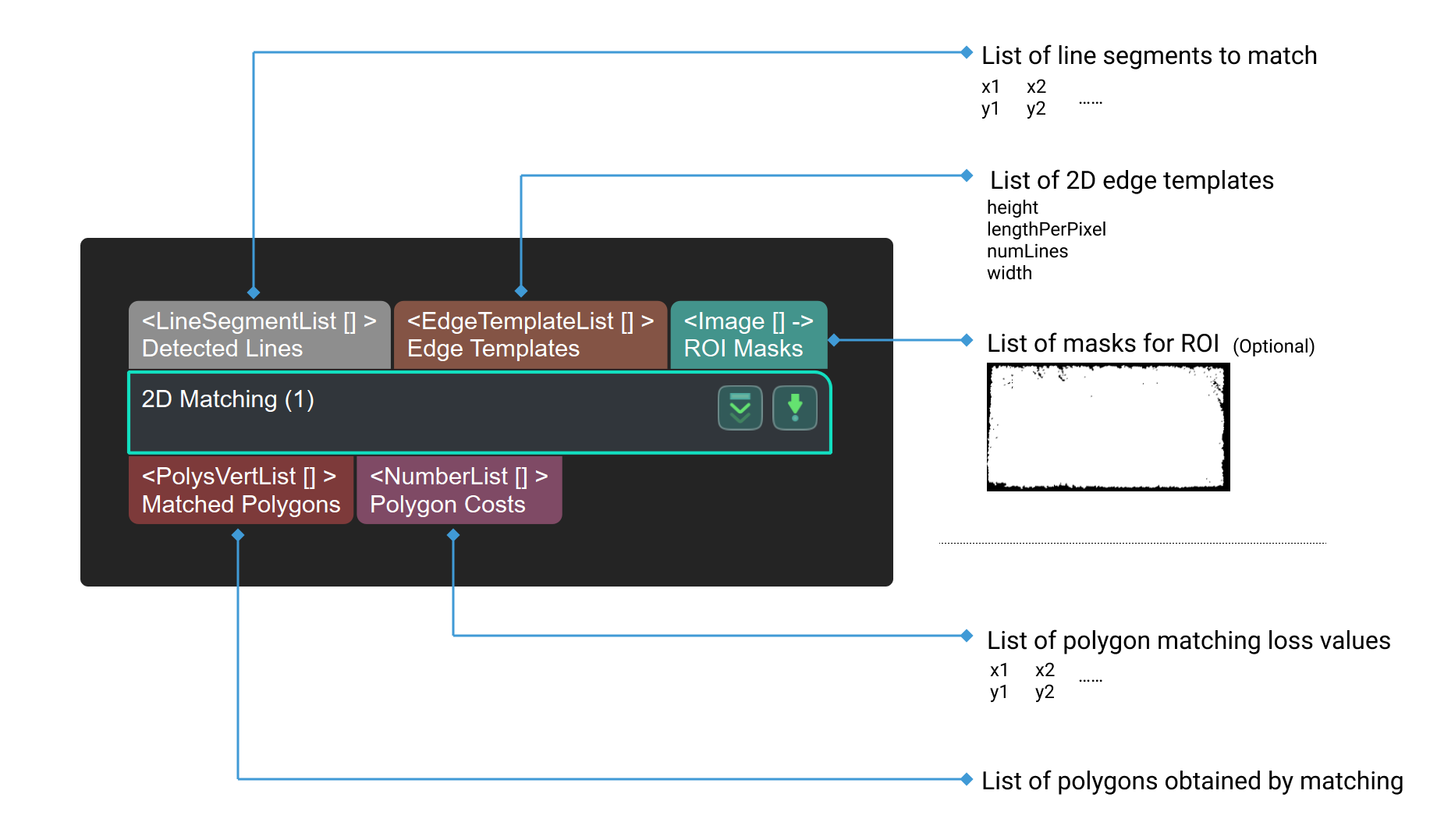2D Matching
Function
This Step performs template matching on the specified shapes using a 2D matching algorithm.
Usage Scenario
This Step locates polygon objects on the 2D image to provide detected polygon features for the subsequent calculation of the 3D pose of the polygons. Usually used with the Step Remove Polygons outside Mask.
Parameters
Template Variant
- Line Angle Quantization (1–360)
-
Default value: 60
Instruction: Quantitative decomposition of the contour direction. For rectangles: quantize 180 degrees. (The rectangle has 180 degrees rotational symmetry.) The parameter to be filled in is the number of quantified copies: if the parameter is set to 90, then 180°/90 = 2°. The more quantization, the finer the edges, and more time is needed to complete the process as well.
Example:
When the parameter value is set to 30 , the step running time and the quantization result are shown below.
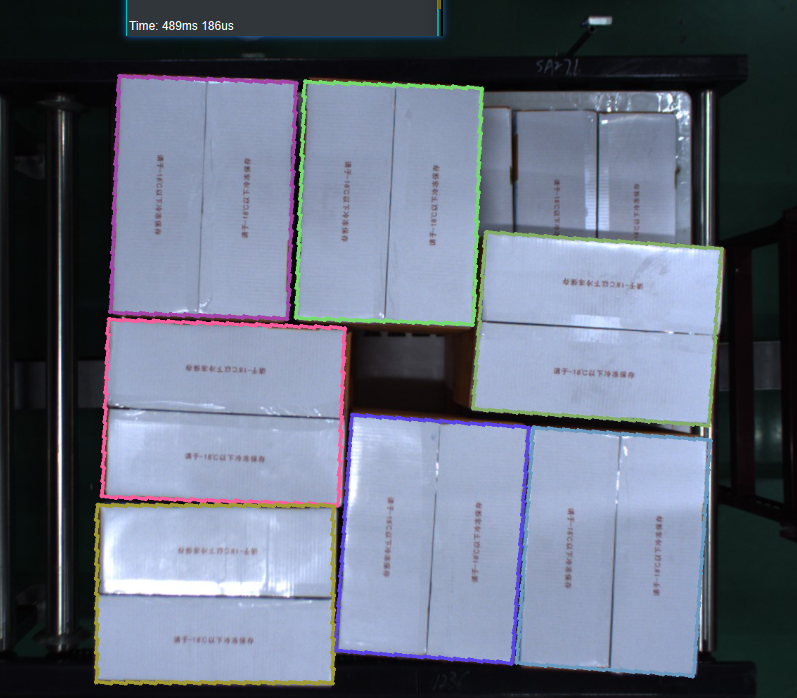
When the parameter value is set to 90, the step running time and the quantization result are shown below.
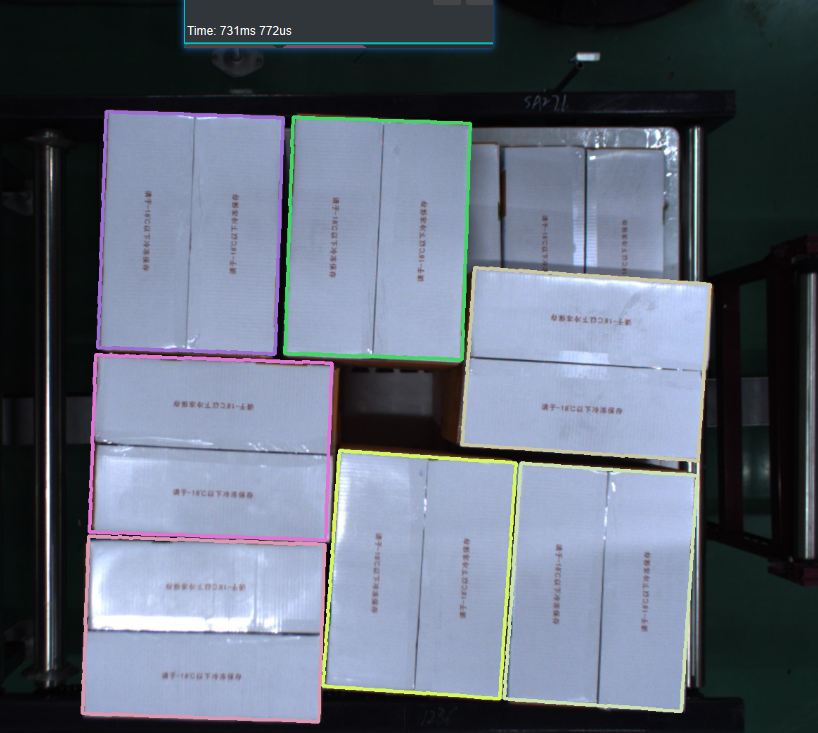
- Direction Cost Weight
-
Default value: 0.1
Instruction: The higher the value is, the more accurate the result will be, but more time will be consumed.
- Base Scale
-
Default value: 1.1
Instruction: The template will be scaled by “Base Scale Ratio” and “Scale Index.” The “Scale Index” is an integer within [“Min Scale Exponent”, “Max Scale Exponent”]. The higher the value is, the more accurate the result will be, but more time will be consumed.
- Min Scale Exponent
-
Default value: 0
Instruction: Reference values include −3, −2, −1, and 0. The lower the value is, the greater the possibility of matching the target correctly will be, but more time will be consumed.
- Max Scale Exponent
-
Default value: 0
Instruction: Reference values include 0, 1, 2, and 3. The higher the value is, the greater the possibility of matching the target correctly will be, but more time will be consumed.
- Base Aspect Ratio
-
Default value: 1.1
Instruction: The template will be scaled by “Base Aspect Ratio” and “Aspect Ratio Index.” The “Base Aspect Ratio” is an integer within [“Min Aspect Exponent”, “Max Aspect Exponent”]. The higher the value is, the greater the possibility of a correct match will be, but more time will be consumed.
- Min Aspect Exponent
-
Default value: 0
Instruction: Reference values include −3, −2, −1, and 0. The lower the value is, the greater the possibility of matching the target correctly will be, but more time will be consumed.
- Max Aspect Exponent
-
Default value: 0
Instruction: Reference values include 0, 1, 2, and 3. The higher the value is, the greater the possibility of matching the target correctly will be, but more time will be consumed.
Candidate Search Settings
- Coarse Orientation of Objects (0–360)
-
Default value: 0°
Instruction: The rough direction of objects in the scene. For a rectangle, the direction of the horizontal side is defined as the 0-degree direction, and the vertical direction is defined as the 90-degree direction.
- Search Range of Orientation (0–180)
-
Default value: 90°
Instruction: the range of objects’ poses in the scene.
- Translation Step of Template
-
Default value: 5.000 mm
Instruction: The lower the value is, the more accurate the result will be, but more time will be consumed. (Unit: mm)
- Rotation Step of Template (0–180)
-
Default value: 1.5000°
Instruction: The lower the value is, the more accurate the result will be, but more time will be consumed. (Unit: °)
Threshold Setting
- Max Mean Distance Error
-
Default value: 8.000 mm
Instruction: The maximum average distance error of each matching template. (Unit: mm) The higher the value is, the more accurate the result will be.
Example: As shown in the figure below, the left side is the output result in the default state, and the right side is the output result with the parameter set to 0.002.
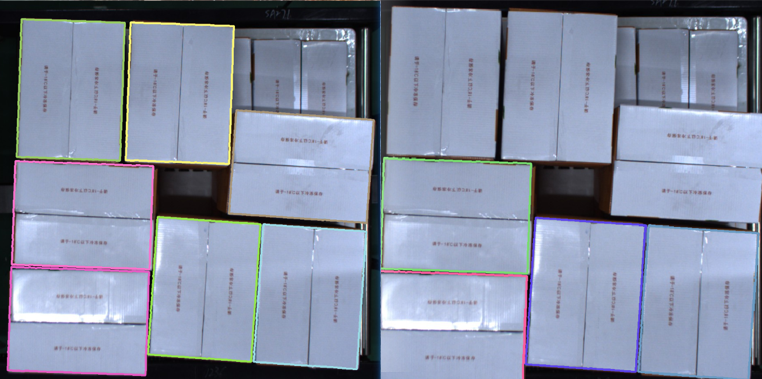
- Overlap Threshold (0–1.0)
-
Default value: 0.5
Instruction: If the overlap of the results is higher than this value, they will be deleted. The higher the value is, the more overlapping results tend to be output.
Example: As shown in the figure below, the left side is the output result when the parameter is set to 0.2, and the right side is the output result when the parameter is set to 0.5.