Locate Feature Point of Profile
Description
This Step is used to locate a feature point from the input profile, such as a point with a maximum or minimum Z value.
Workflow
The process of configuring this Step is as follows:
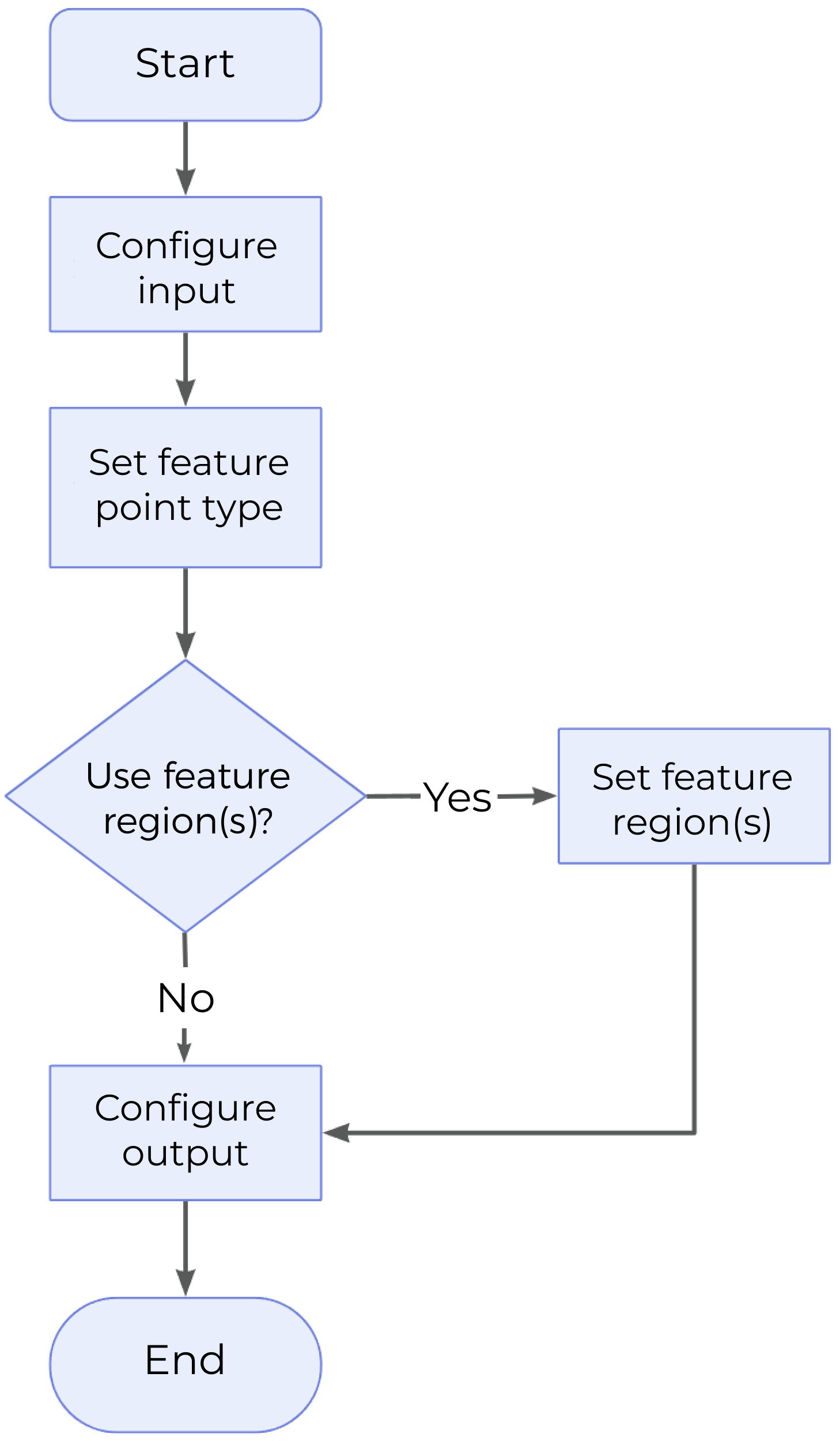
-
Configure the input. Connect the ports manually in the graphical programming workspace or select the input(s) under Input in the parameter configuration panel.
-
Determine whether to use a feature region. For more information on the configuration of feature region, refer to Instructions on Feature Region.
-
Select the desired output items under Output. For an expandable output item, click ▶ and configure the Min and Max values to set the acceptable range.
Parameter Description
| Parameter | Description | ||
|---|---|---|---|
Feature Point Type |
This parameter determines the type of the feature point to be located from the profile. Value list: Average, Median, Max X. Max Z, Min X, Min Z, Corner, Top corner, Bottom corner, Left corner, Right corner, Rising edge, Falling edge, Any edge
|
||
Use Feature Region |
This parameter restricts the range for locating feature points. For more information on how to set and adjust the feature region, see Feature Region. |
||
Epsilon |
This parameter specifies the sensitivity to profile shape changes. Generally, the smaller the Epsilon value, the more candidate feature points are calculated in the feature region, indicating higher sensitivity to profile shape changes. Conversely, the larger the Epsilon value, the fewer candidate feature points are calculated in the feature region, indicating lower sensitivity to profile shape changes.
|
Output Description
Check the output item to add it to the Step, and the corresponding data will be output after the Step is run. You can select the output according to the actual measurement requirements.
|
If you select an expandable output item, you should expand it by clicking ▶, and then set the Min and Max values to determine the acceptable range. If the output value of the measurement item falls within the acceptable range, it is judged as okay (OK), or else it is judged as not good (NG). |
| Output Item | Description |
|---|---|
X-Coordinate |
The X value of the feature point located from the profile. |
Z-Coordinate |
The Z value of the feature point located from the profile. |
Feature Point |
The feature point located from the profile. |
Troubleshooting
|
CV-W5801
Error: The selected feature point type is invalid.
Solution: Select a valid feature point type in the “Feature Point Type” drop-down list.
CV-W5802
Error: No corner detected.
Possible causes:
-
The value of “Epsilon” is too large.
-
The input profile or profile data in the feature region is inappropriate. For example, if the number of points on the profile is smaller than 3, or the points on the profile are collinear, no corner can be detected.
Solution:
-
Try decreasing the value of “Epsilon.”
-
Replace or adjust the profile data to ensure that the number of points on the profile is greater than or equal to 3 and that the points on the profile are not collinear.
CV-W5803
Error: No rising edge or falling edge detected.
Possible causes:
-
The value of “Epsilon” is too large.
-
The input profile or profile data in the feature region is inappropriate. For example, if the number of points on the profile is smaller than 3, or the points on the profile are collinear, no rising edge or falling edge can be detected.
Solution:
-
Try decreasing the value of “Epsilon.”
-
Replace or adjust the profile data to ensure that the number of points on the profile is greater than or equal to 3 and that the points on the profile are not collinear.
CV-W5804
Error: Rising edge not detected.
Possible causes:
-
The value of “Epsilon” is too large.
-
The input profile or profile data in the feature region is inappropriate. For example, if the number of points on the profile is smaller than 3, or the points on the profile are collinear, no rising edge can be detected.
Solution:
-
Try decreasing the value of “Epsilon.”
-
Replace or adjust the profile data to ensure that the number of points on the profile is greater than or equal to 3, that the points on the profile are not collinear, and that the profile data contains at least one rising edge.
CV-W5805
Error: Falling edge not detected.
Possible causes:
-
The value of “Epsilon” is too large.
-
The input profile or profile data in the feature region is inappropriate. For example, if the number of points on the profile is smaller than 3, or the points on the profile are collinear, no falling edge can be detected.
Solution:
-
Try decreasing the value of “Epsilon.”
-
Replace or adjust the profile data to ensure that the number of points on the profile is greater than or equal to 3, that the points on the profile are not collinear, and that the profile data contains at least one falling edge.