Configure Siemens S7 Communication in Mech-MSR
This section describes how to configure the Siemens S7 communication.
Configuration Process
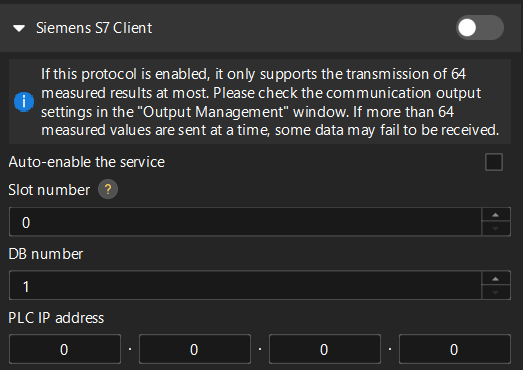
Perform the following steps to configure the Siemens S7 communication:
-
On the toolbar of the software, click the Communication Configuration button.
-
Click the ▶ icon next to Siemens S7 Client to expand the settings.
-
Set the Slot number parameter. The correspondence between slot numbers and Siemens S7 Series models is as follows:
Model Slot number S7-300
2
S7-1200
0 or 1
S7-1500
0 or 1
Other models
0
-
Set the DB number parameter, which is the number corresponding to the interface file
MM MSR Interface.dborMM MSR Interface Supporting String.dbin a PLC project. The set number should be consistent with that of the PLC project to ensure correct communication. -
Set PLC IP Address. The PLC IP address and the IPC IP address must be on the same subnet.
-
Click the Open DB folder button to obtain the DB file(
MM MSR Interface.db) in the opened folder.To send string data to the PLC, you can select the Enable string data transfer option. The string length is limited to 126 characters. In this case, the PLC must use MM MSR Interface Supporting String.dbfile to support the storage and transmission of the string data.
To automatically enable the Siemens S7 Client communication service when opening the solution next time, you can select the Auto-enable the service check box.
| The Auto-enable the service check box cannot be selected simultaneously for both the Siemens S7 Client and Adapter protocols. |
General Parameter
Execution timeout period for return command
The maximum timeout period from the external device sending the return command to the external device receiving a valid response or triggering a timeout error. The default value is 10 seconds.
After you configure the communication in Mech-MSR, you can go to Siemens S7 Client to learn the communication workflow.