Configure Statistical Data of Measurement Items
You can configure the datasheet for measurement items based on the statistics you want to view. In the Statistics tab, click the Configure button to enter the data configuration window.
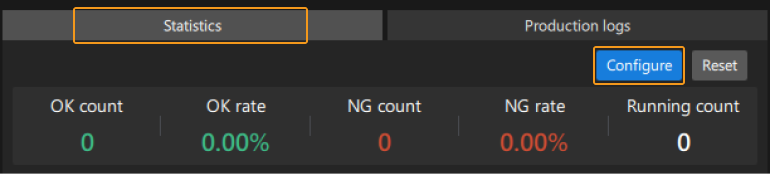
Datasheet Type
First, select the datasheet type you want to create according to the statistics to display.
-
Visually presents various data for the measurement items, such as maximum value, minimum value, mean, range, and variance, providing a basis for data analysis and decision support.
-
Visually displays the measurement results of each item. Qualified measurements are shown in green, while unqualified measurements are shown in red.
After selecting the datasheet type, configure the data to be displayed in the table.
Statistical table
Set the Datasheet type to Statistical table and configure the table content.

Follow the steps below to configure the statistical table:
-
Click the + Add content button to the right of “Table 1” and select the measurement items to add to the table.
-
After adding the measurement items, configure the Statistical indicators.
-
When the configuration is complete, click the Save button in the Configure Data window to complete the basic table configuration.
Additionally, you can perform the following operations:
Rename the table
Click the edit icon ![]() to the right of the table name to rename the table.
to the right of the table name to rename the table.
Customize the measurement item name
Enter a custom name in the box under the measurement item to modify its name.
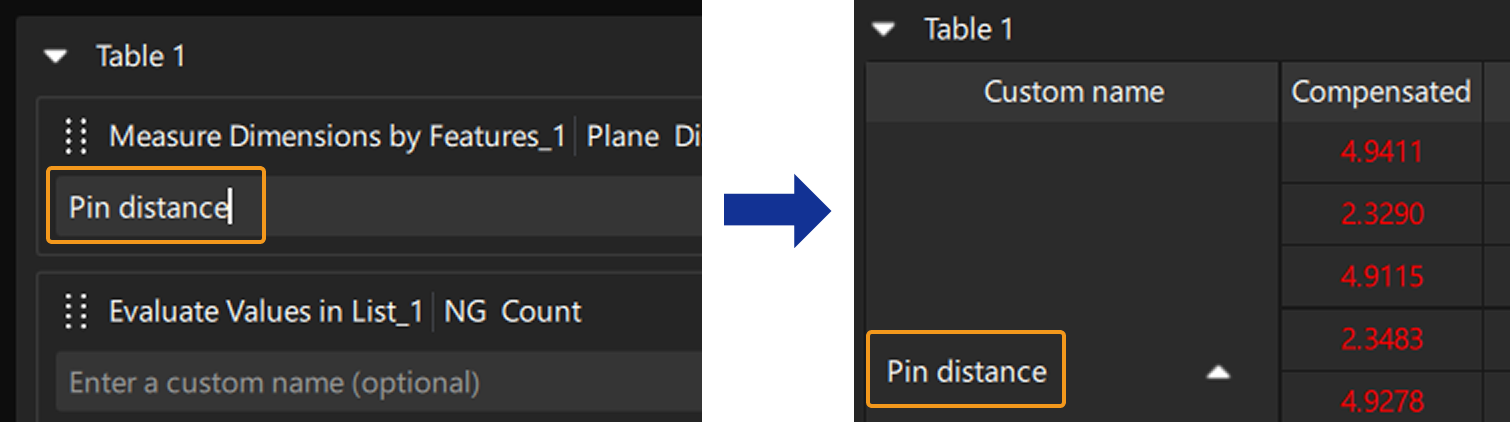
Delete the added measurement item
Click the delete icon ![]() to the right of the measurement item name to remove it from the table.
to the right of the measurement item name to remove it from the table.
Adjust the order of measurement items
Hover the mouse cursor over the row containing the measurement item name. When the cursor changes into a hand icon, hold down the left mouse button and drag the hand cursor up or down to the desired position. Release the left mouse button to complete the order adjustment.
Statistical Indicators
Please select the appropriate statistical indicators based on the statistical requirements.
| Statistical Indicators | Description |
|---|---|
Measured |
The value measured from the most recent run of the project. |
Compensated |
The measured value upon corrective compensation. |
Max |
The maximum value measured across multiple measurements. |
Min |
The minimum value measured across multiple measurements. |
Mean |
The average value of multiple measurement results. |
Variance |
The average of the squared deviations of each measured value from the Mean, reflecting the degree of data dispersion. |
Standard deviation |
The square root of the Variance, reflecting data fluctuation. |
Range |
The difference between the Max and Min. |
OK count |
The number of times the measured value was judged as OK during measurements. |
NG count |
The number of times the measured value was judged as NG during measurements. |
Measurement rounds |
The number of measurements performed. |
OK rate |
OK rate = OK count ÷ Measurement rounds |
NG rate |
NG rate = NG count ÷ Measurement rounds |
Measurement result table
Set the Datasheet type to Measurement result table and configure the table content.
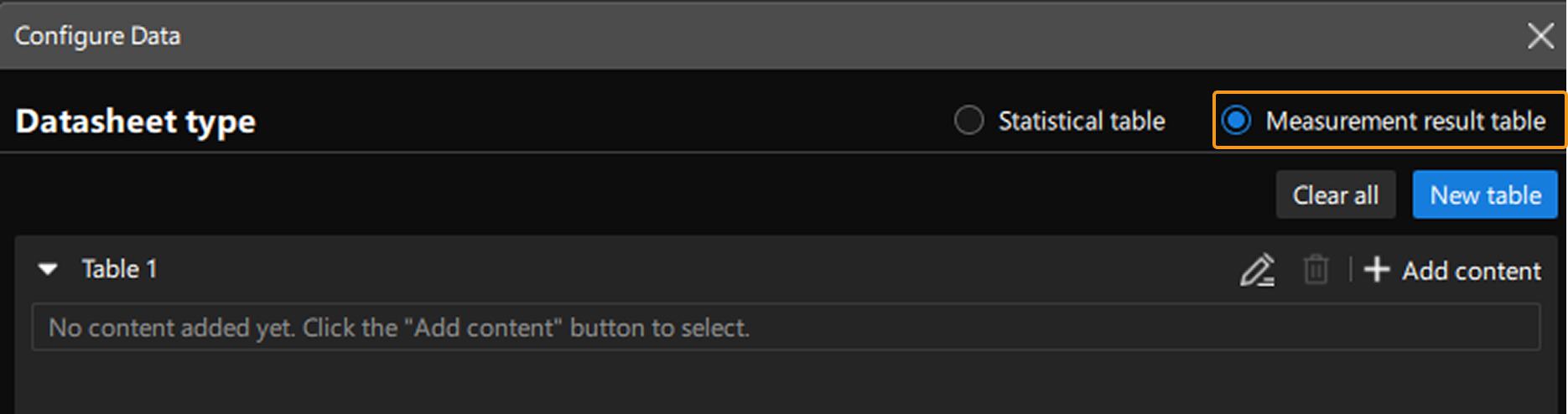
-
Click the + Add content button to the right of “Table 1” and select the measurement items to add to the table.
-
After adding the measurement items, click the Save button in the Configure Data window to complete the basic table configuration.
Additionally, you can perform the following operations:
Rename the table
Click the edit icon ![]() to the right of the table name to rename the table.
to the right of the table name to rename the table.
Customize the measurement item name
Enter a custom name in the box under the measurement item to modify its name.
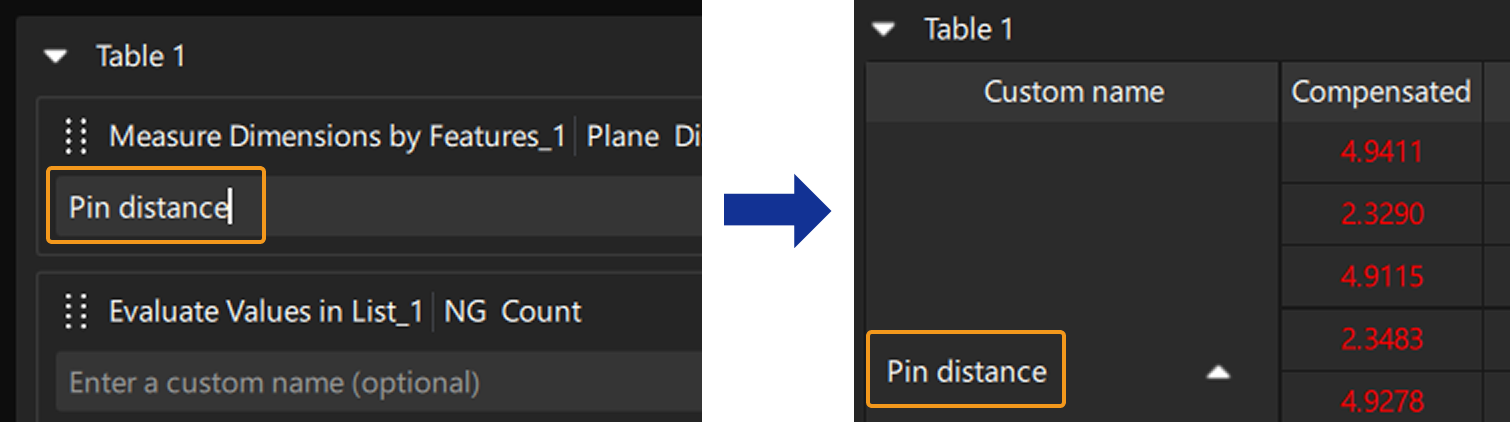
Delete the added measurement item
Click the delete icon ![]() to the right of the measurement item name to remove it from the table.
to the right of the measurement item name to remove it from the table.
Adjust the order of measurement items
Hover the mouse cursor over the row containing the measurement item name. When the cursor changes into a hand icon, hold down the left mouse button and drag the hand cursor up or down to the desired position. Release the left mouse button to complete the order adjustment.
Add table
Click the New table button to add a new measurement result table. One to four measurement result tables can be displayed in the production interface.
Delete table
Click the delete icon ![]() on the right of the table name to delete the table.
on the right of the table name to delete the table.
Clear all configurations
Click the Clear all button to clear all configured table contents with one click.