Structured-Light 3D Camera
Description
This Step is used to control structured-light 3D cameras for data acquisition or load local data.
It is usually the first Step of a Mech-MSR project for connecting to a Mech-Eye industrial 3D camera (hereinafter referred to as “camera”) for image data acquisition.
Workflow
The process of configuring this Step is shown below:
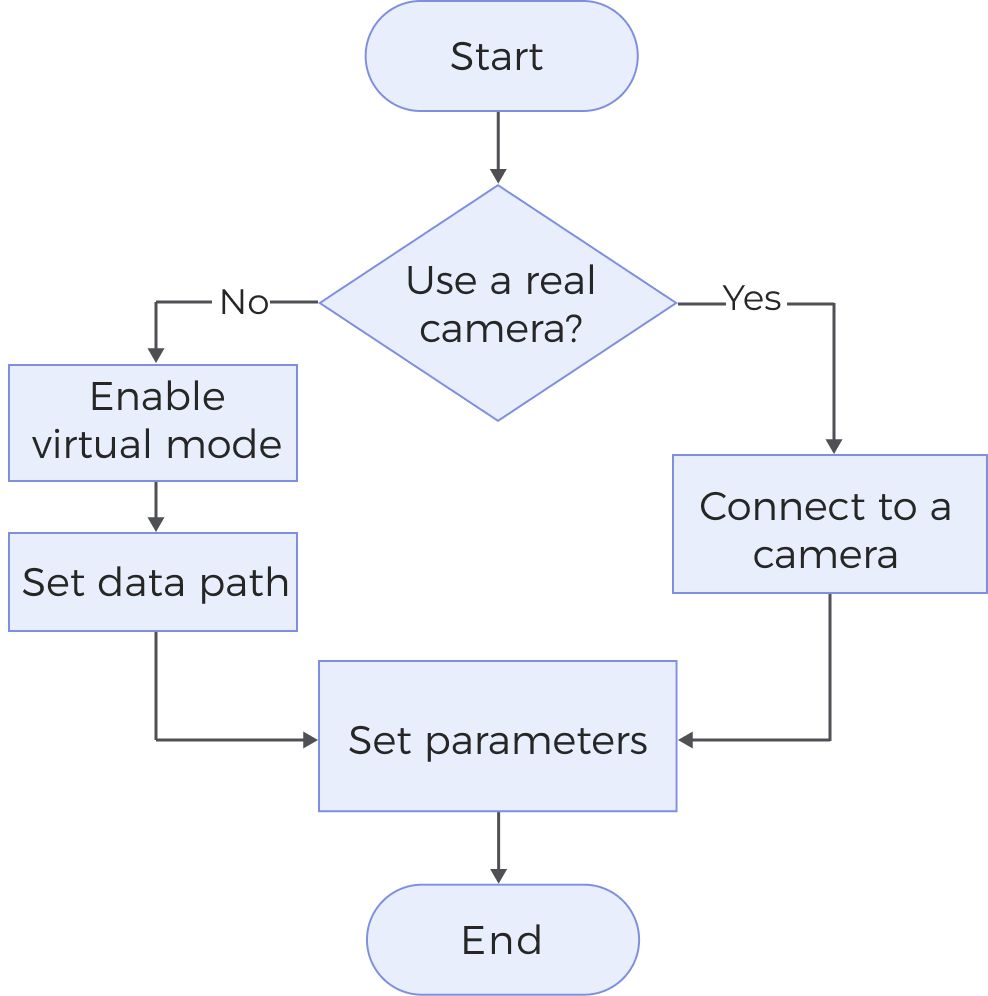
-
Choose to Use a Real Camera or Load Local Data.
-
Connect to a camera or select the local data path according to the real situation.
-
Set Parameters.
Use a Real Camera
Workflow
-
Drag the Structured-Light 3D Camera Step into the graphical programming workspace.
-
Under Parameters, find Camera ID. Then, click the Select camera button to open the Choose the camera and calibration parameter group to use window.
-
Find the camera to connect in the list, hover the cursor over the target camera ID, and click
 to connect to the camera.
to connect to the camera.If  becomes
becomes  , the camera is connected successfully.
, the camera is connected successfully.
-
After the camera is connected successfully, you can select the calibration parameter group in the drop-down list of Calibration Parameter Group and then click the OK button in the lower-right corner of the window. Some parameters will be automatically updated in the Parameters section.
-
Set Parameters.
-
Run this Step to connect to the camera and acquire data.
Load Local Data
Preparations
Use a camera to acquire and save data. For operation details, refer to Acquire and View Data and Save Data.
Workflow
-
Drag the Structured-Light 3D Camera Step to the graphical programming workspace and enable Virtual Mode under Parameters in the parameter configuration panel.
-
Click
 under Data Path.
under Data Path. -
In the pop-up window, browse and select the folder where the data is saved and then click the Select Folder button.
-
In the virtual mode, the naming conventions for the images as follows should be followed. The serial number of the color image should be the same as its depth map counterpart.
-
Color images:
rgb_image_xxxx.jpg -
Depth maps:
depth_image_xxxx.png
-
-
If any one of the following descriptions is true when you select the data path, a virtual camera assistant will be triggered to help you select the image data.
-
You have not entered a path in the data path box.
-
There are multiple sets of data in the selected folder.
-
There is no color image, depth map, or data of intrinsic and extrinsic parameters in the selected folder.
In the Virtual Camera Assistant window, you need to select the data path:
-
Select Parameter group path. Then, click the Verify button and a Camera parameter group updated message will appear.
-
Select the respective path to the depth map and color image. Then, click the OK button.
-
-
-
-
Set Parameters.
-
Run this Step to load the local data.
Parameters
| Parameter | Description | ||
|---|---|---|---|
Camera Type |
Only Mech-Eye is supported, i.e., the Mech-Eye Industrial 3D Camera. |
||
Virtual Mode |
Disabled by default. If you need to run the project with the local data, you can enable Virtual Mode and set relevant parameters. |
||
Camera ID |
Confirm the ID of the camera to be connected. Click the Select camera button and select the camera to connect. Refer to Workflow for detailed instructions. |
||
Camera Model |
The model of the camera in use. For more information, see Camera Models. |
||
Calibration Parameter Group |
The calibration parameter group used by the selected camera. |
||
Configuration Parameter Group |
The camera acquires data according to the parameters in the parameter group configured in Mech-Eye Viewer. |
||
Num of Reconnection Attempts |
Use this parameter to specify the maximum number of attempts to reconnect the camera if the software fails to connect to the camera during Step execution. Default value: 3
|
||
IP address |
The IP address of the camera.
|
||
Timeout |
This parameter is used to set the maximum response timeout period, in milliseconds (ms), from the camera receives the data to it sends the data to the client. The two types of timeout are as follows:
Default value: 10000 ms |
||
Max Capture Attempts |
The total number of attempts to capture the image if the camera fails to capture any image within the timeout period. |
||
Auto Calc Projection Parameters |
Point clouds can be converted into surface data (including the depth map and intensity image) through orthographic projection. When this parameter is selected, the Step automatically calculates the projection-related parameters every time it runs, and the computational cost will increase. The projection parameters are as follows:
|
Parameters Visible Only in Virtual Mode
| Parameter | Description | ||
|---|---|---|---|
Playback Mode |
This parameter is used to specify the order to read the images. Options:
|
||
Current Frame Name |
This parameter is used to read the name of the currently loaded image. |
Output Description
The output of this Step is the surface data including depth map and intensity image that can be used as input to other Steps.
Troubleshooting
|
CV-E0201
Error: Failed to connect to the camera.
Possible causes:
-
The cable connection between the camera, IPC, and router/switch was abnormal.
-
Firewalls or antivirus software were not shut down.
-
The IP address of the camera was modified.
-
Multiple Ethernet ports of the computer had IP addresses in the same subnet.
Solutions:
-
Make sure that the cables are properly connected.
-
Disable the computer firewall or add Mech-MSR to the computer firewall whitelist, and then disable the antivirus software.
-
Make sure that the camera’s IP address is correct.
-
Disable other Ethernet ports on the computer that are not used for camera connections, then run Mech-MSR and reconnect the camera.
If none of the above steps work, and the camera still cannot be detected, try power-cycling the camera.
CV-E0202
Error: Camera XXX has no access permission.
Solution: Please check the logs and ensure that the network and camera firmware are functioning properly before trying again. If the issue persists, please contact Technical Support.
CV-E0203
Error: Failed to connect to the camera: XXX. The camera is not responding.
Possible cause: The IP and the port of the camera are incorrect.
Solution: Please check if the IP and the port of the camera are correct.
CV-E0204
Error: Failed to connect to the camera: XXX. Camera is connected by a third-party software through the GenICam interface.
Solution: Ensure the camera is not connected by a third-party software through the GenICam interface.
CV-E0205
Error: The camera firmware of the current version is not supported.
Solution: Please upgrade the camera firmware before using Mech-Eye Viewer to connect to the camera.
CV-E0206
Error: Failed to initialize the data acquisition device due to an internal error.
Solution: Please contact Technical Support.
CV-E0208
Error: Failed to connect to the data acquisition device.
Solutions:
-
Make sure the data acquisition device is available for connection.
-
Make sure the IPC and the data acquisition device are on the same subnet.
-
Close all software that may be occupying the data acquisition device.
-
Turn off the firewall, or allow Mech-MSR through the firewall.
CV-E0211
Error: Failed to obtain the parameters of the data acquisition device due to an internal error.
Solution: Please contact Technical Support.
CV-E0213
Error: Failed to read the camera parameters from files due to an internal error.
Solution: Please contact Technical Support.
CV-E0214
Error: Failed to write the camera parameters into files due to an internal error.
Solution: Please contact Technical Support.
CV-E0215
Error: Failed to acquire color image or depth map.
Possible causes:
-
The network connection is abnormal.
-
There is a problem in the “Timeout” parameter setting.
Solutions:
-
Check and ensure that the network connection is functioning properly.
-
Adjust the “Timeout” parameter.
-
Restart the software or camera.
-
If the issue persists, please contact Technical Support.
CV-E0216
Error: Error in image post-processing.
Possible Cause: The size of the color image and the depth map are inconsistent.
Solution: Please check the parameter settings of the camera and acquire image data again. If the issue still exists, please contact Technical Support.
CV-E0217
Error: The image size does not match the settings specified in the extrinsic parameter file.
Possible Cause: Wrong camera parameter settings.
Solution: Please check the parameter settings of the camera and acquire image data again. If the issue still exists, please contact Technical Support.
CV-E0218
Error: The depth values of images are all NaN.
Possible causes:
-
Insufficient camera exposure.
-
The target object is outside the camera’s working distance.
-
The camera’s position is incorrect.
Solutions:
-
Adjust the camera exposure settings or increase the lighting.
-
Make sure the target object is within the camera’s working distance.
-
Calibrate or adjust the camera’s position.
CV-E0261
Error: Failed to connect to the data acquisition device.
Possible causes:
-
The data acquisition device was not connected to the IPC.
-
The entered IP address did not correspond to a Mech-Eye device.
Solutions:
-
Ensure the data acquisition device is connected to the IPC.
-
Verify that the entered IP address corresponds to a Mech-Eye device.
CV-E0262
Error: The data acquisition device is offline.
Possible cause: Network connection failed.
Solution: Check the network connection and try again.
CV-E0263
Error: The operation is not supported.
Possible causes:
-
The camera firmware version is incompatible with the Mech-Eye API version.
-
The camera in use does not support this operation.
Solutions:
-
Ensure the firmware version matches the software version.
-
Verify that the camera in use supports the intended operation.
CV-E0264
Error: The input device parameter value is outside of the valid range.
Solution: Ensure the entered value is within the valid range.
CV-E0265
Error: An internal software error occurred.
Possible cause: Unknown errors occurred in Mech-MSR.
Solution: Please try restarting the camera and reconnecting. If the issue persists, please contact Technical Support.
CV-E0266
Error: The image data is empty.
Solution: Please try restarting the camera and reconnecting. If the issue persists, please contact Technical Support.
CV-E0267
Error: An internal software error occurred.
Possible cause: Unknown errors occurred in Mech-MSR.
Solution: Please try restarting the camera and reconnecting. If the issue persists, please contact Technical Support.
CV-E0268
Error: Failed to execute the file reading or writing operations due to an internal error.
Solution: Please contact Technical Support.
CV-E0269
Error: The current operation has timed out.
Possible cause: The time to retrieve data or connect to the data acquisition device exceeded the set “Timeout.”
Solutions:
-
Ensure that the image data can be retrieved correctly in Mech-MSR.
-
Set an appropriate “Timeout” value.
CV-E0270
Error: An internal error occurred in the data acquisition device.
Solution: Please try restarting the camera and reconnecting. If the issue persists, please contact Technical Support.
CV-E0271
Error: An internal error occurred in the data acquisition device.
Solution: Please try restarting the camera and reconnecting. If the issue persists, please contact Technical Support.
CV-E0273
Error: Failed to connect to the data acquisition device due to an internal error.
Solution: Please contact Technical Support.
CV-E0274
Error: Failed to connect to the data acquisition device due to an internal error.
Solution: Please contact Technical Support.
CV-E0275
Error: An internal error occurred in the data acquisition device.
Solution: Please try restarting the camera and reconnecting. If the issue persists, please contact Technical Support.
CV-E0276
Error: An internal error occurred in the data acquisition device.
Solution: Please try restarting the camera and reconnecting. If the issue persists, please contact Technical Support.
CV-E0277
Error: An internal software error occurred.
Possible cause: Unknown errors occurred in Mech-MSR.
Solution: Please try restarting the camera and reconnecting. If the issue persists, please contact Technical Support.