Quick Guide to Solution Library
Mech-MSR’s solution library offers a wealth of example solutions. The project within each solution comes with example image data.
Open the Solution Library
You can open the solution library from the welcome screen or the home interface.
Open from the Welcome Screen
After you open Mech-MSR, click the Create from solution library card in the welcome screen to open the solution library.
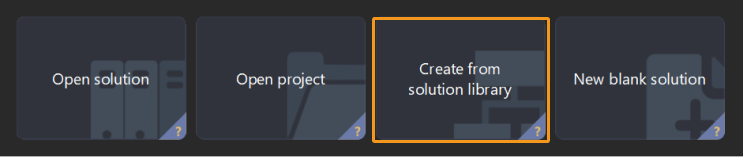
Open from the Home Interface
If you have entered the home interface, you can open the solution library in the following ways.
-
Click Create from Solution Library in the toolbar.
-
Select from the menu bar.
Create a Solution from the Solution Library
To create a solution from the solution library, open the Solution Library first. Then, select the solution, enter a Solution name, and specify the Path to store the solution. Finally, click Create in the lower-right corner.
Click Confirm in the pop-up window to create the solution to the specified path.
|
View Documentation for Cases
Some cases in the solution library come with documentation that details inspection targets, inspection difficulties, key technical specifications, solution design, and solution deployment.
If the Tutorial button appears at the bottom of the solution library window when a case is selected, you can click it to open the attached documentation.