Software Licensing Device
To use a software licensing device (as shown in the figure below), please contact Mech-Mind sales team. Mech-Mind will deliver the software licensing device either with the product, by mail, or through on-site delivery. The device comes with an activated license. When the device is plugged into a USB port, its red light turns on, indicating that the device is functioning properly.

|
Manage Software Licenses
Update the License
License update refers to updating the software license to extend its validity period or change the software in use. Perform the following steps to update the license:
-
If the network connection is available, follow the instructions below.
-
Provide the Key ID to Mech-Mind sales team and request a license update. Mech-Mind will update the backend data.
-
Plug the software licensing device into a USB port of the computer.
-
Go to Entitlement Management System, switch to the License Update tab, and click Update Licenses to update the license.
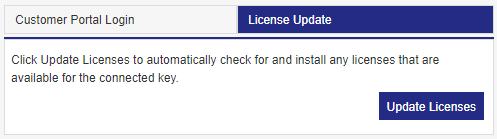
-
-
If the network connection is unavailable, you can update the license offline by using the V2C or V2CP file.
Follow the instructions below:
-
Obtain the V2C or V2CP file.
Provide the Key ID to Mech-Mind sales team and request a license update. Mech-Mind will update the backend data and generate the V2C or V2CP file for you.
-
Update the license on the Sentinel Admin Control Center page.
-
Log in to the Sentinel Admin Control Center page.
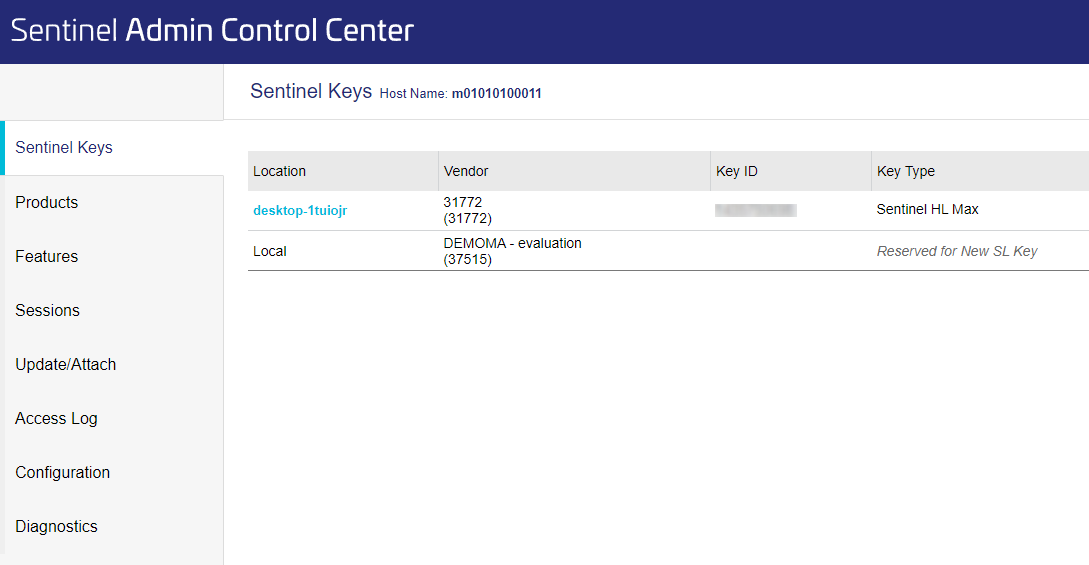
-
In the left-side navigation pane of the Sentinel Admin Control Center page, choose Update/Attach. On the page that appears, click Select File and select the generated V2C or V2CP file. Then, click Apply File. The license is now updated.
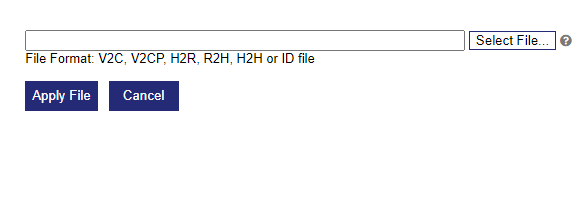
-
-
|
After you update the license, you need to check the license to confirm whether the update is successful.
Check the License
After you perform license update, you can check the license on the Sentinel Admin Control Center page or in the software.
-
Check the license on the Sentinel Admin Control Center page.
-
Log in to the ACC page.
-
In the left-side navigation pane of the Sentinel Admin Control Center page, choose Features and view the authorized products, their versions, and their expiration dates.
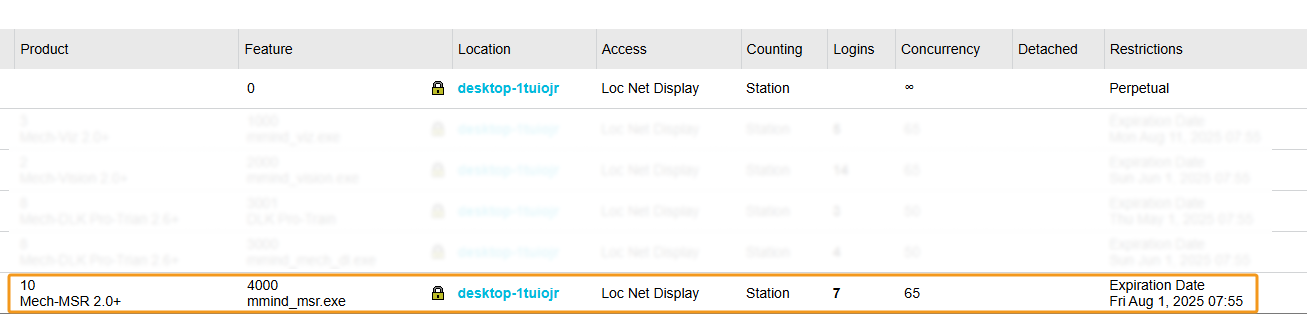
-
-
Check the license in the Mech-MSR software.
In the main interface of Mech-MSR, click in the menu bar, and you can check the expiration date in the pop-up “About” window to see whether the license is updated successfully.
If the license is updated, the check is complete. If the license update failed, update the license again. If the license is still not updated, contact Mech-Mind.