Measure Intersection
Workflow
The process of configuring this Step is as follows:
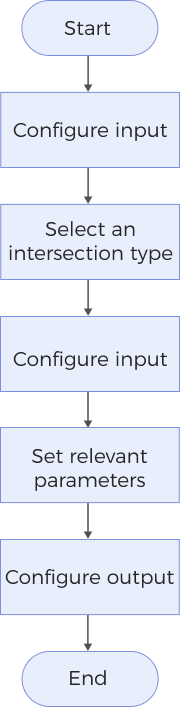
-
Configure the input. Connect the ports manually in the graphical programming workspace or select the input under Input in the parameter configuration panel.
-
In the Parameters section, select the Intersection Type to determine how intersection points or intersection lines are generated, and choose the corresponding input data in the Input section.
-
If there are additional parameters in the Parameters section, select and adjust them according to your actual needs.
-
Select the desired output items under Output. For an expandable output item, click ▶ and configure the Min and Max values to determine the acceptable range for the item.
Parameter Description
Intersection Type
| Parameter | Description |
|---|---|
Line and line |
Under this option, the Step calculates the intersection point of two lines. You need to input Line 1 and Line 2 to the Step. It is possible that the two lines are not coplanar. Therefore, you need to select the Projection Mode to ensure that an intersection point can be obtained.
|
Line and plane |
Under this option, the Step calculates the intersection point of a line and a plane. You need to input a Line and a Plane to the Step. |
Plane and plane |
Under this option, the Step calculates the intersection line of two planes. You need to input Plane 1 and Plane 2 into the Step. |
Output Description
Select the output item(s) to add the output port(s) to the Step, and the corresponding data will be output after the Step is run. You can select the output according to the actual measurement requirements.
|
If you select an expandable output item, you should expand it by clicking ▶, and then set the Min and Max values to determine the acceptable range. If the output value falls within the acceptable range, the measurement item is judged as passing (OK), or else it is judged as failing (NG). |
| Output item | Description |
|---|---|
Intersection Point |
|
Included Angle |
|
Point X |
The X value of the intersection point or the X value of the midpoint of the intersection line. |
Point Y |
The Y value of the intersection point or the Y value of the midpoint of the intersection line. |
Point Z |
The Z value of the intersection point or the Z value of the midpoint of the intersection line. |
Intersection Line |
The intersection line of two planes. Only visible when the “Intersection Type” is set to “Plane and plane.” |
Troubleshooting
|