Troubleshoot Common Issues
This topic describes common issues regarding software licensing and the corresponding possible causes and solutions.
Issue 1: An Error (H0007 or H0031) Occurred When Opening the Software
-
Symptom
After opening the encrypted software, an error message “Sentinel key not found (H0007)” or “Feature not found (H0031)” popped up.
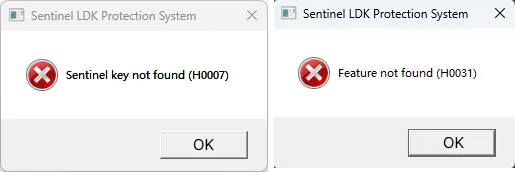
-
Possible Cause
The software license is either not obtained (H0007) or has encountered an error (H0031).
-
Solution
Check the license on the Sentinel Admin Control Center page. If you encounter any issue with the license, please contact Mech-Mind sales.
Issue 2: An Error (H0033) Occurred When Opening the Software or Failed to Open the Sentinel Admin Control Center Page
-
Symptom
-
After you open the encrypted software, an error message “Unable to access Sentinel Run-time Environment (H0033)” popped up.
-
You cannot open the Sentinel Admin Control Center page.
-
-
Possible Cause
-
The Sentinel LDK encryption driver is not installed.
-
The Sentinel LDK License Manager service for the Sentinel Admin Control Center page is not started.
-
-
Solution
-
Reinstall the Mech-MSR software to install the Sentinel LDK encryption driver. After installation, ensure that the encryption driver appears in on the computer.
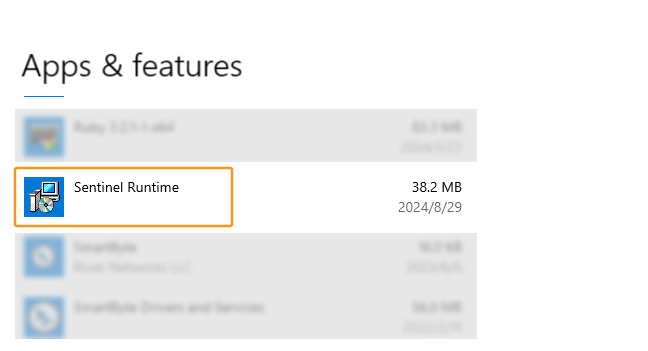
-
In Task Manager, click the Open Services button in the lower part of the Services tab. Then, right-click Sentinel LDK License Manager and select Start to start the Sentinel LDK License Manager service.
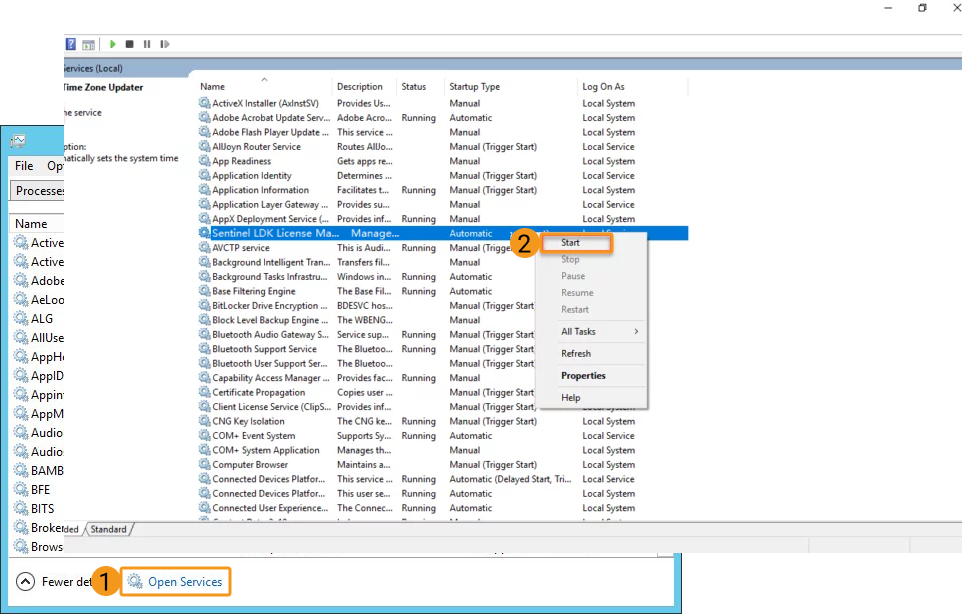
The above operations are performed on Windows 10. If you are using a different version of the Window system, such as Windows 11, perform the operations according to the actual interface.
-
Issue 3: The “Online Activation” Button Is Unresponsive
-
Symptom
When you are using a product key to activate the license, the Online Activation button is unresponsive.
-
Possible Cause
The URL corresponding to the Sentinel LDK-EMS Service is missing.
-
Solution
In the left-side navigation pane of the Sentinel Admin Control Center page, choose . On the page that appears, set Network Visibility to All Network Adapters, and enter “https://license.mech-mind.com.cn:8443/” in the EMS URL section. Then, click Submit.
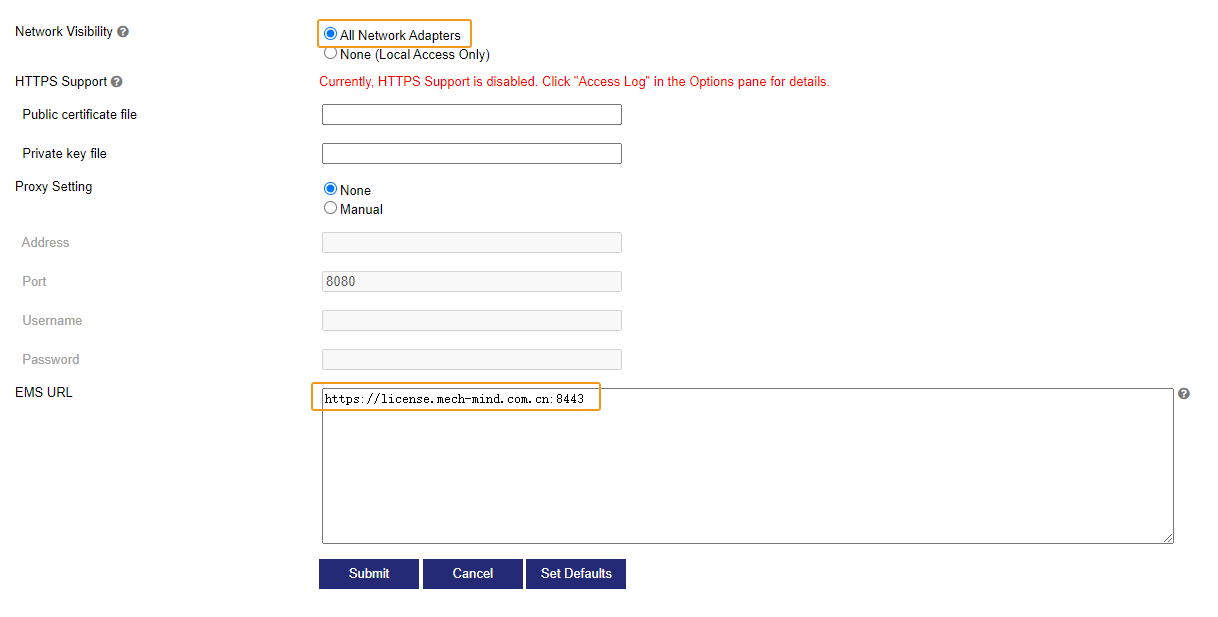
Issue 4: The Delivered Software Licensing Device Cannot Authorize the Software
-
Symptom
Cannot use the delivered software licensing device to authorize the software.
-
Possible Cause
The license in the software licensing device is empty.
-
Solution
Please contact Mech-Mind sales to obtain a product key and activate the license again. Perform the following steps:
-
Plug the software licensing device into a USB port of the computer.
-
Log in to the Entitlement Management System.
Go to Entitlement Management System, enter the product key, and click Log in.
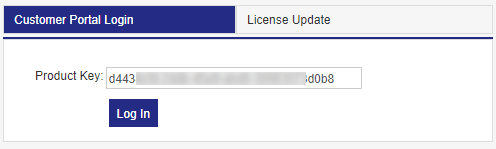
-
Activate the license online.
On the page that appears, click Online Activation in the upper-right corner to activate the license.
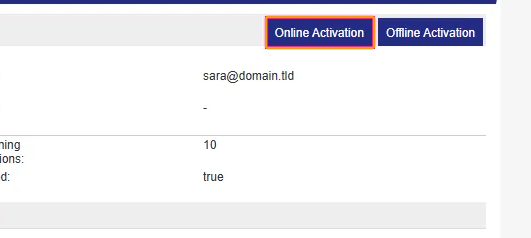
If you are unable to connect to the Internet, you can update the license offline by using the V2C or V2CP file. Perform the following steps to activate the license offline:
-
Log in to the Sentinel Admin Control Center page.
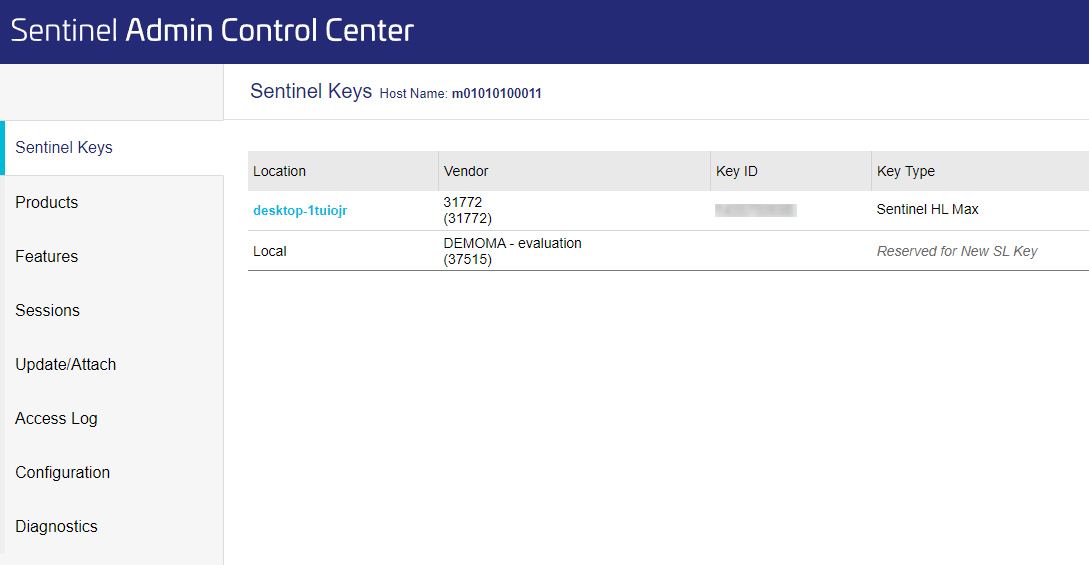
-
Generate the C2V file.
In the Actions column corresponding to the Sentinel key, click the C2V button to generate the C2V file.
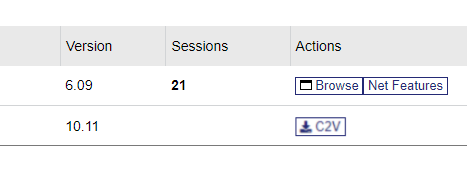
-
Obtain the V2C or V2CP file.
-
On another computer with internet access, go to Entitlement Management System, enter the product key, and click Log in.
-
On the page that appears, click Offline Activation in the upper-right corner.
-
Upload the C2V file and click the Generate button to generate the V2C file.
-
-
Activate the license offline.
In the left-side navigation pane of the ACC page, choose Update/Attach. On the page that appears, click Select File and select the generated V2C or V2CP file. Then, click Apply File to activate the license.
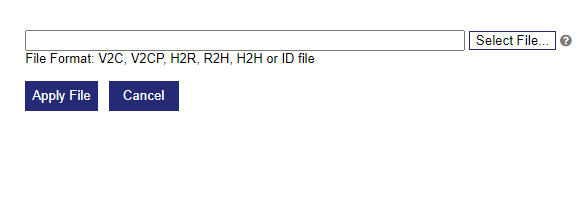
-
|
Issue 5: An Error (H0027) Occurred When Opening Software Remotely
-
Symptom
Failed to open the encrypted software via remote control, and the error message “Terminal services detected (H0027)” popped up.
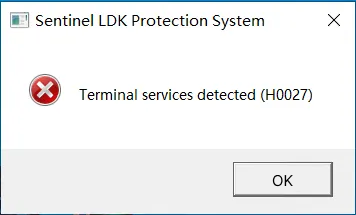
-
Possible Cause
Abnormal software license information is detected. Remote control access to open the software is not allowed.
-
Solution
Please contact Mech-Mind sales to update the software license.
Issue 6: An Error (H0045) Occurred When Opening the Software
-
Symptom
Failed to open the encrypted software, and the error message “System time has been altered (H0045)” popped up.
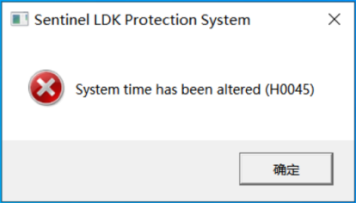
-
Possible Cause
The software licensing system failed to start due to a significant discrepancy between the computer’s system time and the licensing system’s virtual time.
-
Solution
-
Sync the computer’s system time with the network time.
-
Sync the computer’s system time with the network time.
-
Restart the Sentinel LDK License Manager service.
In Task Manager, click the Open Services button in the lower part of the Services tab. Then, right-click Sentinel LDK License Manager and select Restart to restart the Sentinel LDK License Manager service.
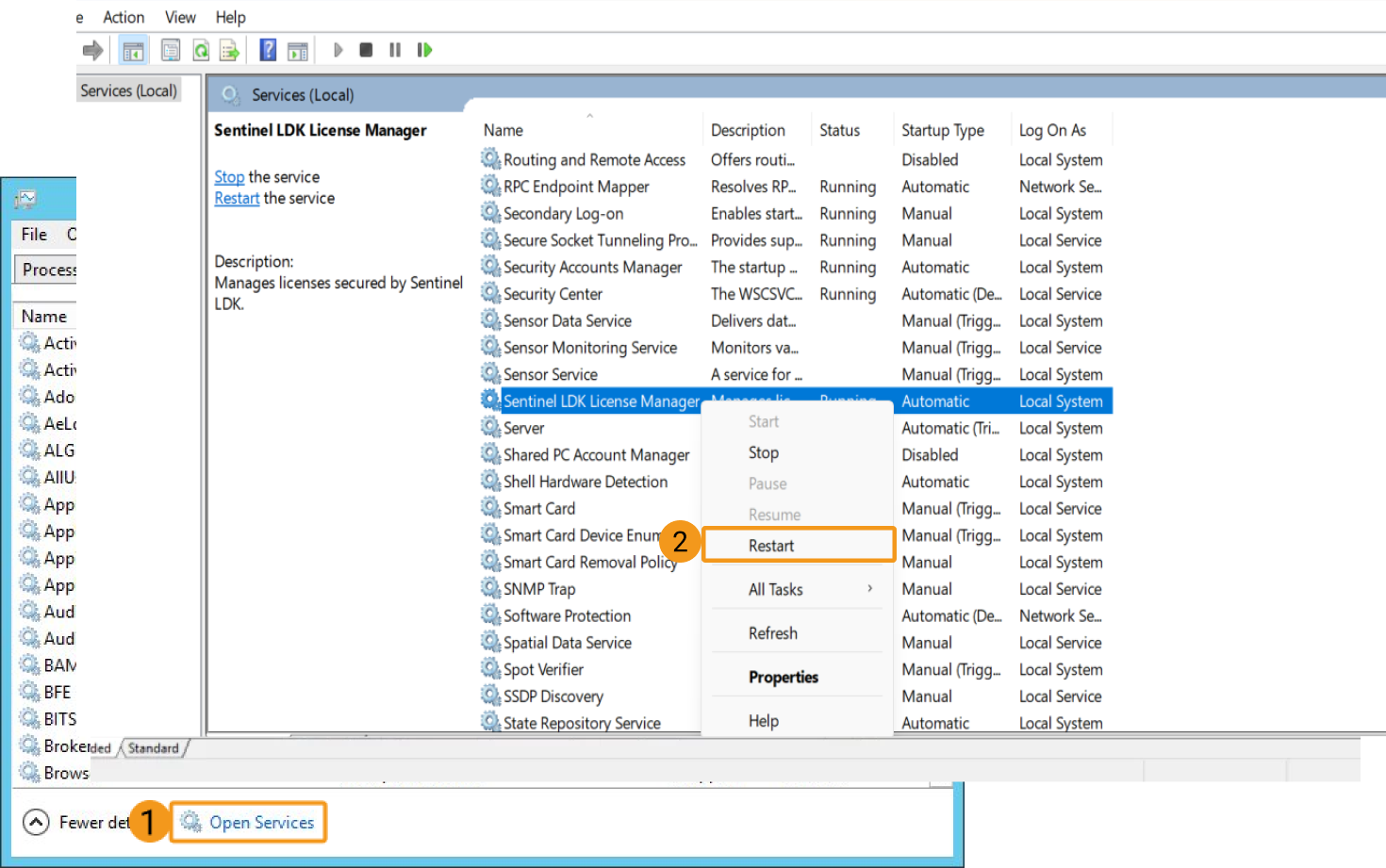
-
-
If the issue persists, perform the following operations:
-
Log in to the Sentinel Admin Control Center page.
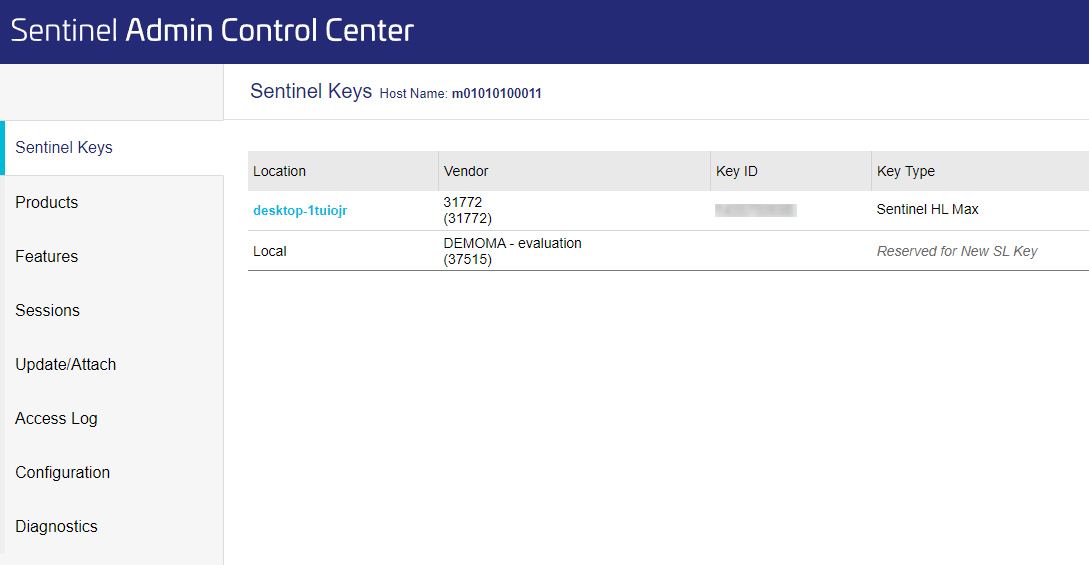
-
Generate the C2V file.
In the Actions column corresponding to the Sentinel key, click the C2V button to generate the C2V file.
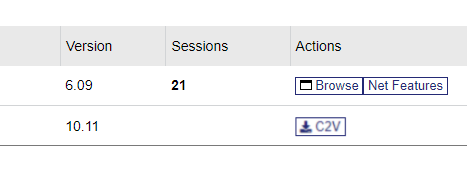
-
Obtain the V2C or V2CP file.
Send the generated C2V file to Mech-Mind sales, and obtain the V2C or V2CP file returned by Mech-Mind sales.
-
Import the V2C or V2CP file.
In the left-side navigation pane of the Sentinel Admin Control Center page, choose Update/Attach. On the page that appears, click Select File, and select the generated V2C or V2CP file. Then, click Apply File.
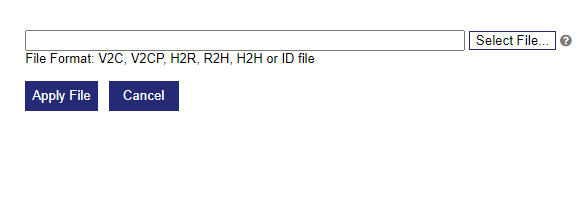
-
Open the software again.
-
-
Issue 7: The Software Licensing Device Is Not Recognized by the Computer
-
Symptom
The software licensing device is not recognized after being plugged into a USB port of the computer (red light off).
-
Possible Cause
-
The USB port is not working properly.
-
The software licensing device is defective.
-
-
Solution
Plug the software licensing device into a different USB port of the computer and check if its red light turns on.
-
If the red light is only off for a specific USB port, the port is defective. Use a functional USB port.
-
If the red light is off for all USB ports, test the software licensing device on another computer. If the red light is still off on another this computer, the software licensing device is defective. In this case, please contact Mech-Mind sales for assistance.
-
Issue 8: An Error (H0041) Occurred When Opening the Software
-
Symptom
Failed to open the software, and the error message “Feature has expired (H0041)” popped up.
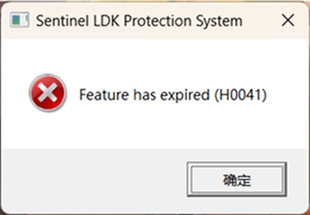
Meanwhile, the Sentinel Admin Control Center page shows that the license has expired.
-
Possible Cause
The product key has expired.
-
Solution
Please contact Mech-Mind sales to update the product key.