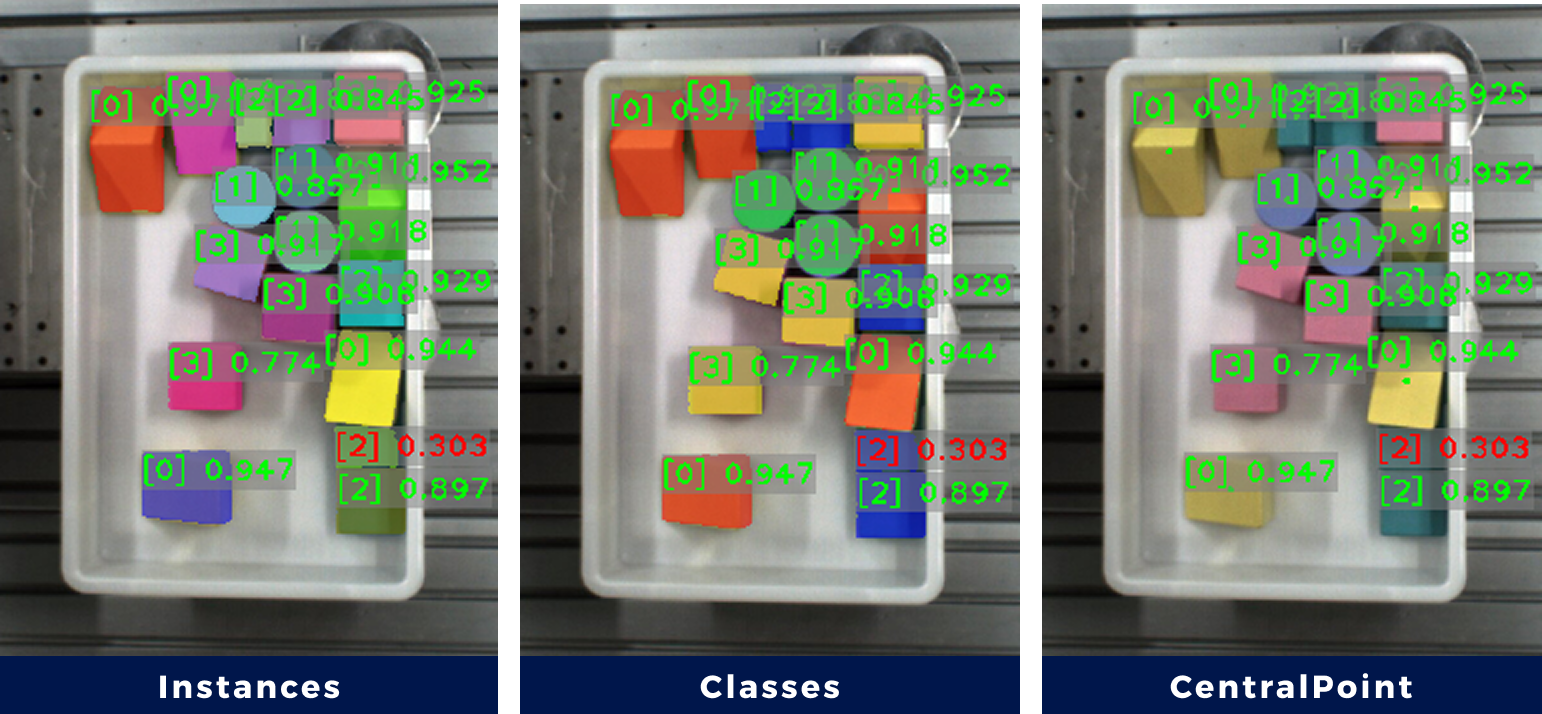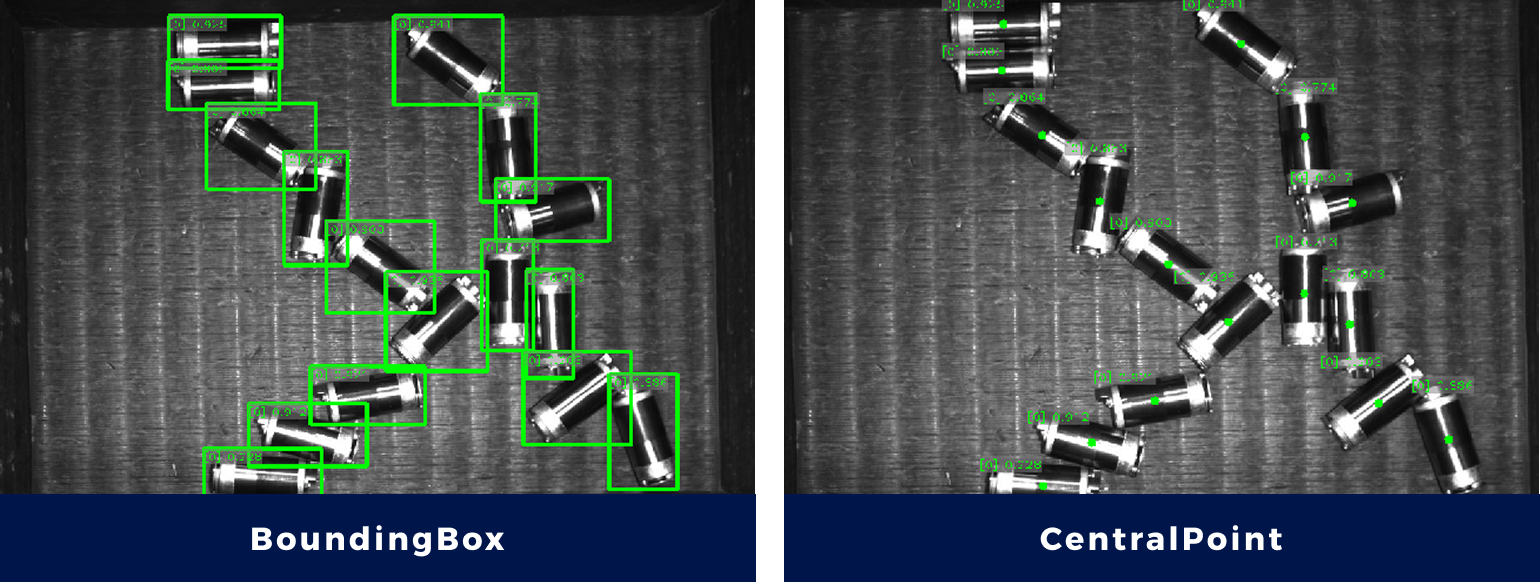Deep Learning Model Package Inference
Description
This Step performs inference with single model packages exported from Mech-DLK and outputs the inference result.
It can perform model package inference in the following scenarios: text detection, text recognition, defect segmentation, unsupervised segmentation, instance segmentation, classification, and object detection.
|
|
Ensure you have already obtained a Mech-DLK software license (Pro-Run or Pro-Train version); otherwise, you cannot use this Step for deep learning inference.
|
Workflow
The process of configuring this Step is shown below:
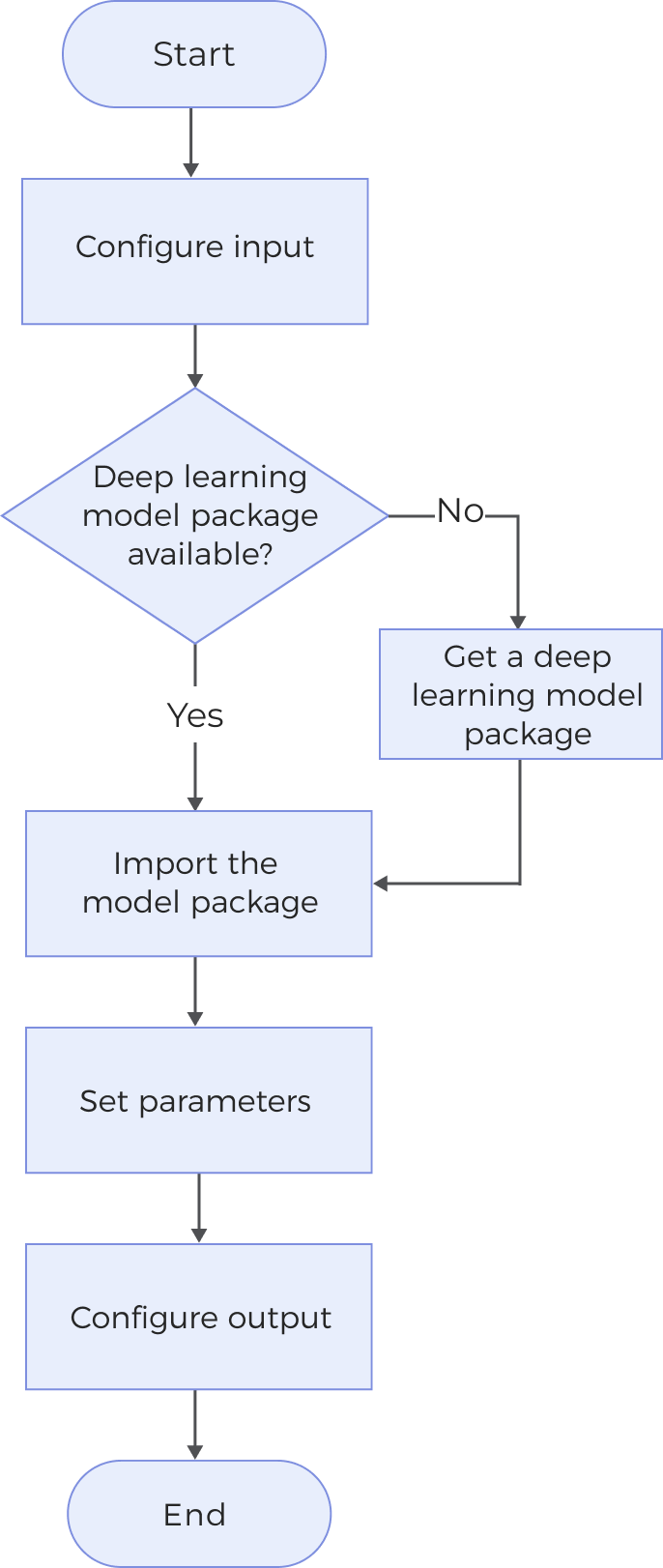
-
Configure the input. Connect the ports manually in the graphical programming workspace or select the input under Input in the parameter configuration panel.
-
Ensure that you have prepared your deep learning model package; otherwise, the Step cannot be used.
-
Use the Deep Learning Model Package Management Tool to import the model package.
-
Set parameters.
-
Select the output items under the Output section.
Obtain a Deep Learning Model Package
You can use the following methods to obtain a deep learning model package:
-
Export deep learning model packages from the Mech-DLK software (2.6.1 or later versions).
-
Obtain deep learning model packages from Mech-Mind Download Center.
System Requirements
The following system requirements need to be met when using this Step.
-
CPU: Supports the AVX2 instruction set and meets any of the following conditions:
-
IPC or PC without any discrete graphics card: Intel i5-12400 or higher.
-
IPC or PC with a discrete graphics card: Intel i7-6700 or higher, with the graphics card not lower than GeForce GTX 1660.
IPCs with Intel CPUs are fully tested while IPCs with AMD CPUs are not yet tested. Therefore, Intel CPUs are recommended.
-
-
GPU: It is recommended to use the GeForce GTX 1660 Super or above if the system is equipped with a discrete graphics card.
Parameter Description
Model Package Settings
| Parameter | Description |
|---|---|
Model Manager Tool |
This parameter is used to open the deep learning model package management tool and import the deep learning model package. The model package file is a Refer to Deep Learning Model Package Management Tool for the usage instructions. |
Model Name |
The parameter is for the selection of model packages for the Step. |
Model Package Type |
Once a Model Name is selected, the Model Package Type will be filled automatically. |
Input Batch Size |
Once a Model Name is selected, the Input Batch Size will be filled automatically. |
GPU ID |
This parameter is used to select the device ID of the GPU that will be used for the inference. Once you have selected the model name, you can select the GPU ID in the drop-down list of this parameter. |
Pre-Process
| Parameter | Description |
|---|---|
ROI File |
This parameter is used to set or modify the ROI. Once the deep learning model package is selected, a default ROI will be applied. If you need to edit the ROI, click the Open the editor button. Edit the ROI in the pop-up window, and fill in the ROI name. Set the ROI: Hold down the left mouse button and drag to select an ROI on the image display region, and then click the left mouse button again to confirm. If needed, you can reset the ROI by clicking the left mouse button and dragging again. The coordinates of the selected ROI will be displayed in the “ROI Properties” section. Click the OK button to save and exit. |
|
Before the inference, please check whether the ROI setting here is consistent with that in Mech-DLK. If not, the recognition result may be affected. During the inference, the ROI set during model training, i.e., the default ROI, is usually used. If the position of the object changes in the camera’s field of view, please adjust the ROI. |
|
If you would like to use the default ROI again, please delete the ROI file name below the Open the editor button. |
Post-Process
- Inference Configuration
-
This parameter is used to configure parameters related to model package inference. You can click the Open the editor button to open the inference configuration window. The parameters and their description included in this window are shown below:
Model Package Type Description Text Detection
If you need to filter detected texts, enable Result filter.
Refer to Configure Text Determination Rules to learn about how to Configure Logical Rules and Configure General Rule.
Text Recognition
Add Modification items to modify the text recognition results.
-
Character replace: Deletes digits, symbols, and letters in text recognition results.
-
Fixed-position replace: Replaces the character at the specified position with the set character.
Defect Segmentation
If you need to filter detected defects, enable Result filter.
Refer to Configure Defect Determination Rules to learn about how to Configure Logical Rules and Configure General Rules.
Unsupervised Segmentation
Drag the sliders to set the OK Threshold and NG Threshold.
-
If the segmentation confidence is below the OK threshold, the result is OK.
-
If the segmentation confidence is above the NG threshold, the result is NG.
-
If the segmentation confidence is greater than the OK threshold and less than the NG threshold, the result is Unknown.
Segmentation confidence refers to the probability that there are defects in an image. The higher the confidence, the more likely the target object is defective. Instance Segmentation
Confidence threshold: This parameter is used to set the confidence threshold for instance segmentation. The results with a confidence value above this threshold will be kept.
Classification
Confidence threshold: This parameter is used to set the confidence threshold for classification. The results with a confidence value above this threshold will be kept.
Object Detection
Confidence threshold: This parameter is used to set the confidence threshold for object detection. The results with a confidence value above this threshold will be kept.
-
- Dilation
-
Description: This parameter is used to expand the mask for the deep learning algorithm. When the size of the mask is smaller than that of the target object, there will be defects in the extracted point cloud, especially the edge point cloud. Therefore, it is recommended to enable “Dilation” to expand the mask and thus avoid point loss in the extracted point cloud. When this parameter is enabled, you need to set the Kernel Size (default value: 3 px) for the dilation operation. The larger the kernel size, the stronger the dilation effect.
Only visible when the model package type is Instance Segmentation or Object Detection.
- Class Display Mode
-
Description: This parameter is used to determine whether to display classes in the output results by name or by index.
Only visible when the model package type is Classification, Instance Segmentation, or Object Detection.
- Text Sorting Order
-
Description: This parameter is used to sort detected text regions by the position of their center points, either from Left to right or Top to bottom.
Only visible when the model package type is Text Detection.
If you click the Reset button in the “Inference Configuration” window, the Text Sorting Order will also be reset to its original state as defined in the model package. - Joint Texts
-
Description: This parameter is used to determine whether to join multiple recognized texts into one. Once this option is enabled, you can select the delimiter between texts. By default, no delimiter is used.
Only visible when the model package type is Text Recognition.
Visualization Settings
| Model Package Type | Description |
|---|---|
Text Detection Text Recognition Instance Segmentation Classification Object Detection |
|
Defect Segmentation Unsupervised Segmentation |
Draw Defect Mask on Image This parameter is used to determine whether to draw the defect mask on the image. Once this option is selected, the defect mask will be added on inputted images to mark detected defect regions. 
|
Instance Segmentation |
|
Object Detection |
|
Output Description
Run the Step, and you can check the results in the data visualization area and the “Output Results” panel at the bottom of the data visualization area.
|
When you perform inference with a “Defect Segmentation” model package in this Step, the output Segmentation Boolean Result is of Boolean data type:
|