Manage Deep Learning Model Packages in Mech-MSR
In Mech-MSR, you can use the deep learning model package management tool to import model packages.
Introduction
The deep learning model package management tool is designed to manage all deep learning model packages in Mech-MSR. It can be used to optimize model packages exported from Mech-DLK 2.6.1 or later versions and manage the operation mode, hardware type, model efficiency, and model package status. In addition, this tool can also monitor the GPU usage of the IPC.
If a Deep Learning Model Package Inference Step is used in the project, you can import the model packages to the deep learning model package management tool first and then use the models in the Step. By importing the model packages into the tool in advance, you can optimize the model package beforehand.
| You need a valid Mech-DLK software license (Pro-Run or Pro-Train version) to use the imported model package(s) for deep learning inference. If you do not have a valid license, please contact Mech-Mind sales. |
Start the Feature
You can open the tool in the following ways:
-
After creating or opening a project, select from the menu bar.
-
In the graphical programming workspace of the software, click the Config wizard button on the “Deep Learning Model Package Inference” Step.
-
In the graphical programming workspace of the software, select the “Deep Learning Model Package Inference” Step and then click Open the editor button under the Model Manager Tool parameter in the Parameters section.
Interface Description
The fields in this tool are described as follows:
| Field | Description | ||
|---|---|---|---|
Available model package |
The name of the imported model package. |
||
Project name |
The Mech-MSR project that uses the corresponding model package. |
||
Model package type |
The type of the model package, such as “Text Detection” and “Text Recognition.”
|
||
Operation mode |
The operation mode of the model package during inference, including Sharing mode and Performance mode.
|
||
Hardware type |
The hardware type used for model package inference, including GPU (default), GPU (optimization), and CPU.
|
||
Model efficiency |
The inference efficiency of the model package. |
||
Model package status |
The status of the model package, such as “Loading and optimizing”, “Loading completed”, and “Optimization failed”. |
Common Operations
Follow the steps below to learn about common operations for using the deep learning model package management tool.
Import a Deep Learning Model Package
-
Open the deep learning model package management tool and click the Import button in the upper-left corner.
-
In the pop-up window, select the model package you want to import, and click the Open button. The model package will appear in the list.
|
To import a model package successfully, the minimum version requirement for the graphics driver is 472.50, and the minimum requirement for the CPU is a 6th-generation Intel Core processor. It is not recommended to use a graphics driver above version 500, which may cause fluctuations in the execution time of deep learning Steps. If the hardware cannot meet the requirement, the deep learning model package cannot be imported successfully. |
Remove an Imported Deep Learning Model Package
If you want to remove an imported deep learning model package, select the model package first, and click the Remove button in the upper-right corner.
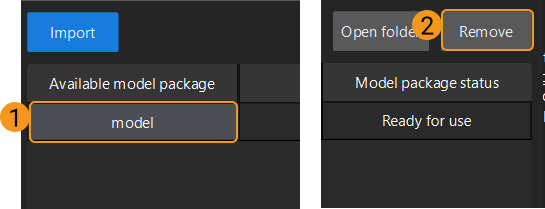
|
When the deep learning model package is Optimizing or In use (i.e., the project using the model package is running), the model package cannot be removed. |
Switch the Operation Mode
If you want to switch the Operation mode for deep learning model package inference, you can click ![]() in the Operation mode column in the deep learning model package management tool, and select Sharing mode or Performance mode.
in the Operation mode column in the deep learning model package management tool, and select Sharing mode or Performance mode.
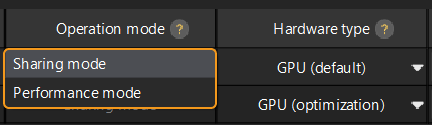
|
Switch the Hardware Type
You can change the hardware type for deep learning model package inference to GPU (default), GPU (optimization), or CPU.
Click the ![]() button in the Hardware type column in the deep learning model package management tool, and select GPU (default), GPU (optimization), or CPU.
button in the Hardware type column in the deep learning model package management tool, and select GPU (default), GPU (optimization), or CPU.

|
When the deep learning model package is Optimizing or In use (i.e., the project using the model package is running), the Hardware type cannot be changed. |
Configure the Model Efficiency
The process of configuring model efficiency is as follows:
-
Determine the deep learning model package to be configured.
-
Click the corresponding Configure button under Model efficiency and set the Batch size and Precision in the pop-up window. The model execution efficiency is affected by batch size and precision.
-
Batch size: The number of images fed into the neural network at once during inference. It defaults to 1 and cannot be changed.
-
Precision (only available when the “Hardware type” is set to “GPU (optimization)”):
-
FP32: high-precision model with slow inference.
-
FP16: low-precision model with fast inference.
-
-
Troubleshooting
Failed to Import a Deep Learning Model Package
Symptom
After a deep learning model package to import was selected, the system shows the error message of “Failed to import the deep learning model package.”
Possible causes
-
If the model package is downloaded from the Download Center, the package may be corrupted during downloading.
-
The model package may be damaged or edited.
-
The versions of Mech-MSR and Mech-DLK may be incompatible.
-
The computer hardware may not meet the requirements, such as insufficient memory or hard drive space.
Solutions
-
If the model package is downloaded from the Download Center, use the CRC-32 value to verify the integrity of the package. If the CRC-32 value does not match, download the model package again.
-
Check if the model package is damaged or edited. If so, export the model package from Mech-DLK again.
-
Ensure that the versions of Mech-MSR and Mech-DLK are compatible. For more information about version compatibility, see Deep Learning Compatibility.
-
Check the computer hardware to ensure there is sufficient memory and hard drive space.
-
If the issue still exists, contact Technical Support.
Failed to Optimize a Deep Learning Model Package
Symptom
When optimizing a deep learning model package, an error message saying “Model package optimization failed” popped up.
Possible cause
Insufficient GPU memory.
Solutions
-
Remove the unused model packages in the tool and then re-import the model package for optimization.
-
Switch the “Operation mode” of other model packages to “Sharing Mode” and then import the model package for optimization again.