Locate Feature Point of Surface
Description
This Step is used to locate a feature point on the surface, such as a point with a maximum or minimum Z value.
Workflow
The process of configuring this Step is as follows:
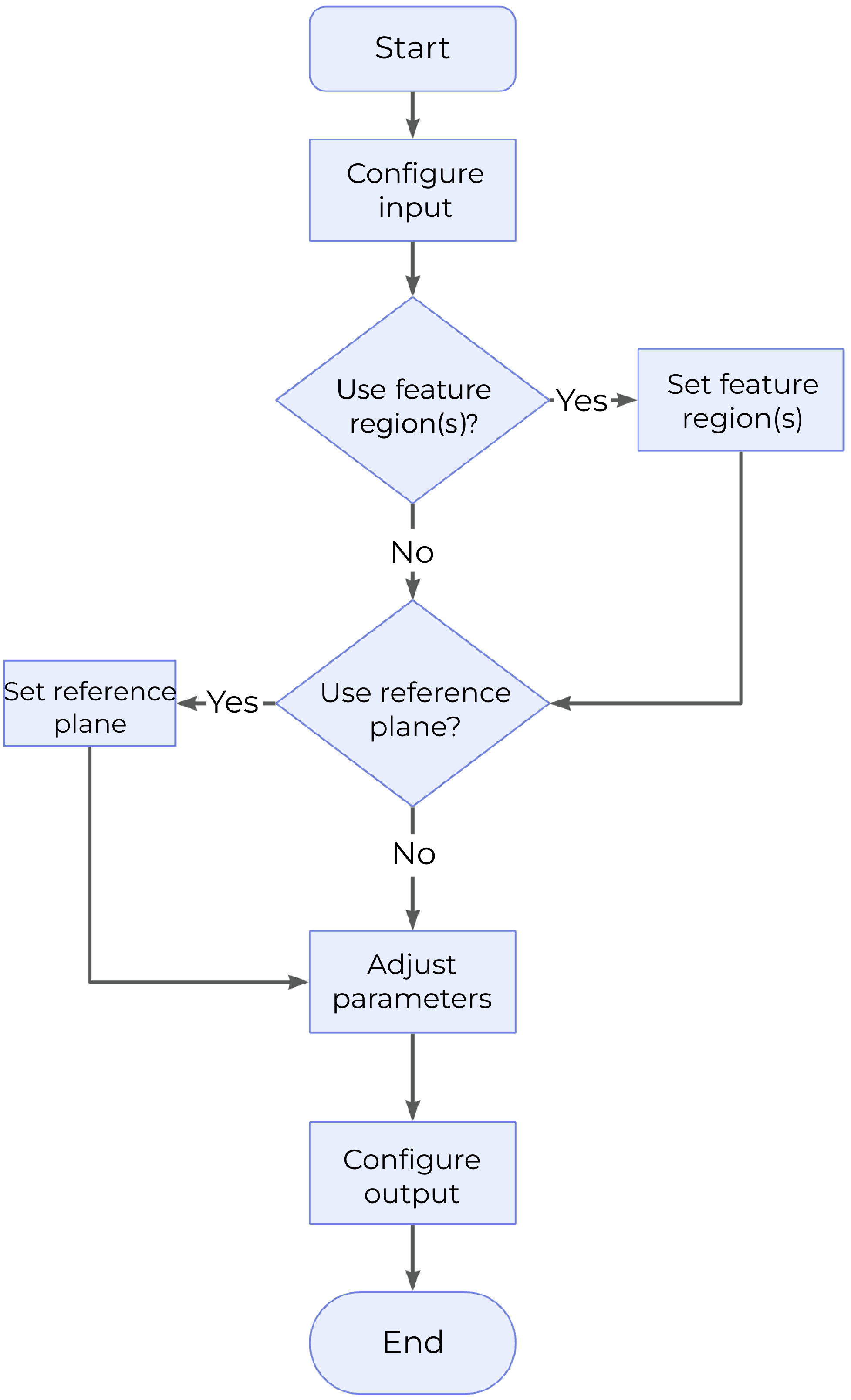
-
Configure the input. Connect the ports manually or select the input(s) under Input in the parameter configuration panel.
-
Determine whether to use feature region. For a feature region used, you need to set Feature Region Mode. For more information, please refer to Use Feature Region.
-
Determine whether to use reference plane. If a reference plane is used, an additional input will be displayed. You can manually connect the corresponding ports in the graphical programming workspace or configure the input under Input.
-
Select the desired output(s) under Output. For an expandable output item, click ▶ and configure the Min and Max values of the acceptable range.
Parameter Description
| Parameter | Description | ||
|---|---|---|---|
Feature Point Type |
This parameter is used to select the type of the feature point. For the introduction to feature points, please refer to Feature Points. Options: Min X, Max X, Min Y, Max Y, Min Z, Max Z, Average, Centroid, Median
|
||
Use Feature Region |
Feature region defines the area to be processed by the algorithm. When this option is selected, this Step will only process data within or outside the feature region. |
||
Feature Region Mode |
Once Use Feature Region is selected, this parameter is used to select whether to process the data within the feature region or outside it. |
||
Feature Region |
For more information on how to set and adjust the feature region, see Feature Region. |
||
Use Reference Plane |
Once this option is selected, a feature point will be located according to its distance to the reference plane.
|
||
Feature Point Type (Use Reference Plane selected) |
This parameter is used to select the type of the feature point when a reference plane is used. Options: Min Z, Max Z, Average Z, Median Z (Z is the distance of points in the region to the reference plane)
|
Output Description
Select the output item(s) to add the output port(s) to the Step, and the corresponding data will be output after the Step is run. You can select the output according to the actual measurement requirements.
|
If you select an expandable output item, you must expand it by clicking ▶, and then set the Min and Max values to determine the acceptable range. If the output value falls within the acceptable range, the measurement item is judged as passing (OK), or else it is judged as failing (NG). |
| Output Item | Description |
|---|---|
X-Coordinate |
The X value of the feature point. |
Y-Coordinate |
The Y value of the feature point. |
Z-Coordinate |
The Z value of the feature point. |
Feature Point |
The located feature point. |
Troubleshooting
|
CV-W2101
Error: The selected feature point type is invalid.
Possible cause: The feature point type selected is invalid when “Use Reference Plane” is unselected.
Solution: Select a valid feature point type from the drop-down list.