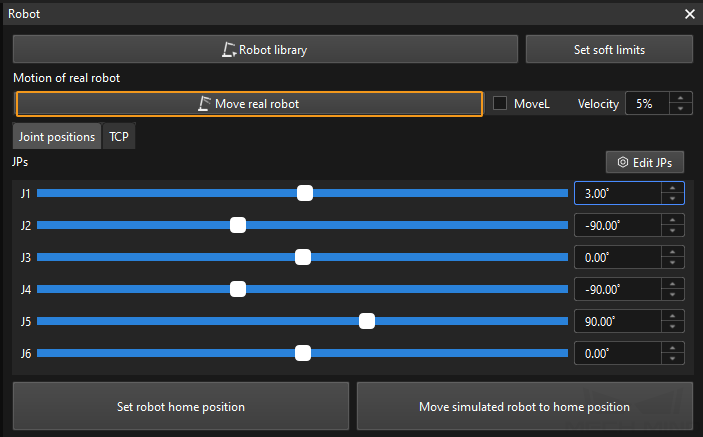Master-Control Communication Setup (SIASUN GCR)
This guide shows you how to set up Master-Control communication with a SIASUN GCR robot.
Check Hardware and Software Versions
|
The models and versions listed below are tested and can be used. For other models and versions, you may refer to this guide for operation. If any issues occur, please contact Mech-Mind Technical Support. |
-
Controller: GCR series
-
Controller version: 2.7.0
Instructions
-
Click the profile icon in the upper right corner of the teach pendant, and select About in the drop-down menu.
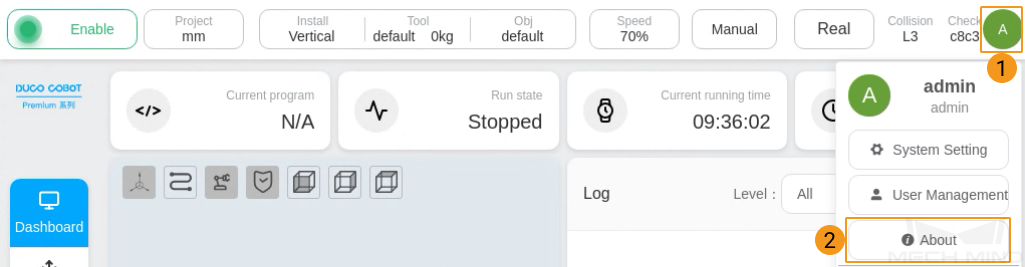
-
Check to make sure that the software version is 2.7.0.
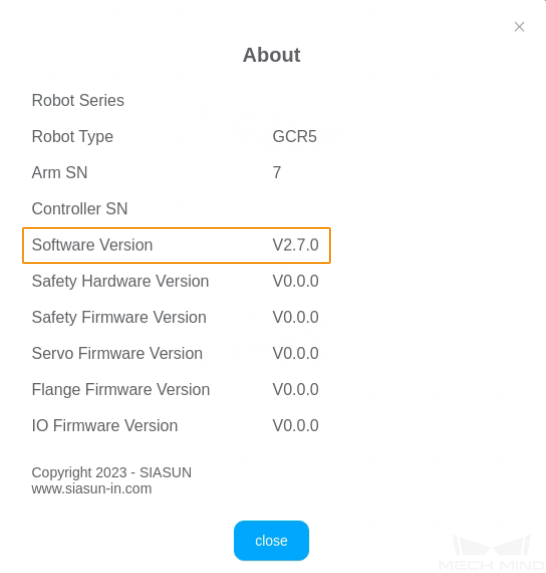
-
Set up the Network Connection
-
Plug the other side of the IPC’s Ethernet cable into the Ethernet port of the robot controller.
-
Check the robot’s IP address and make sure it is on the same subnet as the IPC.
Instructions
-
Click the user profile icon in the upper-right corner of the teach pendant. Click System Setting in the drop-down menu.

-
In the System Setting window, click Network. Check the robot’s IP address and subnet mask in the Local IP area.

-
-
If the IP address of the robot and that of the IPC are in different subnets, modify the IPC’s IP address.
Test Master-Control Communication
Create a Mech-Viz Project
-
Open Mech-Viz, press Ctrl + N on the keyboard to create a new project. Select the robot model corresponding to your real robot brand and model on the interface as shown below.

-
Press Ctrl + S and create or select a folder to save the project.
-
Right-click the project name in the left panel in Mech-Viz and select Autoload Project.
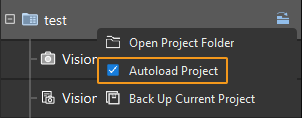
Connect to the Robot
-
Click Master-Control Robot on the toolbar of Mech-Viz.
-
Input the IP address of the real robot in Robot IP address (the IP address in the picture is only an example). Click Connect the robot.

If Mech-Viz successfully connects the real robot, the current status will change to Connected. Meanwhile, the icon in the toolbar will turn from blue to green.
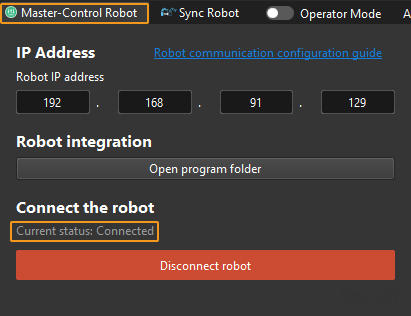
If the connection fails, please double-check the robot IP address.
Move the Robot
-
In the toolbar of Mech-Viz, change the “Vel.” (velocity) and “Acc.” (acceleration) parameters to 5%.

-
Click Sync Robot in the toolbar, and you can synchronize the poses of the simulated robot in the 3D simulation space with the poses of the real robot. Then click Sync Robot again to unselect it.

-
In the Robot tab, slightly adjust the value of “J1”, for example, from 0˚ to 3˚. This operation will move the simulated robot.
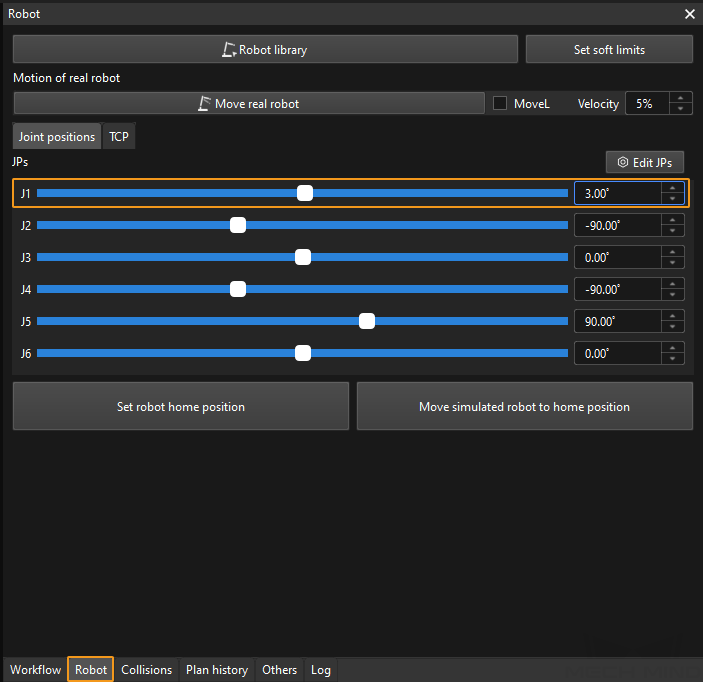
-
Click Move real robot and check if the real robot has moved. If the real robot has reached the JPs set for the simulated robot, the master-control communication is working.
When moving the robot, please ensure the safety of personnel. In the case of an emergency, press the emergency stop button on the teach pendant!