How to Test Whether Communication Can be Established by Using Two IP Addresses?
If the communication between two sides cannot be established, you can perform the following operations to troubleshoot the two IP addresses.
-
On the IPC, press WIN + R, type cmd, and then press ENTER.
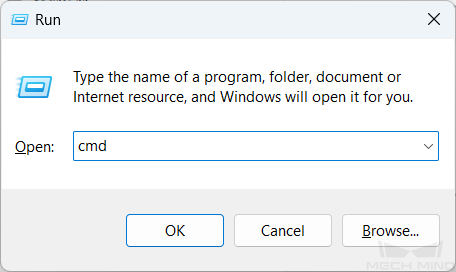
-
In the opened window, type ipconfig and press ENTER to view the information of all network adapters on the IPC. Ensure that the previously set IP address and subnet mask are effective on the corresponding network interface card.
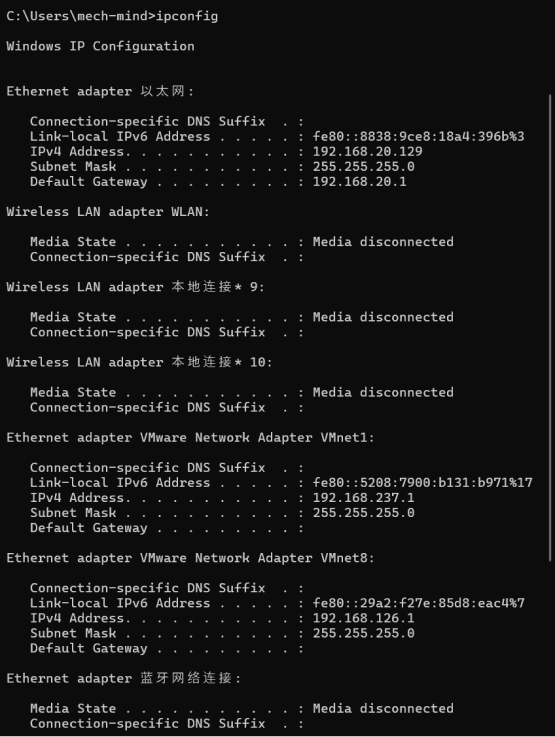
-
Type ping <the IP address you want to connect> (for example, the IP address is 192.168.20.220) and then press ENTER.
ping 192.168.20.220 Pinging 192.168.20.220 with 32 bytes of data: Reply from 192.168.20.220: bytes=32 time<1ms TTL=128 Reply from 192.168.20.220: bytes=32 time<1ms TTL=128 Reply from 192.168.20.220: bytes=32 time<1ms TTL=128 Reply from 192.168.20.220: bytes=32 time<1ms TTL=128 Ping statistics for 192.168.20.220: Packets: Sent = 4, Received = 4, Lost = 0 (0% loss), Approximate round trip times in milli-seconds: Minimum = 0ms, Maximum = 0ms, Average = 0msIf Lost is set to 0, the communication can be established by using the two IP addresses. Otherwise, the IP address settings are incorrect. In this case, you need to check the IP address, subnet mask, firewall, and router settings.