DOBOT CR Series Automatic Calibration
After you set up Standard Interface communication, you can connect the robot to perform automatic calibration. The overall workflow of automatic calibration is shown in the figure below.
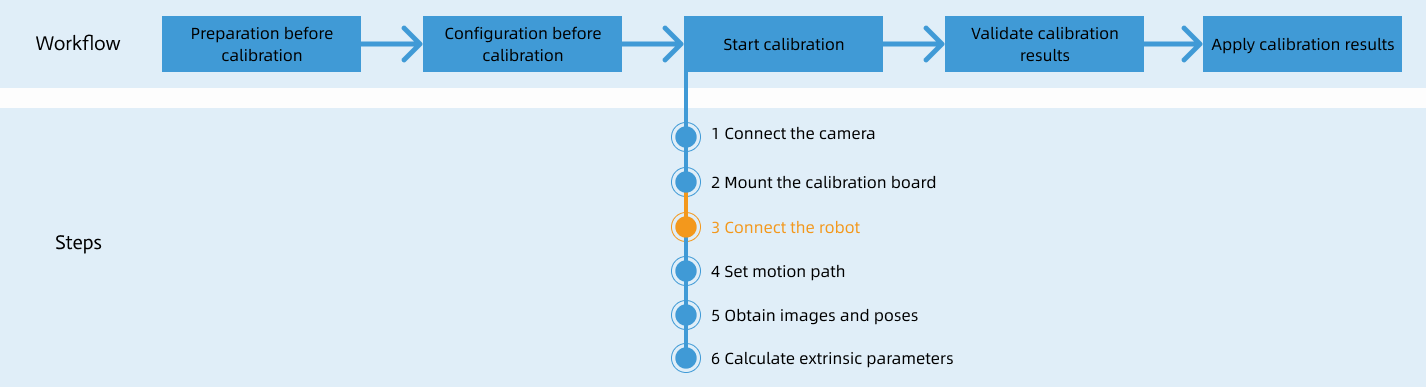
Special note
During the calibration procedure, when you reach the Connect the robot step and the Waiting for robot to connect... button appears in Mech-Vision, perform the steps below on the robot side. After you perform the steps, proceed with the remaining steps in Mech-Vision.
|
1. Teach Calibration Start Point
-
In the Control interface of DobotStudio Pro, select the Jog mode to move the robot to a proper calibration start point. Set User Frame to 0 and Tool Frame to 0.
You can use the position of the robot in the Check the Point Cloud Quality of the Calibration Board step as the calibration start point.
-
In the Points interface of DobotStudio Pro, click Add (⑦) to record the current position of the robot.
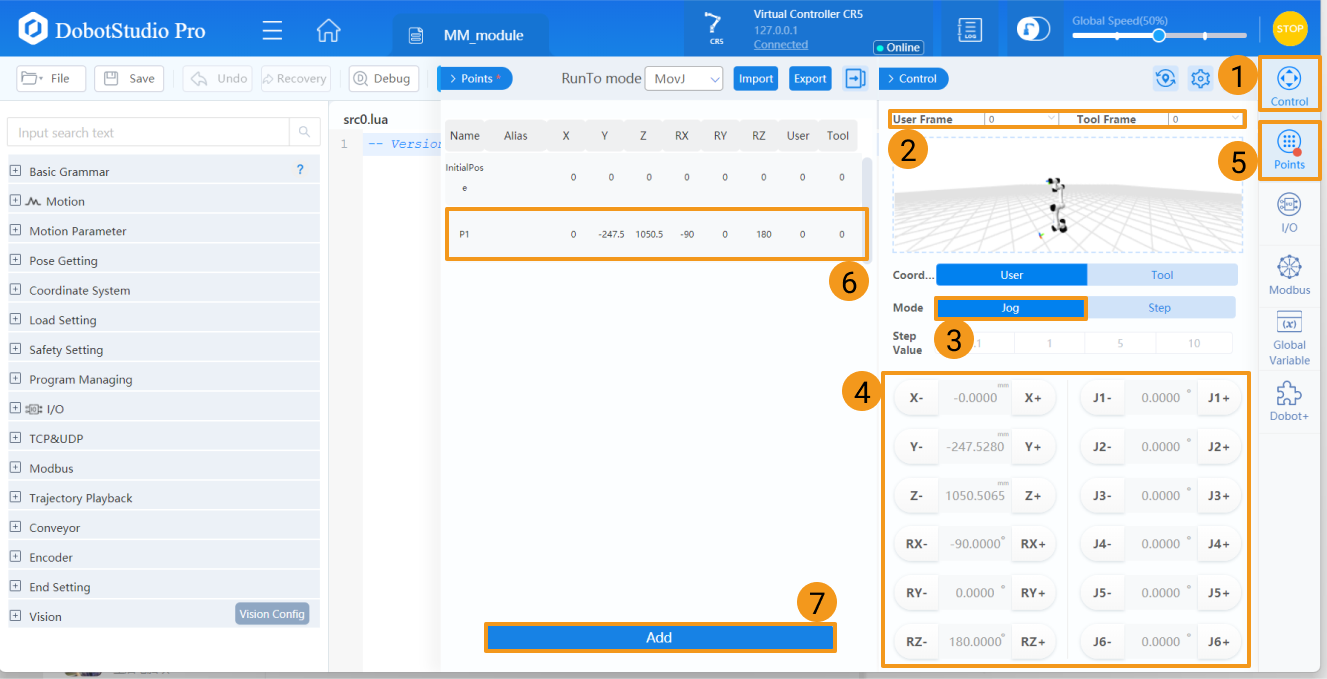
-
Return to the script programming interface of DobotStudio Pro, find the mm_auto_calib function in the global.lua file, and then modify the parameter values of P1 in the Go command to the values of the recorded current position.
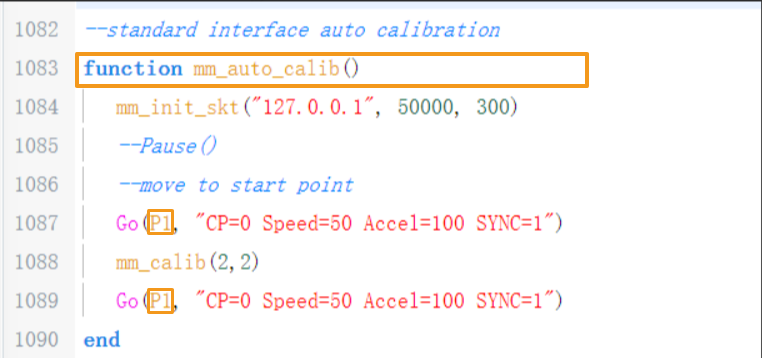
2. Run Calibration Program
-
Call the mm_auto_calib() function in the src0.lua file and click Start to run the calibration program.
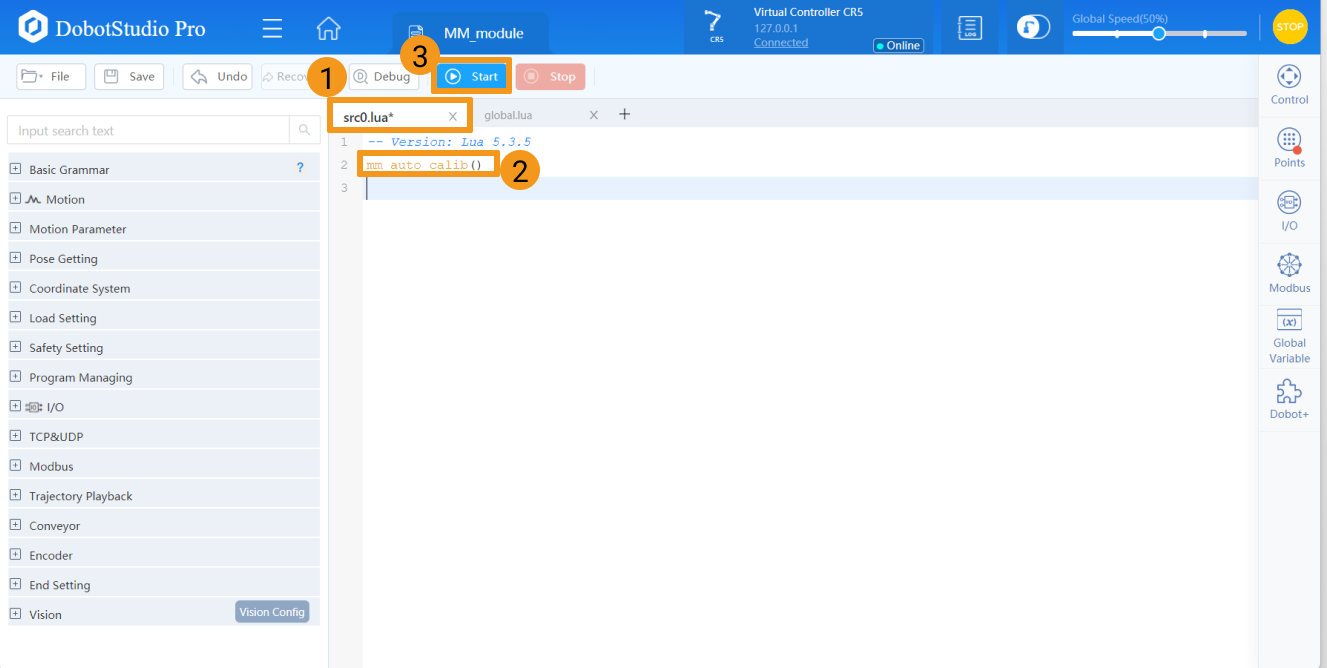
-
When, in the Calibration window in Mech-Vision, the current status changes to connected and the button Waiting for the robot to connect... changes to Disconnect robot, click Next at the bottom.
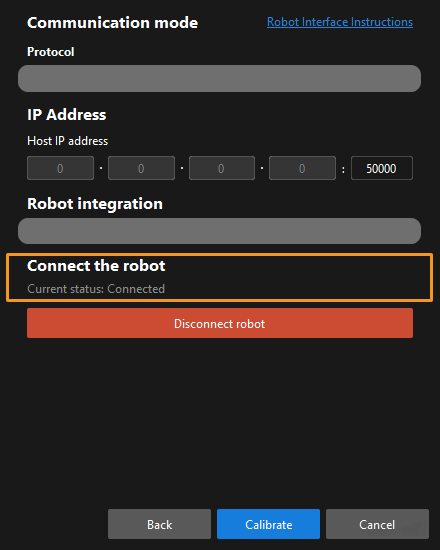
-
Perform Step 4 of Start calibration (which is Set motion path) and the subsequent operations based the following links.
-
If the camera mounting mode is eye to hand, see this document and proceed with the relevant operations.
-
If the camera mounting mode is eye in hand, see this document and proceed with the relevant operations.
-