UR e-Series (PolyScope X 10.4 or Above) Automatic Calibration
After you set up Standard Interface communication, you can connect the robot to perform automatic calibration. The overall workflow of automatic calibration is shown in the figure below.
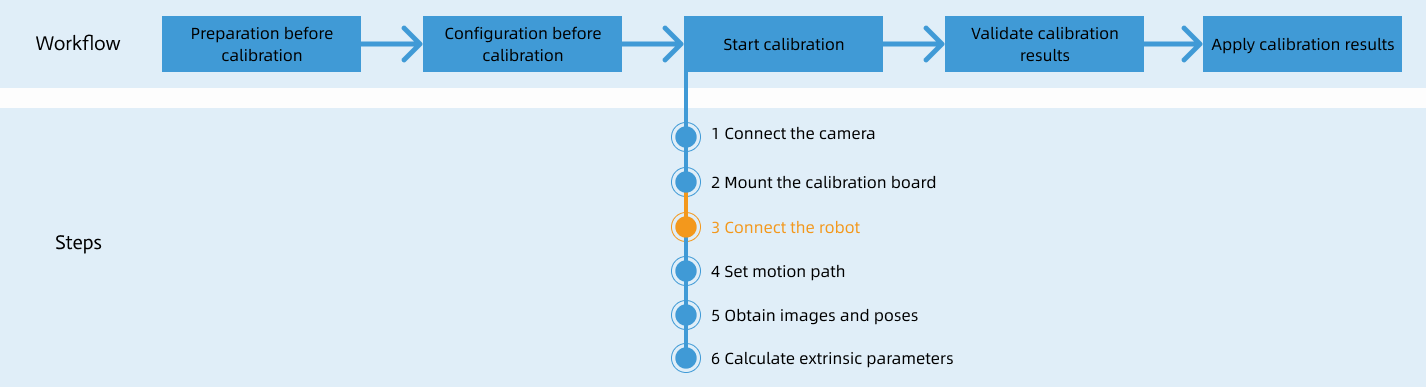
Special note
During the calibration procedure, when you reach the Connect the robot step and the Waiting for robot to connect... button appears in Mech-Vision, perform the steps below on the robot side. After you perform the steps, proceed with the remaining steps in Mech-Vision.
|
1. Select the Calibration Program
-
In the teach pendant interface, select .

-
Select Commands and select MMInitSocket.

-
In the following interface, set ipAddress to the IP address of the IPC, Port to 50000 (You must set Port to the host port number set in Mech-Vision). After you set the parameters, the specified IP address and port number will be displayed in ipAddress and Port.

-
In the teach pendant interface, select .
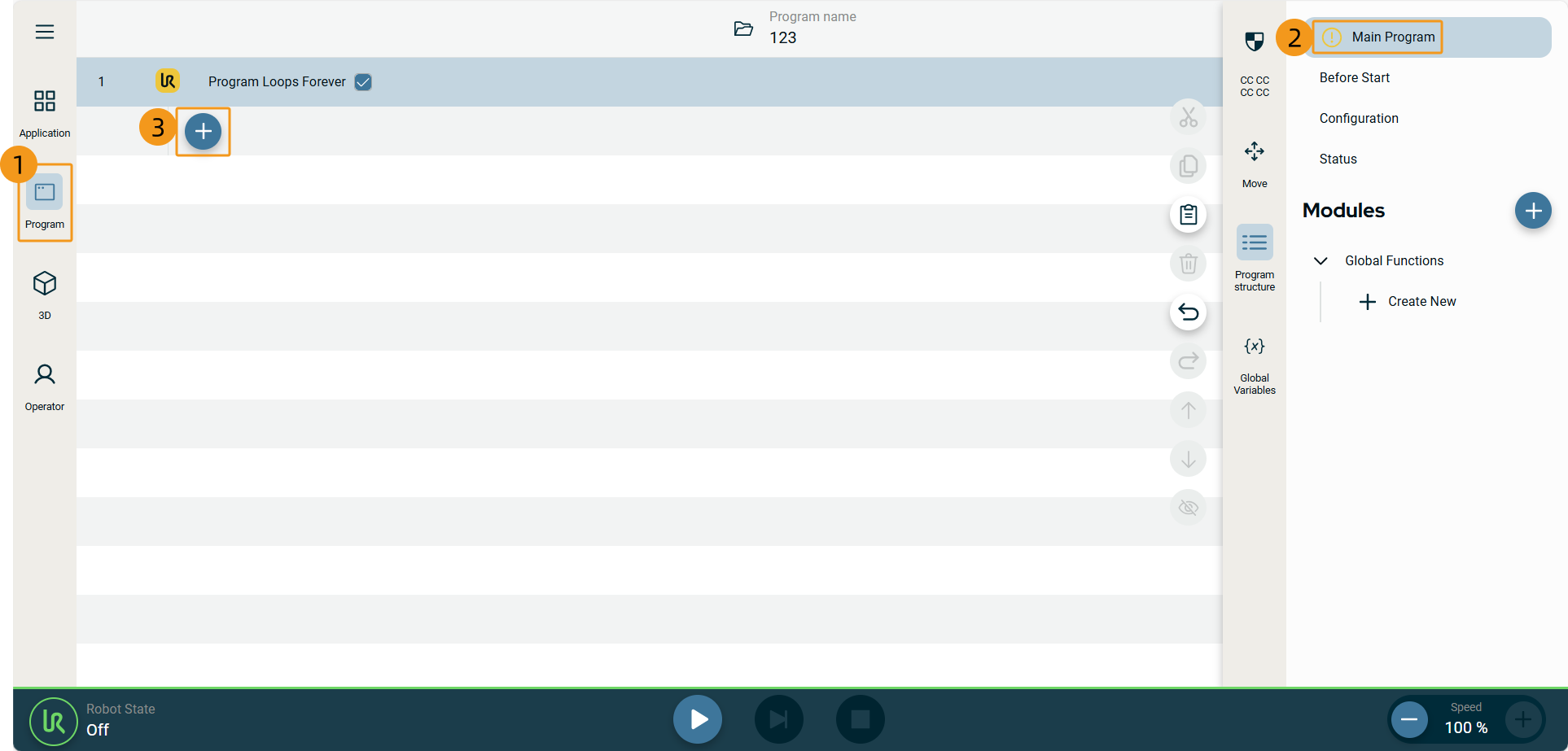
-
Select Commands and select MMCalib.
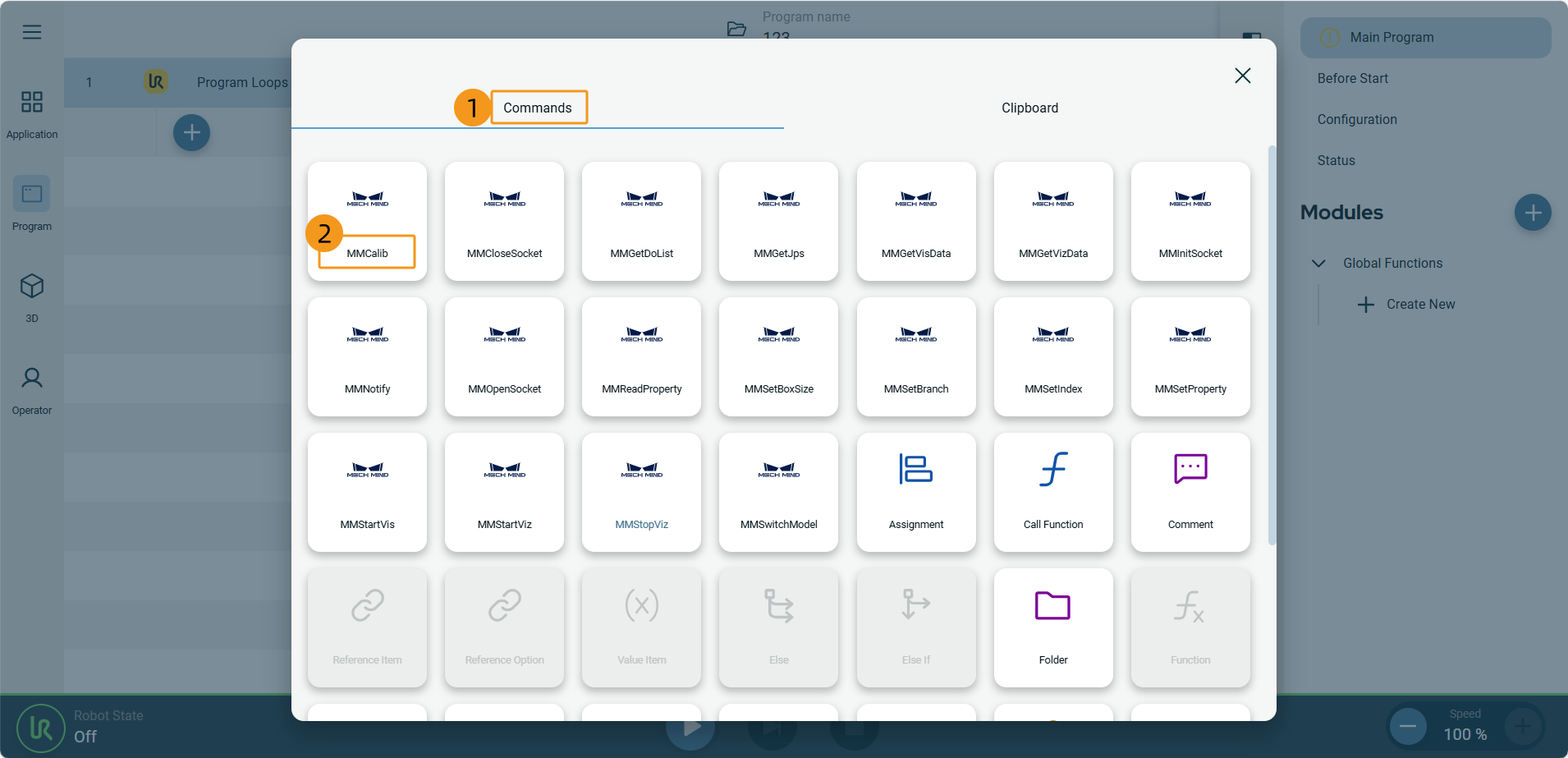
-
In mm_calib, set PosJps to Joint Angle (the pose type is joint positions) and set MoveType to movej (the motion type is joint motion).
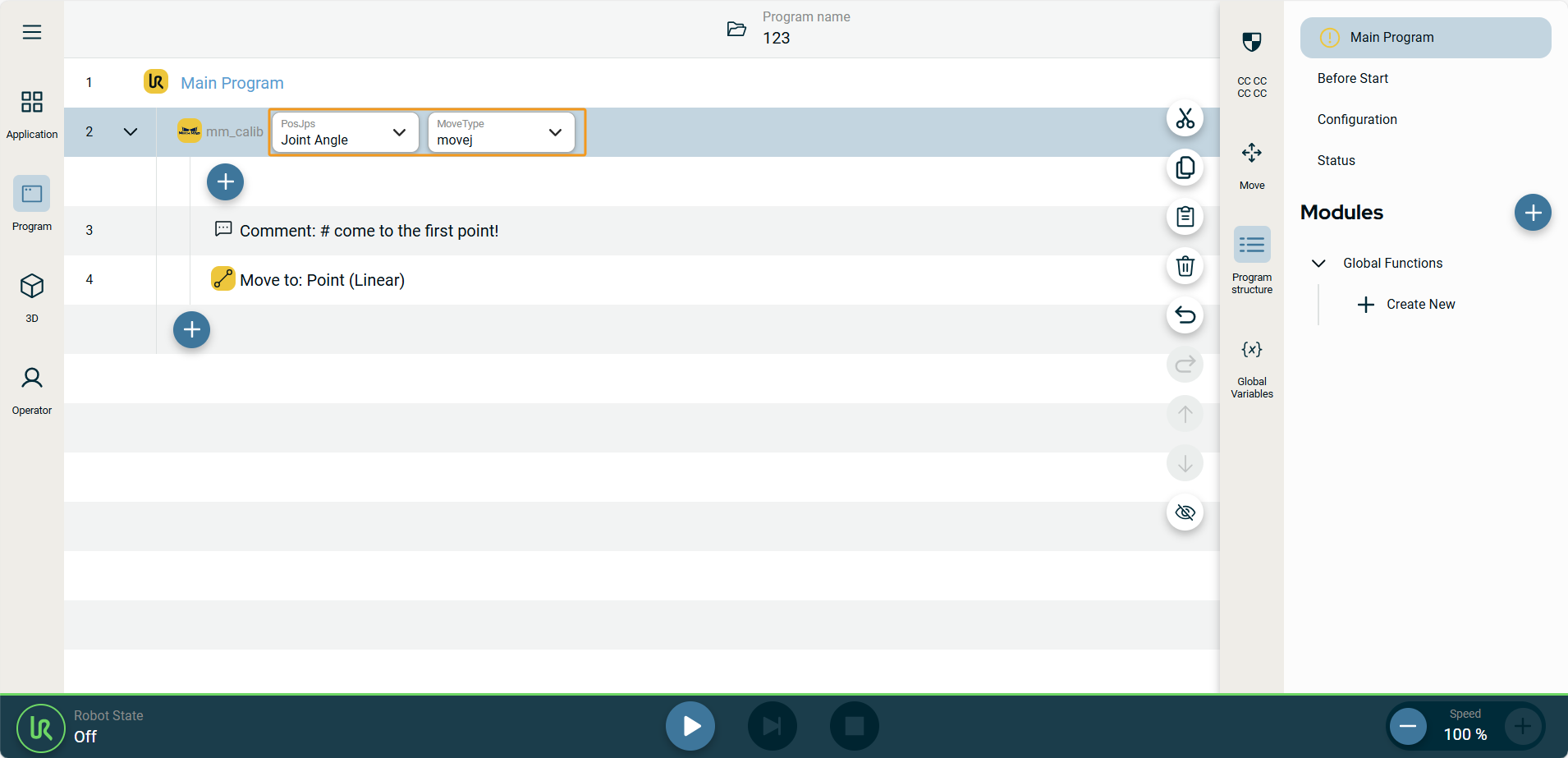
2. Teach Calibration Start Point
-
In MMCalib, select Move to: Point(Linear).

-
Select Teach Point.
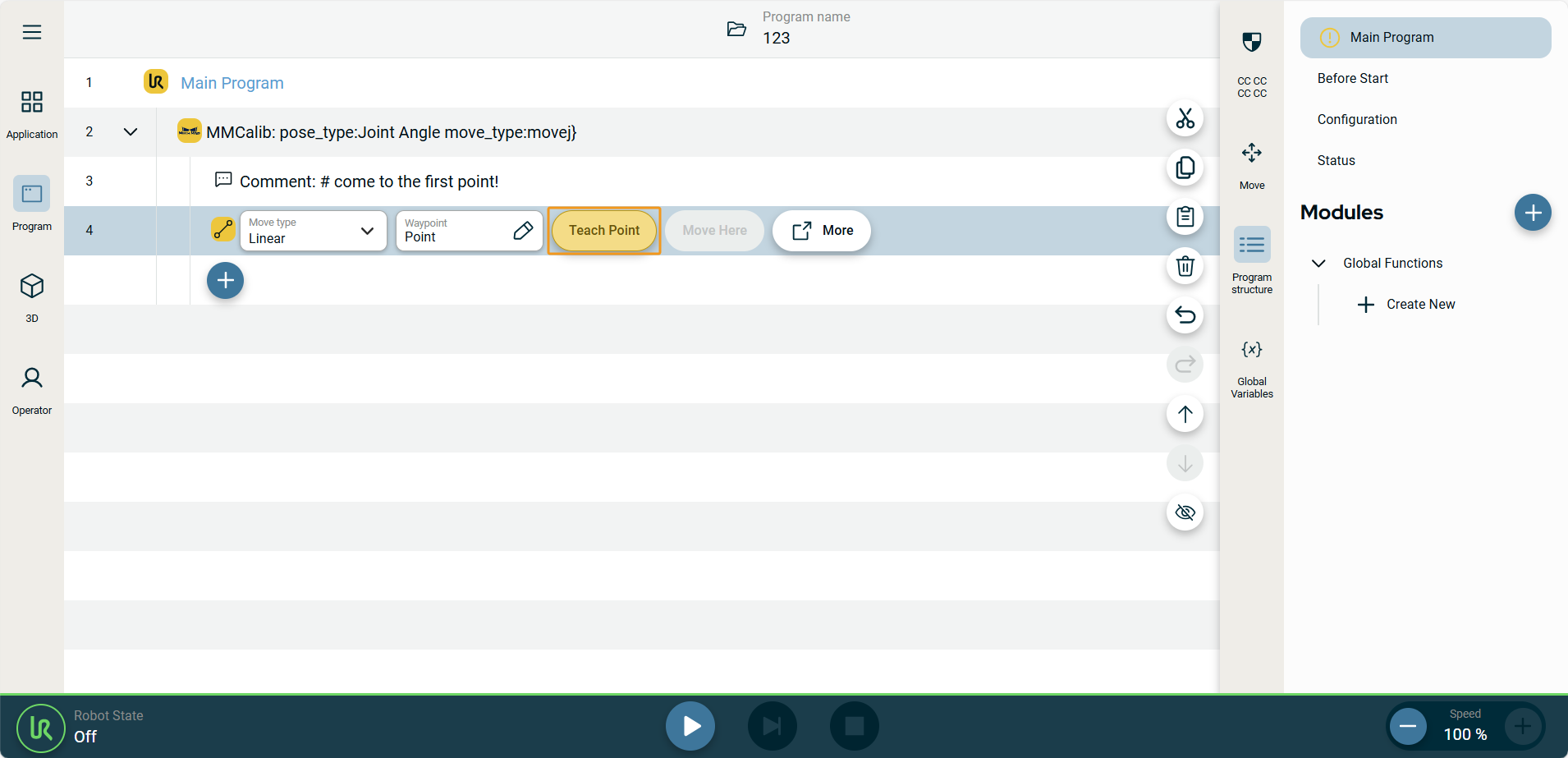
-
Manually move the robot to the calibration start point.
You can use the position of the robot in the Check the Point Cloud Quality of the Calibration Board step as the calibration start point.
-
Select Save Waypoint.

3. Run Calibration Program
-
Select the power button in the bottom-left corner and select Start.
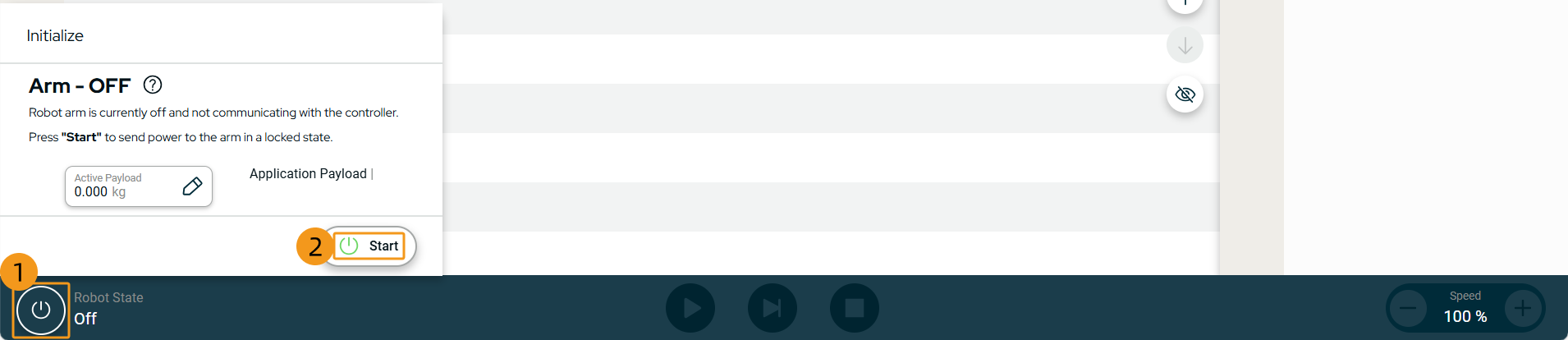
-
Select Unlock.
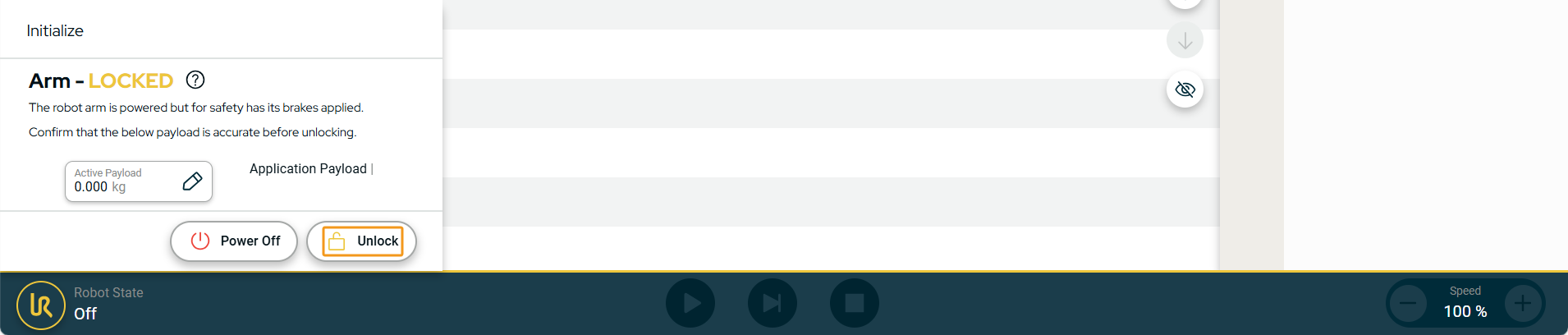
-
Click the run button in the lower part.

-
When, in the Calibration window in Mech-Vision, the current status changes to connected and the button Waiting for the robot to connect... changes to Disconnect robot, click Next at the bottom.
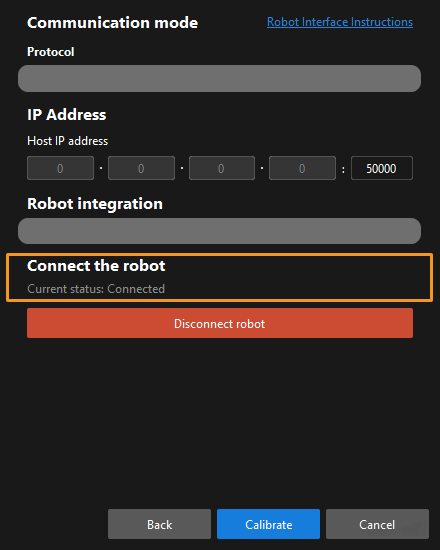
-
Perform Step 4 of Start calibration (which is Set motion path) and the subsequent operations based the following links.
-
If the camera mounting mode is eye to hand, see this document and proceed with the relevant operations.
-
If the camera mounting mode is eye in hand, see this document and proceed with the relevant operations.
-