Quick Facts of Adapter
Introduction to Adapter
Adapter is an integrated component used for communication with Mech-Vision and Mech-Viz. It establishes gRPC communication with Mech-Vision and Mech-Viz via Basic API interfaces, and enables communication with external devices over common industrial protocols, such as TCP/IP Socket, HTTP, and Mitsubishi PLC MC Protocol.
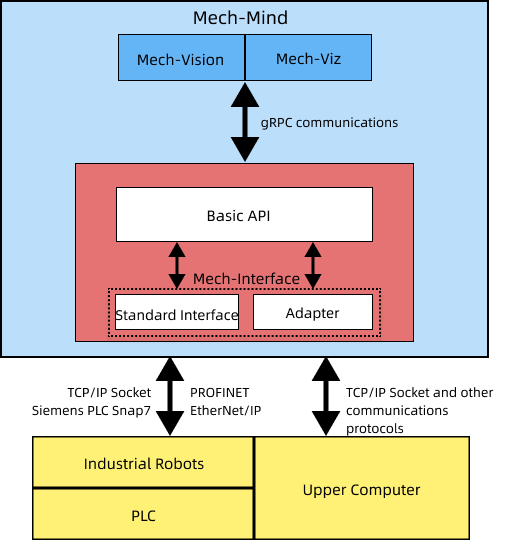
Adapter Functions
With Adapter, you can:
-
Control Mech-Vision and Mech-Viz internally
Category Function Mech-Vision related
Start Mech-Vision project and get vision target(s)
Set Mech-Vision Step parameter
Read Mech-Vision Step parameter
Switch Mech-Vision recipe
Mech-Viz related
Start Mech-Viz project
Stop Mech-Viz project
Set Mech-Viz Step parameter
Read Mech-Viz Step parameter
Set serial number of the gripper
Set the robot velocity
Set point cloud collision parameters
Obtain the running status of Mech-Viz
-
Enable non-vision functions such as user interface customization, database creation, file reading and writing, and communication with the Web system
You will need to program in Python to enable these functions on external services.
Adapter Development
Mech-Vision provides an Adapter Generator to help beginners generate an Adapter program rapidly and then build an Adapter project. For details on the Adapter Generator, refer to Adapter Generator Guide.
You can program based on the generated Adapter program., or you can program Adapter from scratch.
Deployment of an Adapter Project
After programming the Adapter, you can deploy the program in the project:
-
Click Robot Communication Configuration on the toolbar of Mech-Vision.
-
Complete the following settings in the Robot Communication Configuration window.
-
Select a robot model, and click Next.
-
Select Adapter for Interface service type.
-
Click
 in the text box of Adapter project directory. Select an Adapter project file in the pop-up file browser.
in the text box of Adapter project directory. Select an Adapter project file in the pop-up file browser. -
(Optional) Select Auto enable interface service when opening the solution.
-
Click the Apply button.
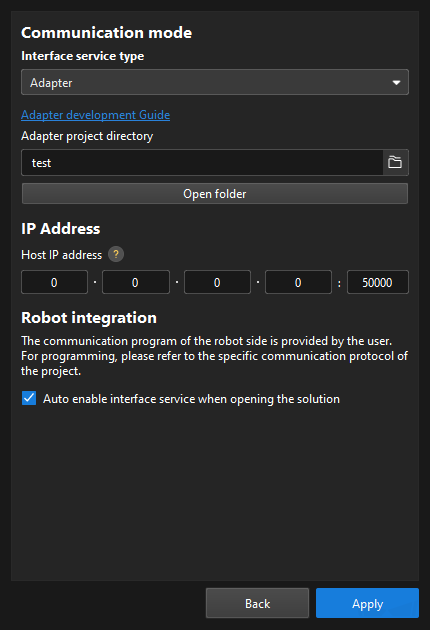
-
-
Make sure the Interface Service is started: The “Robot Communication Configuration” switch on the toolbar of Mech-Vision is flipped and turned to blue.

Now, you have finished creating an Adapter project.
After reading this section, you can generate your first Adapter program according to Adapter Generator Guide.