Automatic Calibration
After you set up Standard Interface communication, you can connect the robot to perform automatic calibration. The overall workflow of automatic calibration is shown in the figure below.
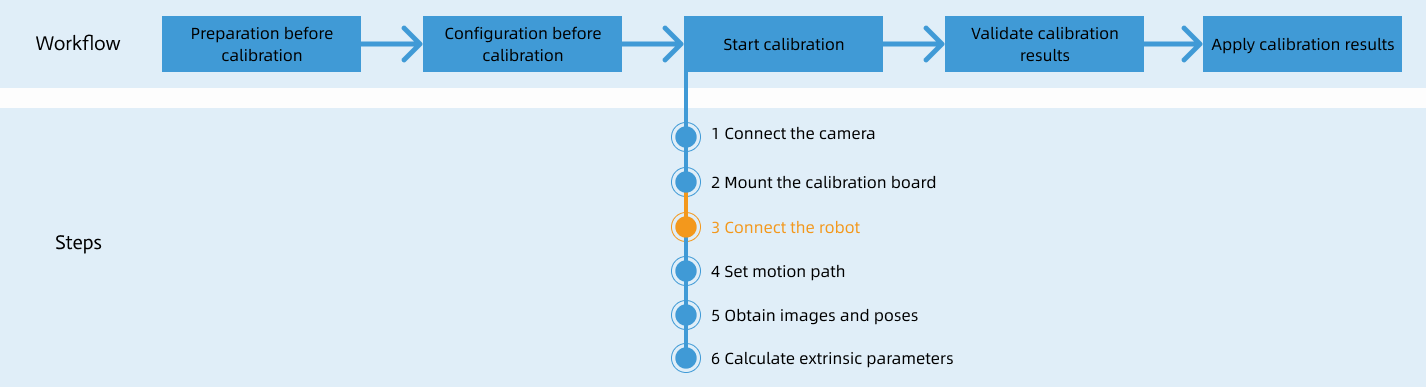
Special note
During the calibration procedure, when you reach the Connect the robot step and the Waiting for robot to connect... button appears in Mech-Vision, perform the steps below on the robot side. After you perform the steps, proceed with the remaining steps in Mech-Vision.
|
1. Load the Calibration Program
In manual mode (Manual light is on), open TMflow, perform the operations shown in the following figure, and then open the mm_v201_calibration file.
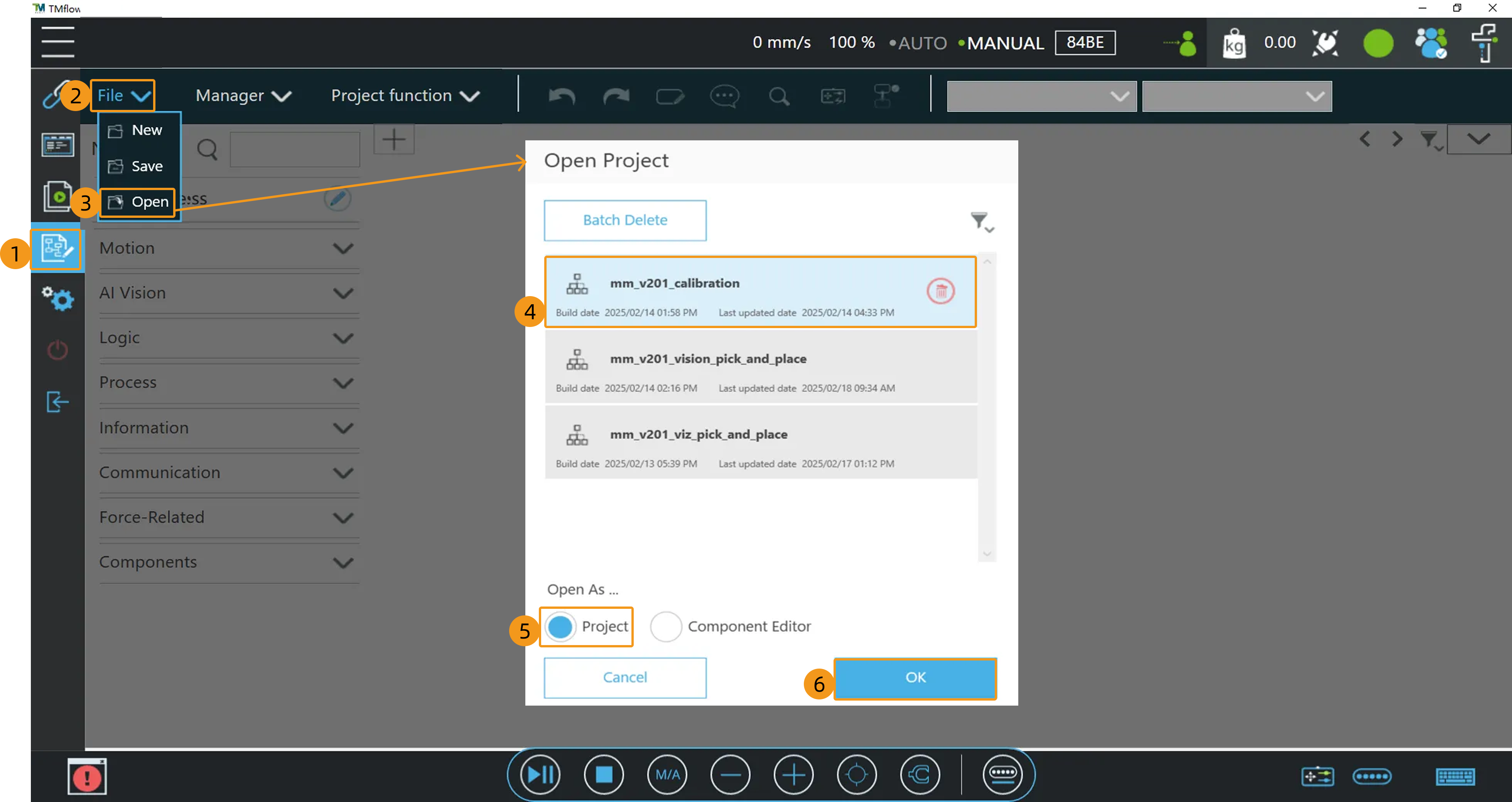
2. Set the Start Point for Calibration
-
Select .
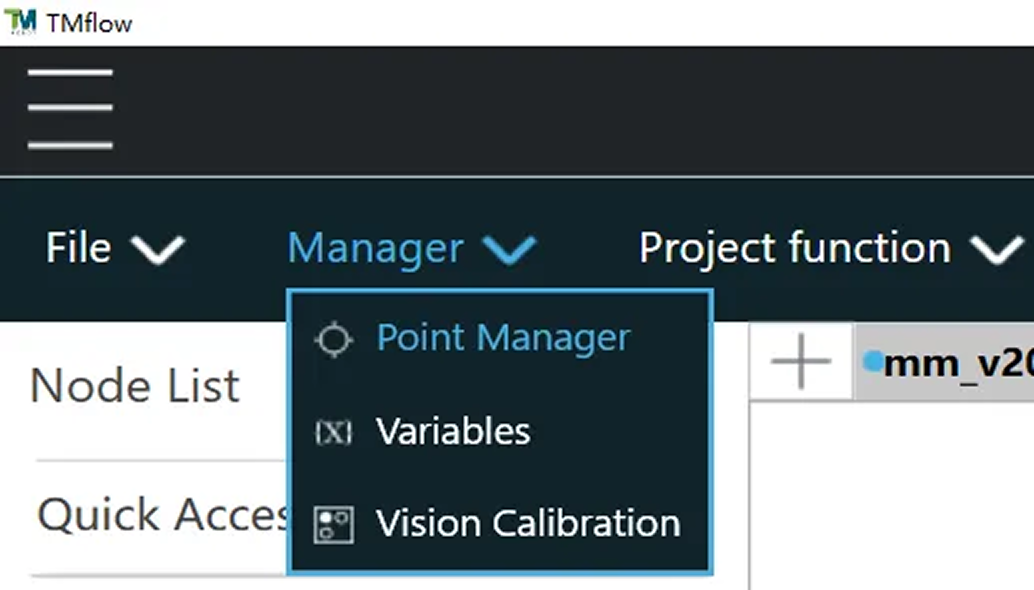
-
In the pop-up dialog box, click the edit icon.
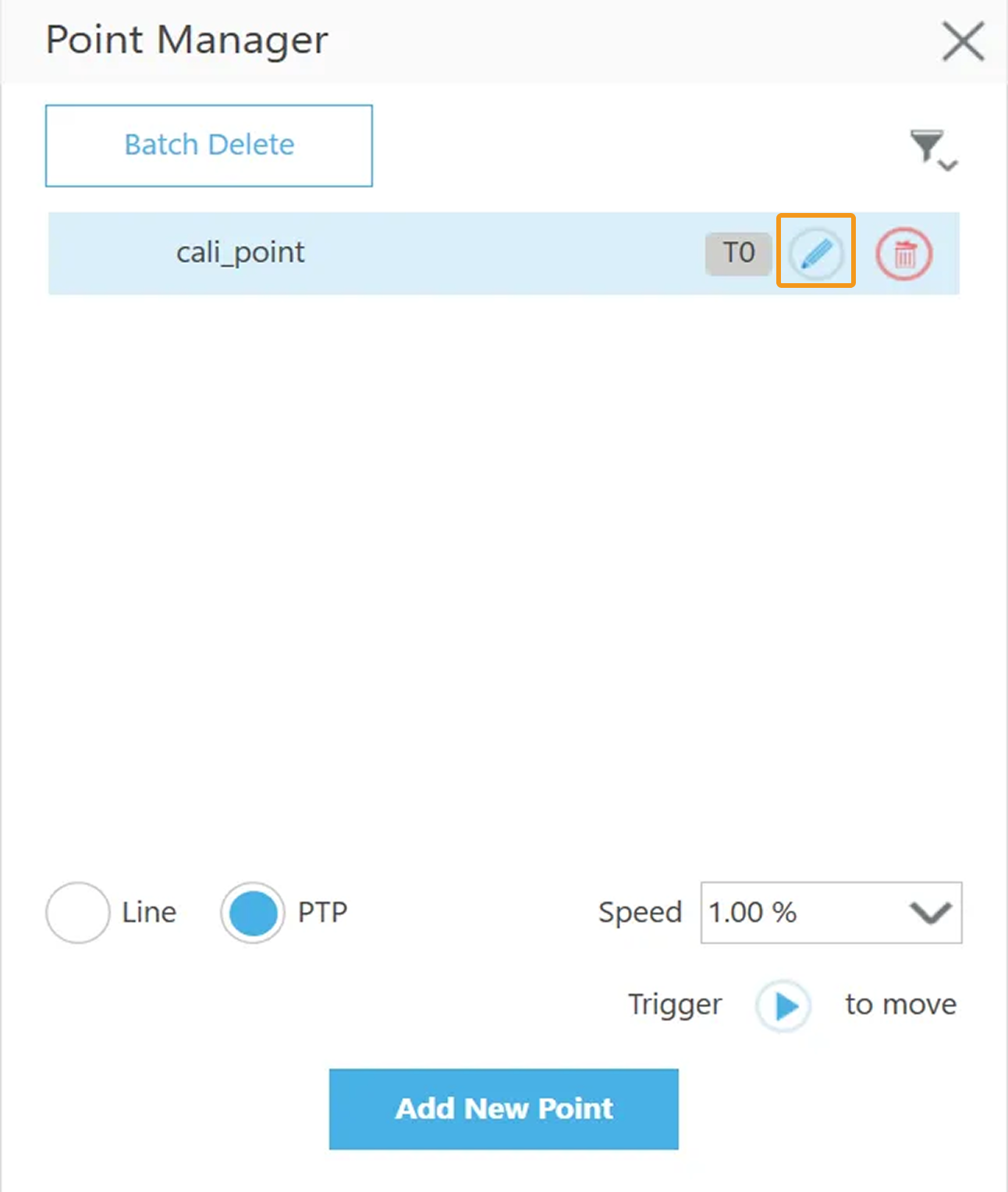
-
In the Edit Point dialog box, select Cartesian Coordinate or Joint Angle and click Value Modify to edit the pose of cali_point (the pose will be used as the start point pose of automatic calibration). In this example, Cartesian Coordinate is selected.
You can use the position of the robot in the Check the Point Cloud Quality of the Calibration Board step as the calibration start point.
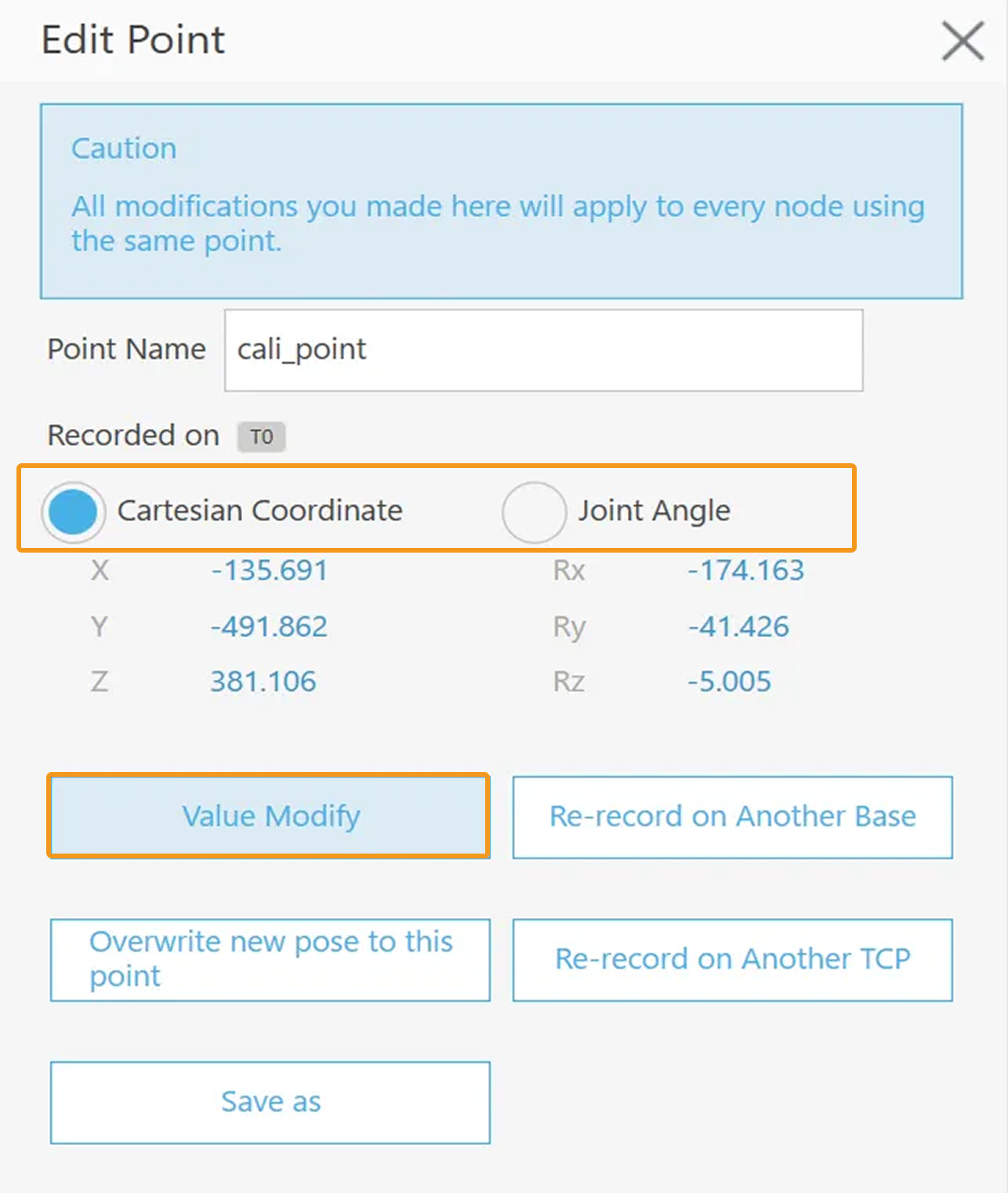
-
After the modification is completed, click Apply.
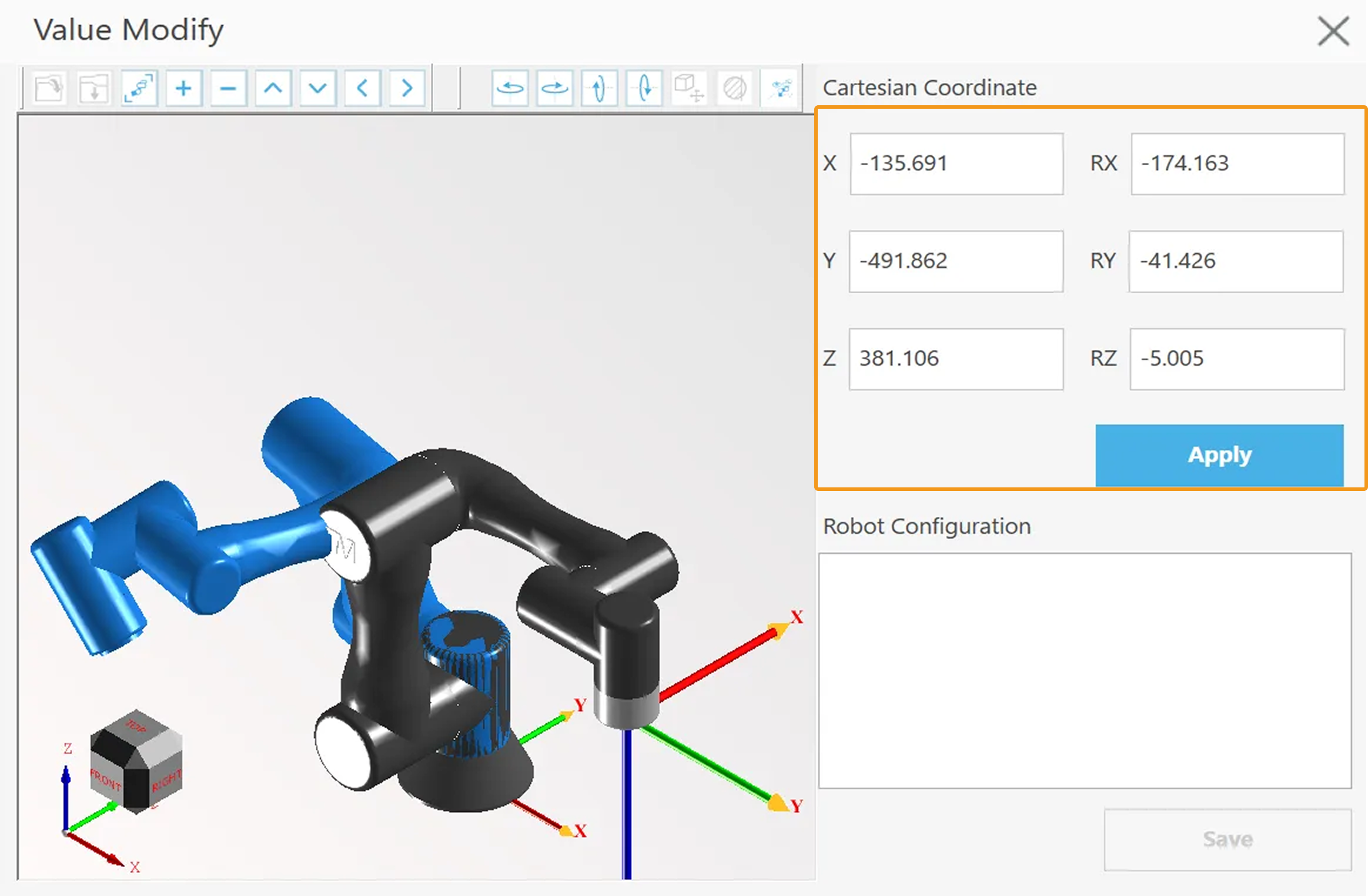
3. Modify Calibration Program
-
In the mm_v201_calibration program interface, click the edit icon in the top-left corner of mm_v201_init1.
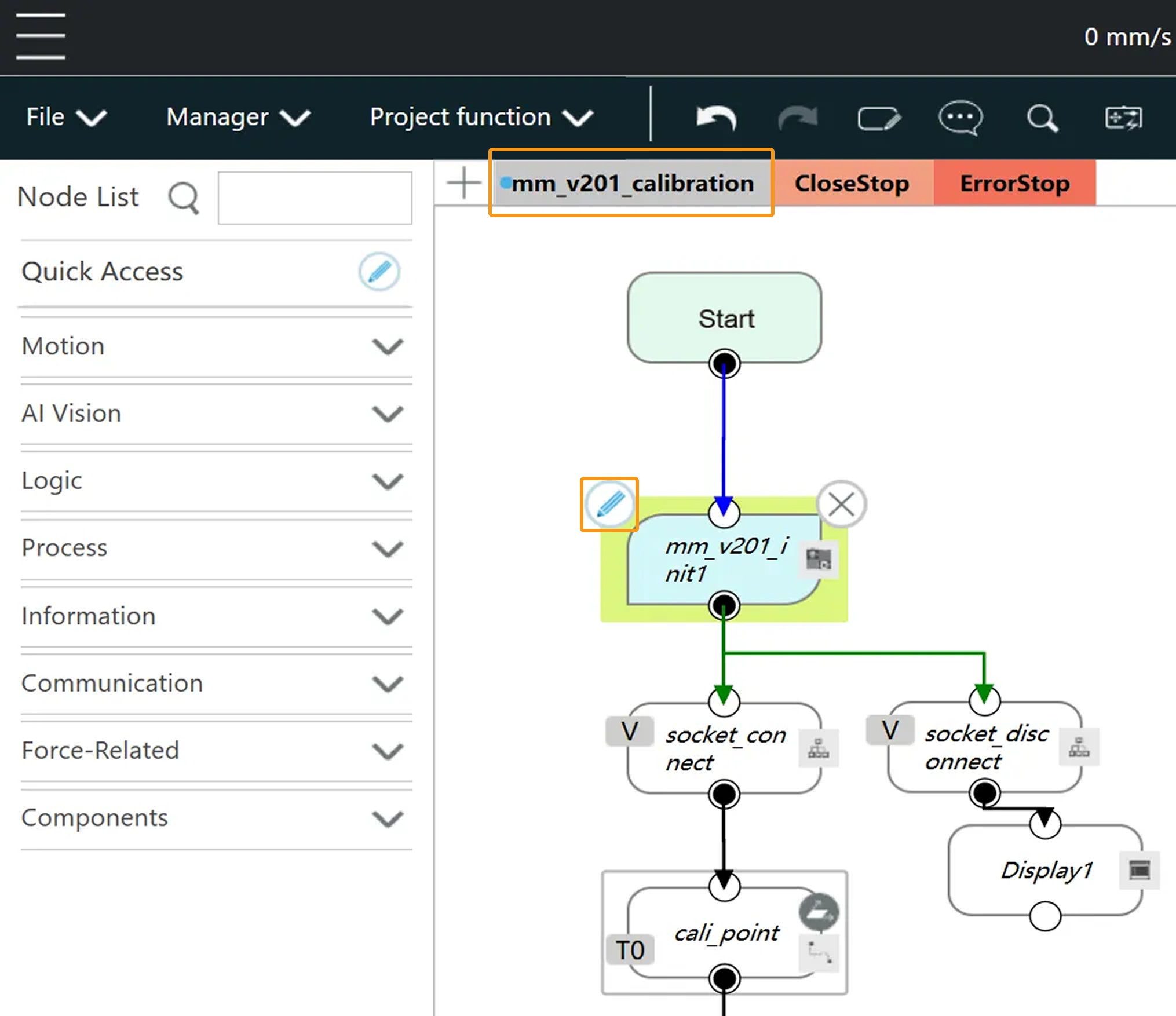
-
Select send and click the edit icon.
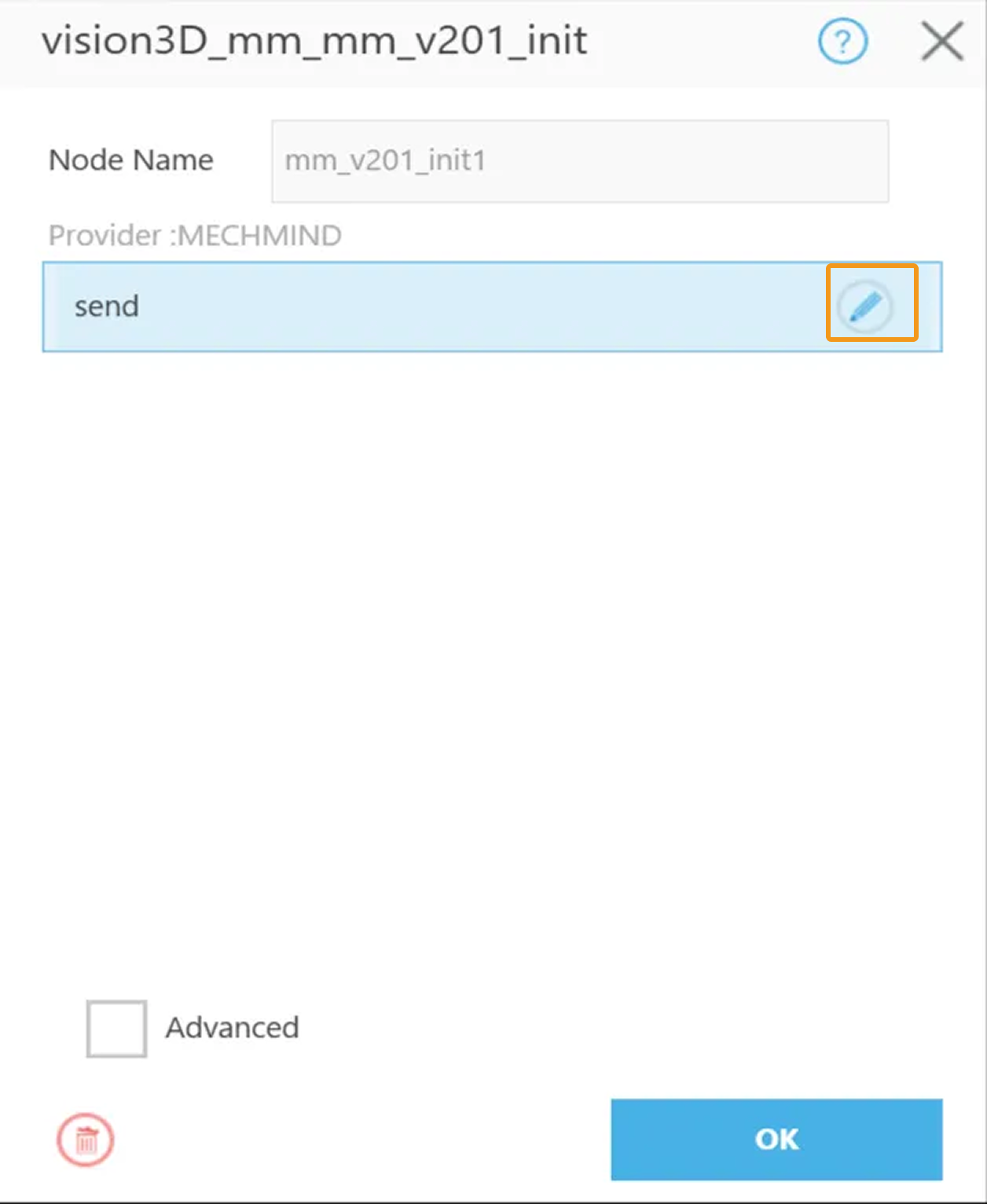
-
Click Select.
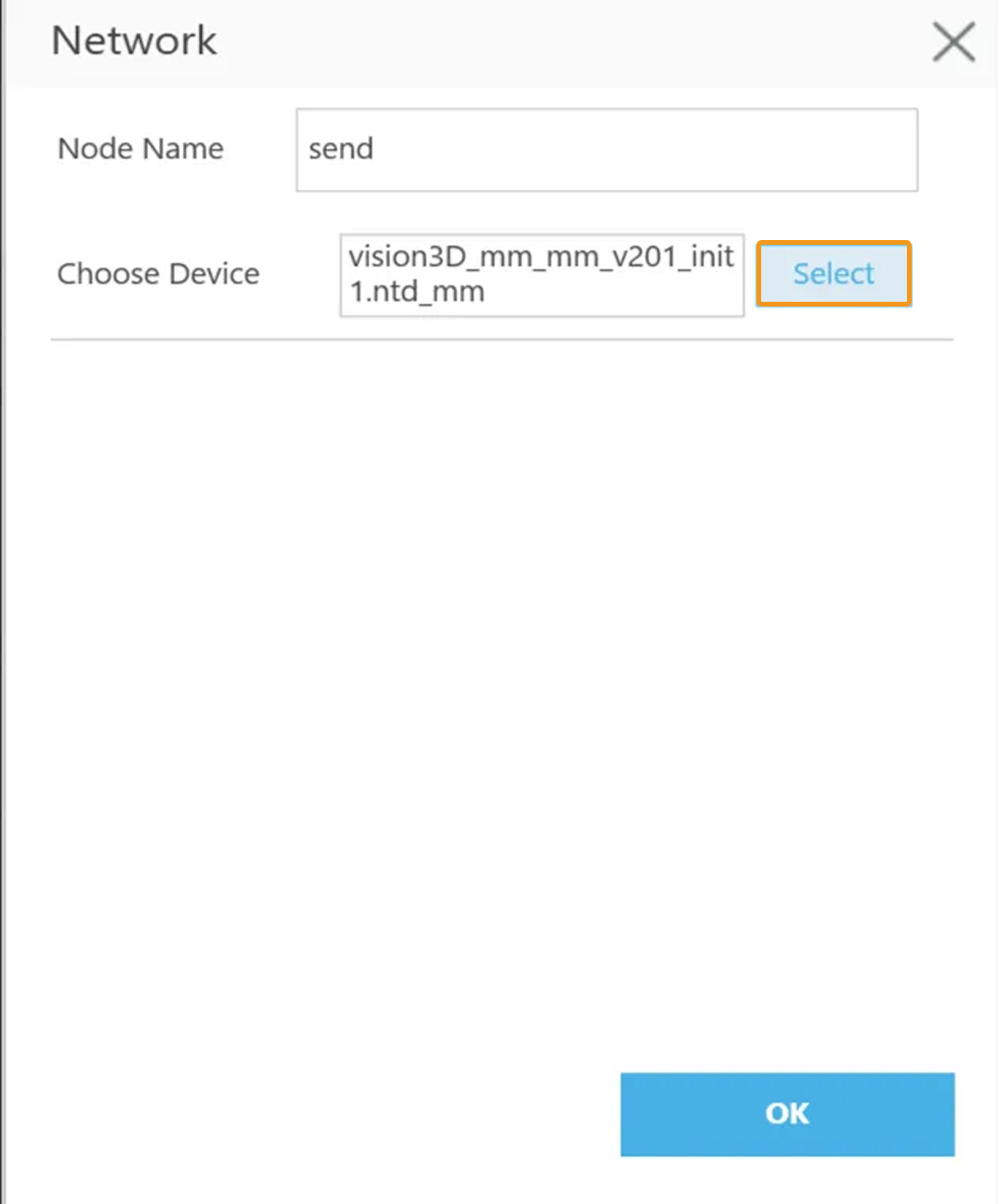
-
Click the add icon in the top-right corner.
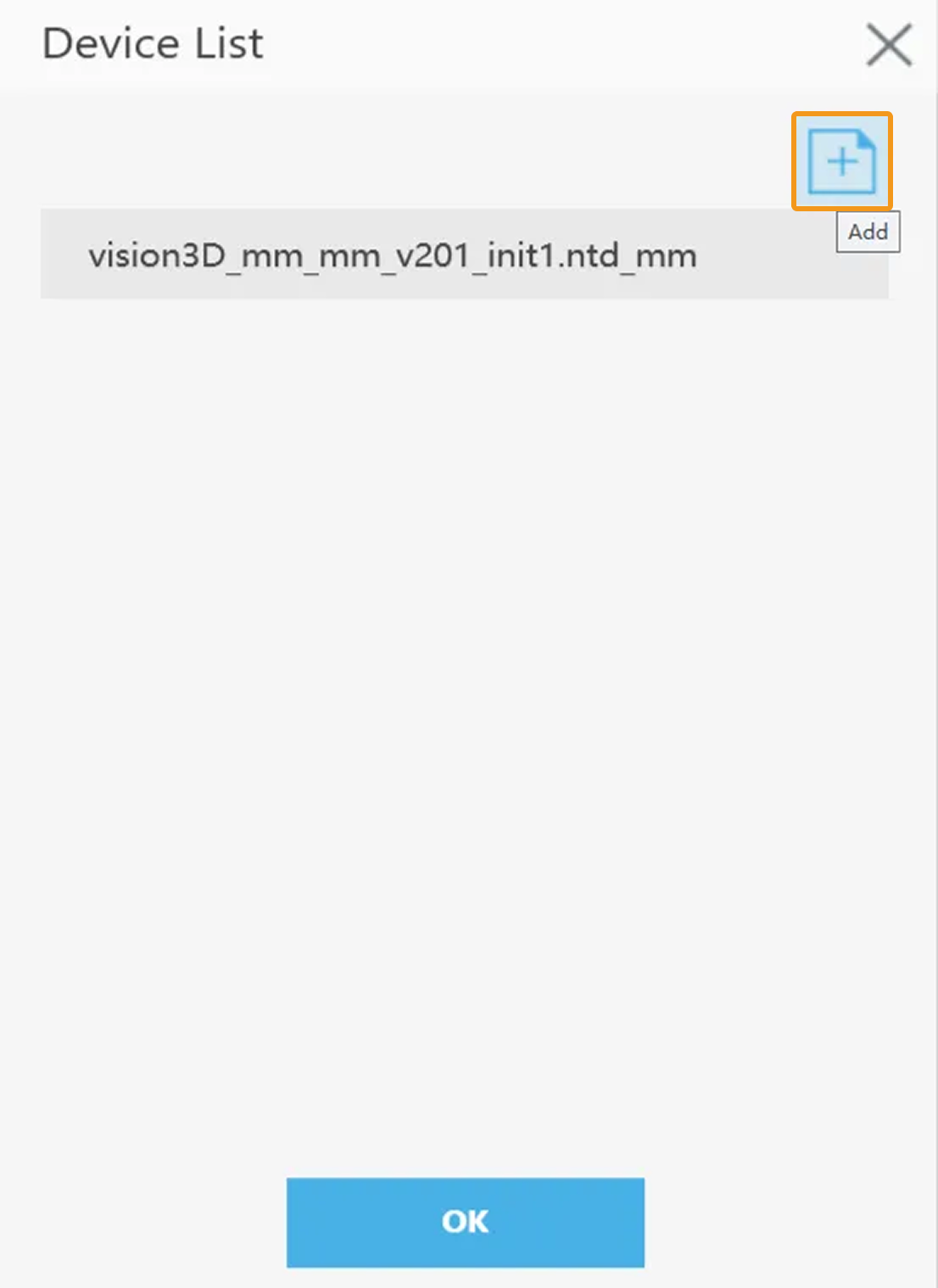
-
Select vision3D_mm_mm_v201_init1.ntd_mm and click the edit icon. In the pop-up dialog box, set IP and Port. In the pop-up dialog boxes, click OK.
-
You must set IP to the IP address of the IPC.
-
You must set Port to the port number that is specified in Mech-Vision.
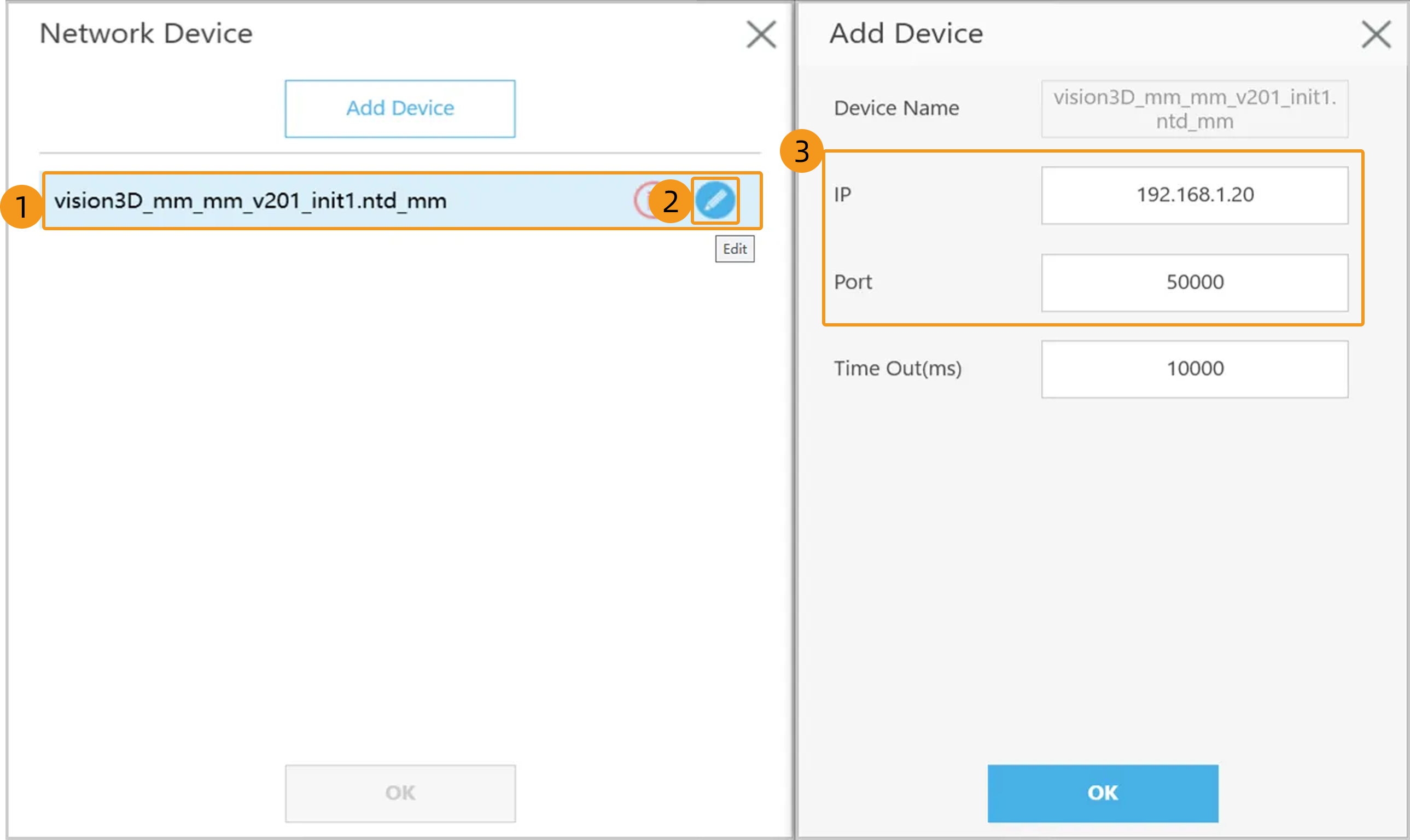
-
4. Run Calibration Program
-
In the Manual mode (the green Manual light is on), press the Run button on the Robot Stick to run the calibration program.
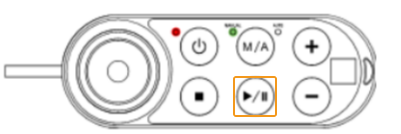
-
When, in the Calibration window in Mech-Vision, the current status changes to connected and the button Waiting for the robot to connect... changes to Disconnect robot, click Next at the bottom.
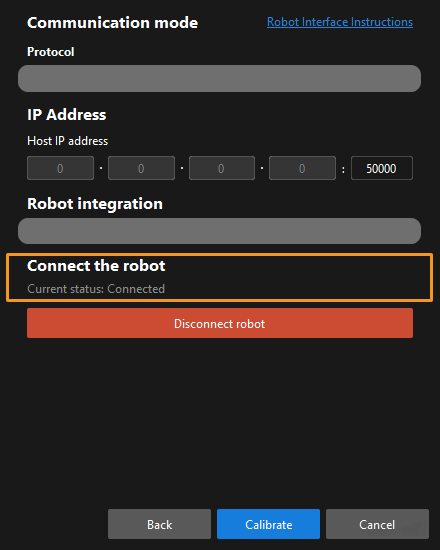
-
Perform Step 4 of Start calibration (which is Set motion path) and the subsequent operations based the following links.
-
If the camera mounting mode is eye to hand, see this document and proceed with the relevant operations.
-
If the camera mounting mode is eye in hand, see this document and proceed with the relevant operations.
-