ABB RobotWare 7 Automatic Calibration
After you set up Standard Interface communication, you can connect the robot to perform automatic calibration. The overall workflow of automatic calibration is shown in the figure below.
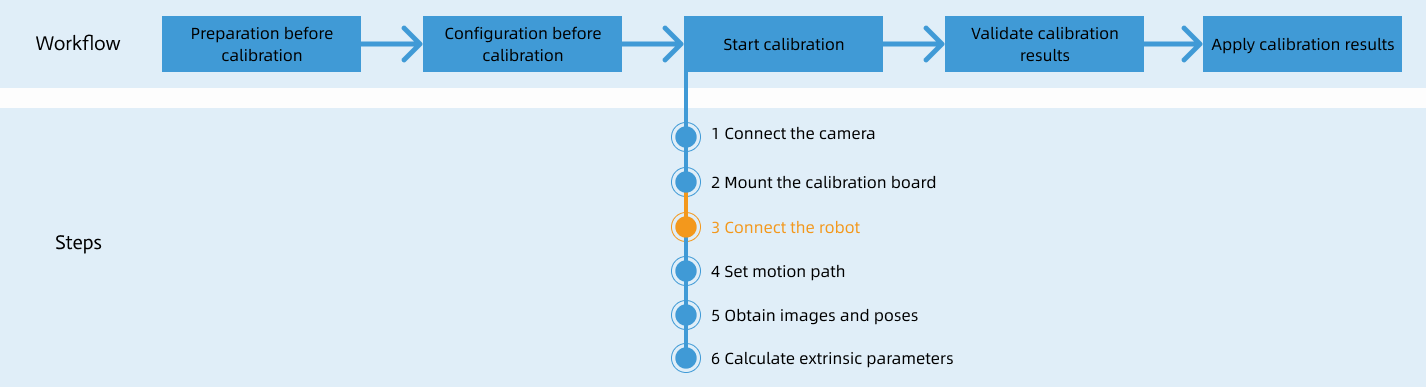
Special note
During the calibration procedure, when you reach the Connect the robot step and the Waiting for robot to connect... button appears in Mech-Vision, perform the steps below on the robot side. After you perform the steps, proceed with the remaining steps in Mech-Vision.
|
1. Select and Modify Calibration Program
In manual mode, select , and then open the MM_Auto_Calib module in T_ROB1. Ensure that the IP address in the MM_Init_Socket line in the program module is the IP address of the IPC, and the port is the same as the setting in Mech-Vision. For detailed instructions on the operation, see Select and Modify the Program Used for the Communication Test.
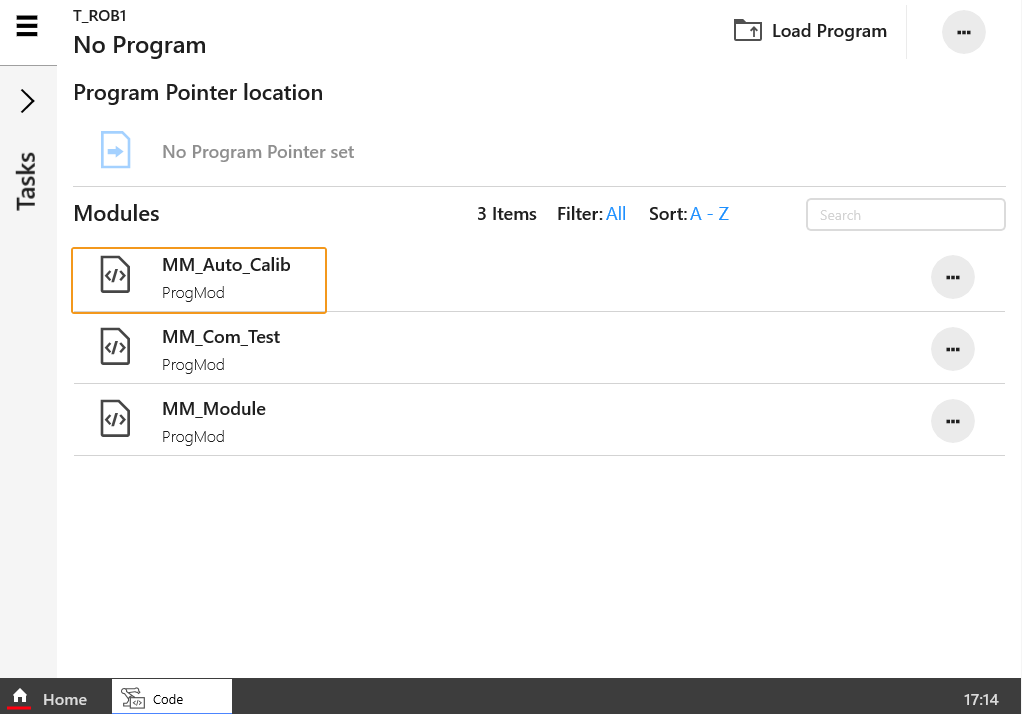
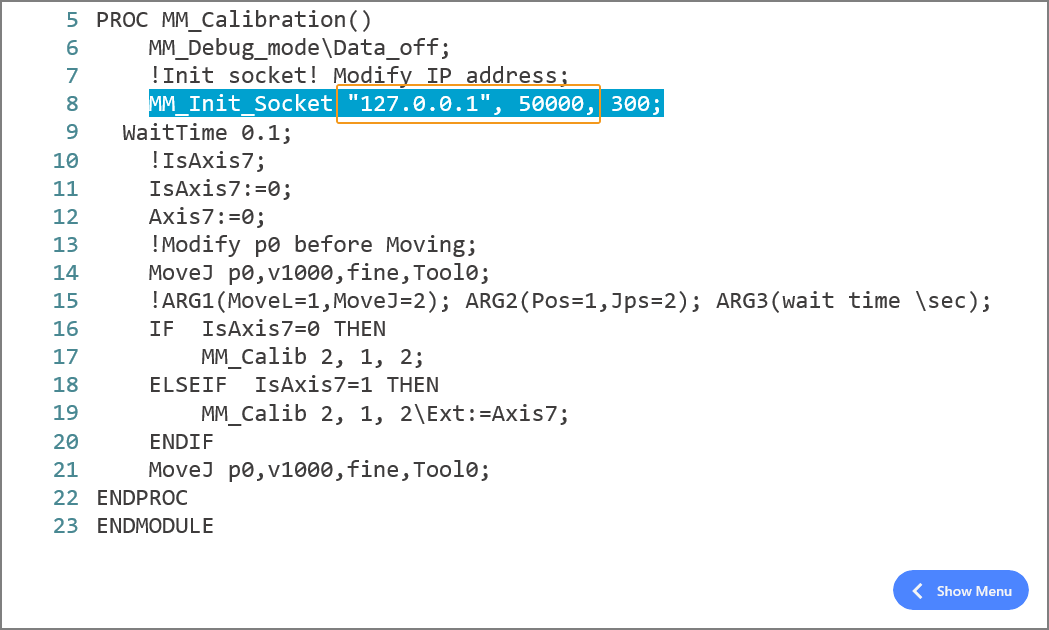
2. Teach Calibration Start Point
-
In manual mode, move the robot to the calibration start point.
You can use the position of the robot in the Check the Point Cloud Quality of the Calibration Board step as the calibration start point.
-
Select the following code. Then, click Update Position in the left menu. In the pop-up window, click Update to save the current pose of the robot to p0.
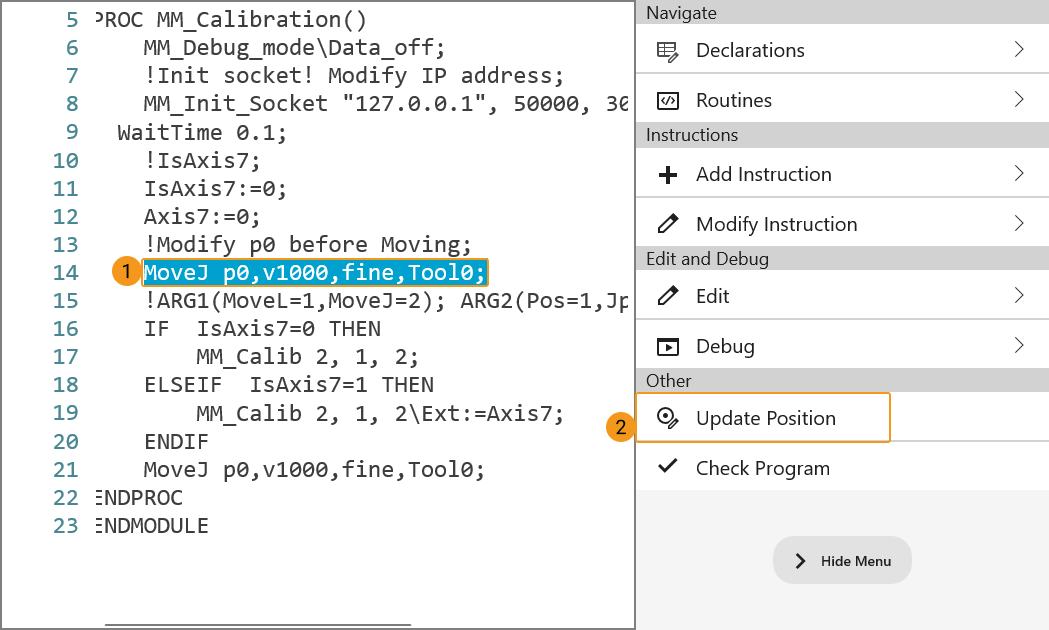
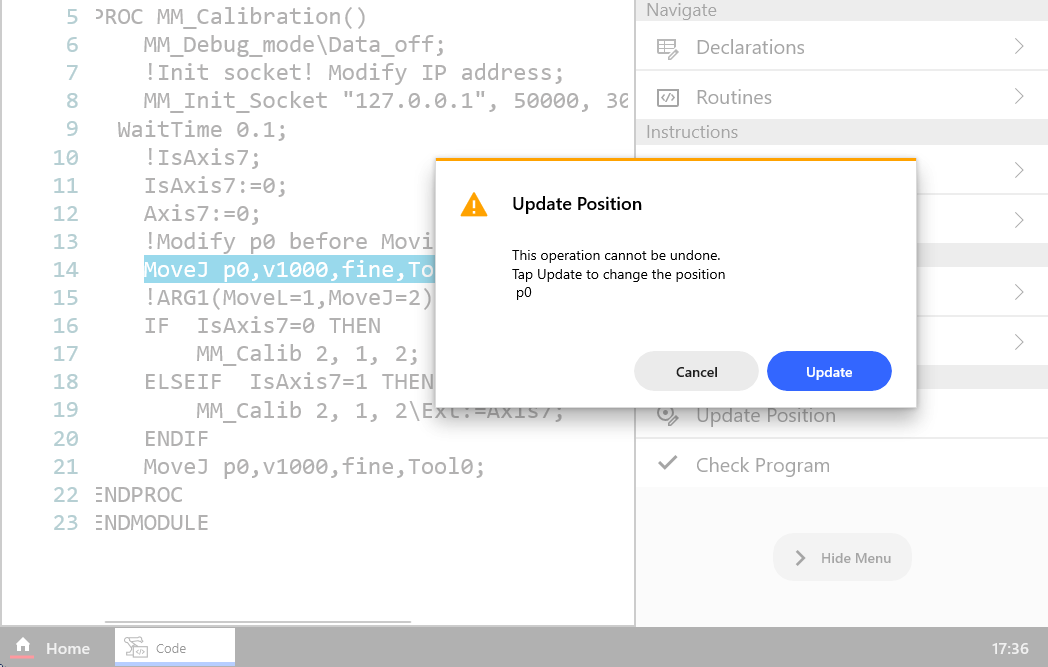
-
If there is a 7th axis that is controlled by the robot on site, modify “IsAxis7:=0;” to “IsAxis7:=1;” and modify the value of Axis7 accordingly (Axis7:=XX, XX refers to the current value of the 7th axis). If there is not a 7th axis or the 7th axis is controlled by a PLC, you may skip this step.
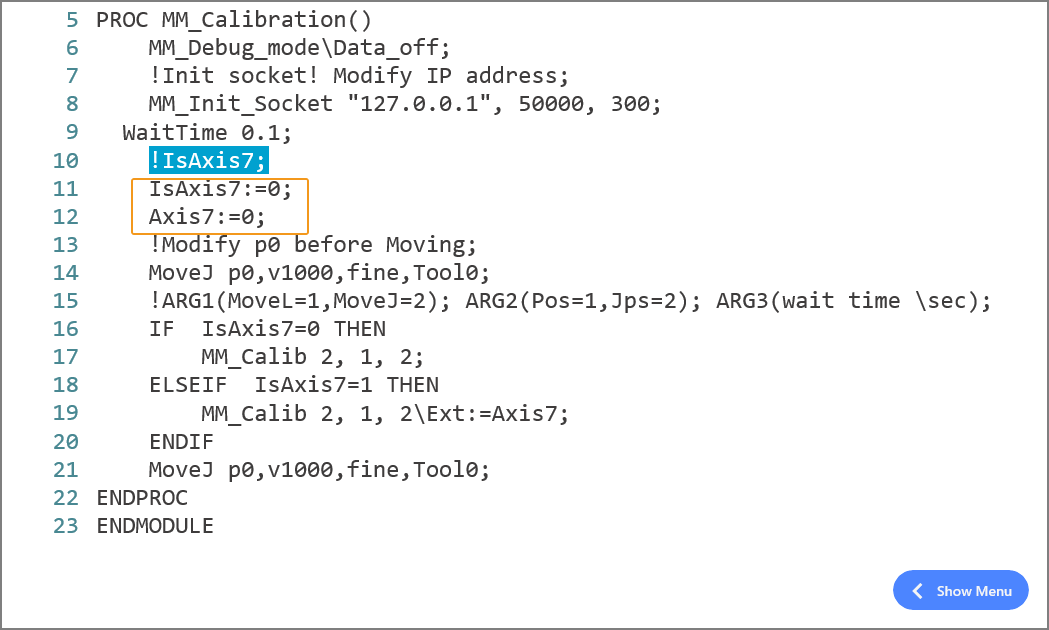
3. Run Calibration Program
-
In the manual mode, select in the right-side interface of the program MM_Auto_Calib.
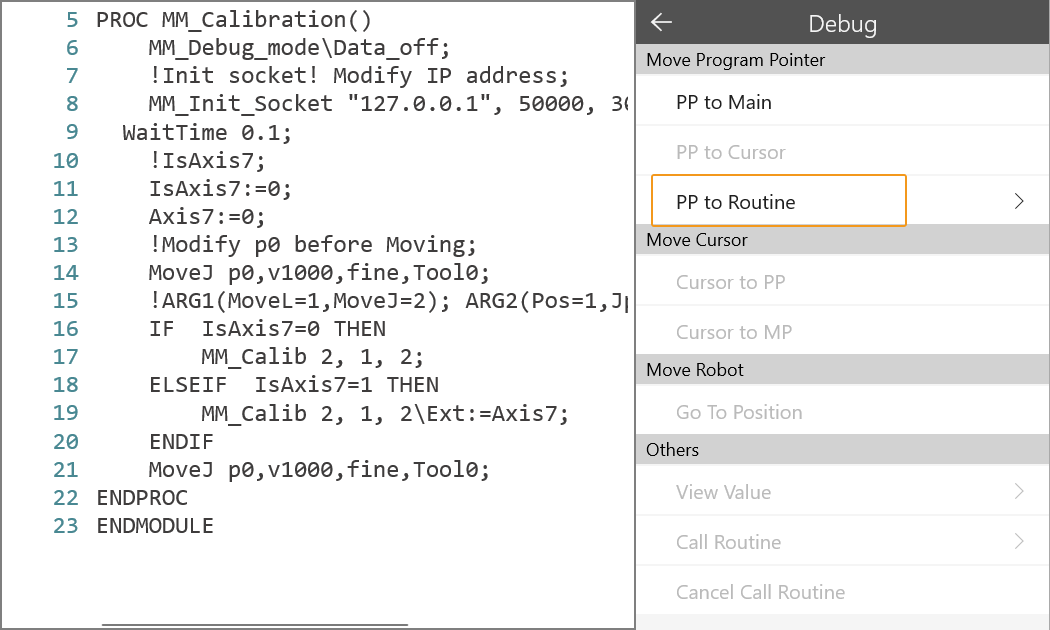
-
After selecting MM_Calibration, select OK.
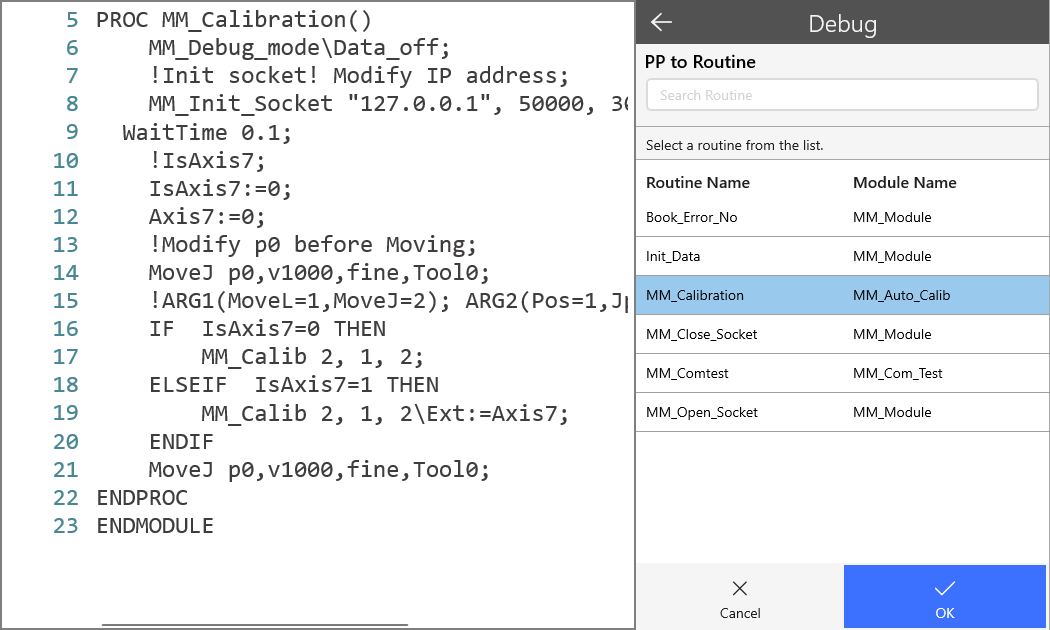
-
Select
 , open Control, and then switch to the Auto mode (ensure that the auto mode is enabled in the pop-up window). Then, turn the motors on and reduce the velocity.
, open Control, and then switch to the Auto mode (ensure that the auto mode is enabled in the pop-up window). Then, turn the motors on and reduce the velocity.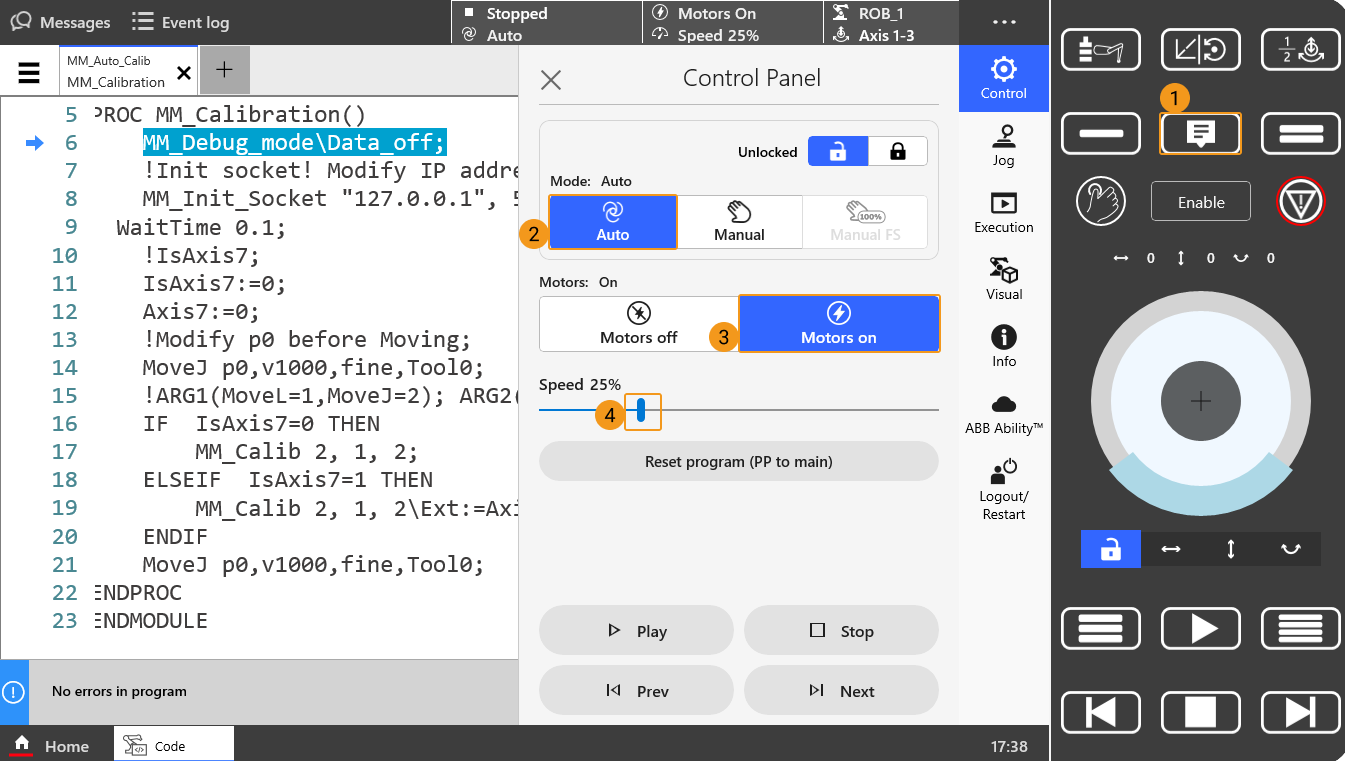
-
In the following interface, press the run button.
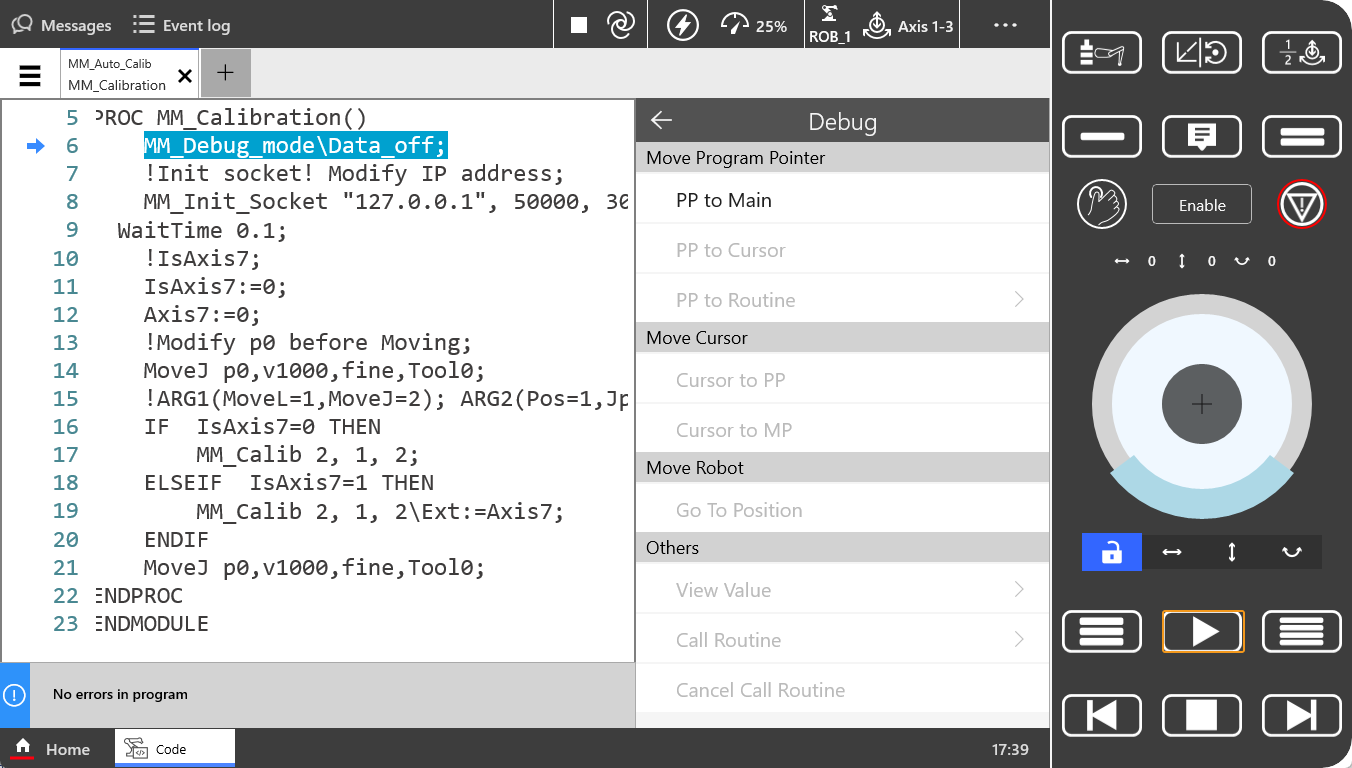
-
When, in the Calibration window in Mech-Vision, the current status changes to connected and the button Waiting for the robot to connect... changes to Disconnect robot, click Next at the bottom.
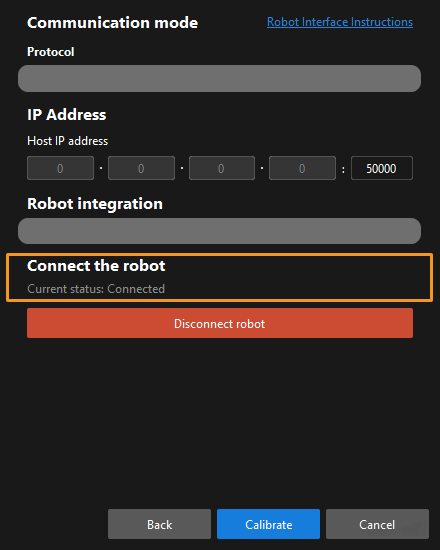
-
Perform Step 4 of Start calibration (which is Set motion path) and the subsequent operations based the following links.
-
If the camera mounting mode is eye to hand, see this document and proceed with the relevant operations.
-
If the camera mounting mode is eye in hand, see this document and proceed with the relevant operations.
-