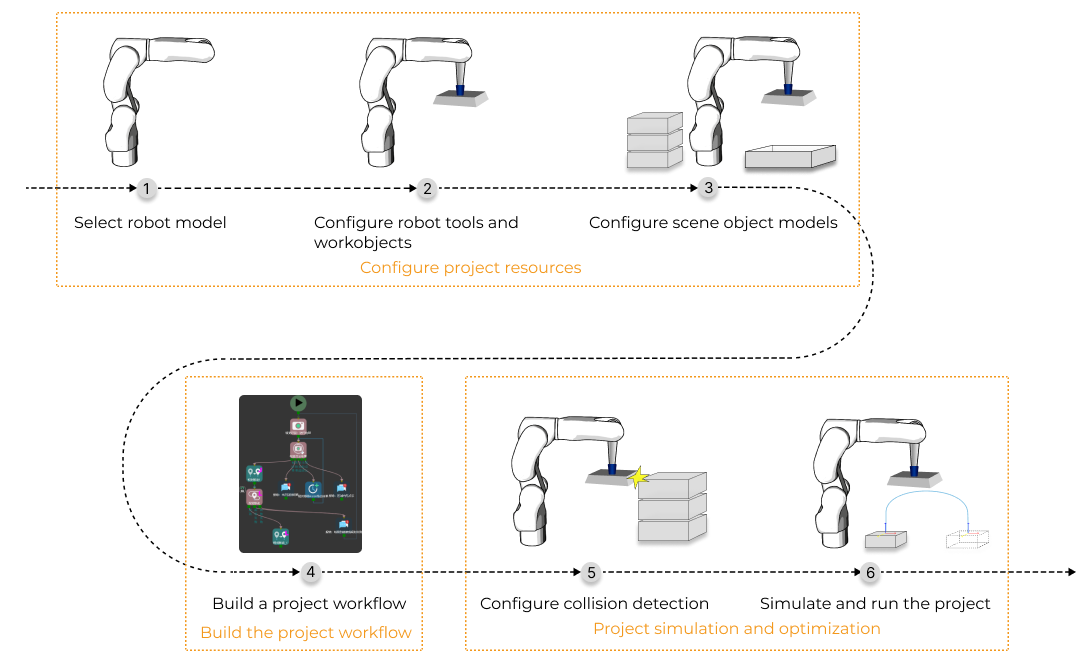Getting Started
Example Projects
A variety of built-in example projects are provided in Mech-Viz to help you get familiar with the software quickly. These projects cover common usage scenarios. You can run the example projects to see the operation effect, and refer to their workflows and parameter settings to quickly learn and apply relevant features.
You can refer to Example Projects to view the specific application scenarios and deployment guidance for the respective project.
Taking the Basic Pick and Place project under the Simple handling category as an example, this section will describe how to open and run the example project. The same operation method applies to other projects.
-
Go to , and click the Basic Pick and Place card. After the project description pops up, click Choose project to open the project.
-
Click Simulate in the upper-left corner of the interface.
-
Click Start simulation in the pop-up Select Vision Record to Use window.
|
Create Project
The process of building and configuring a Mech-Viz project usually consists of the following steps: